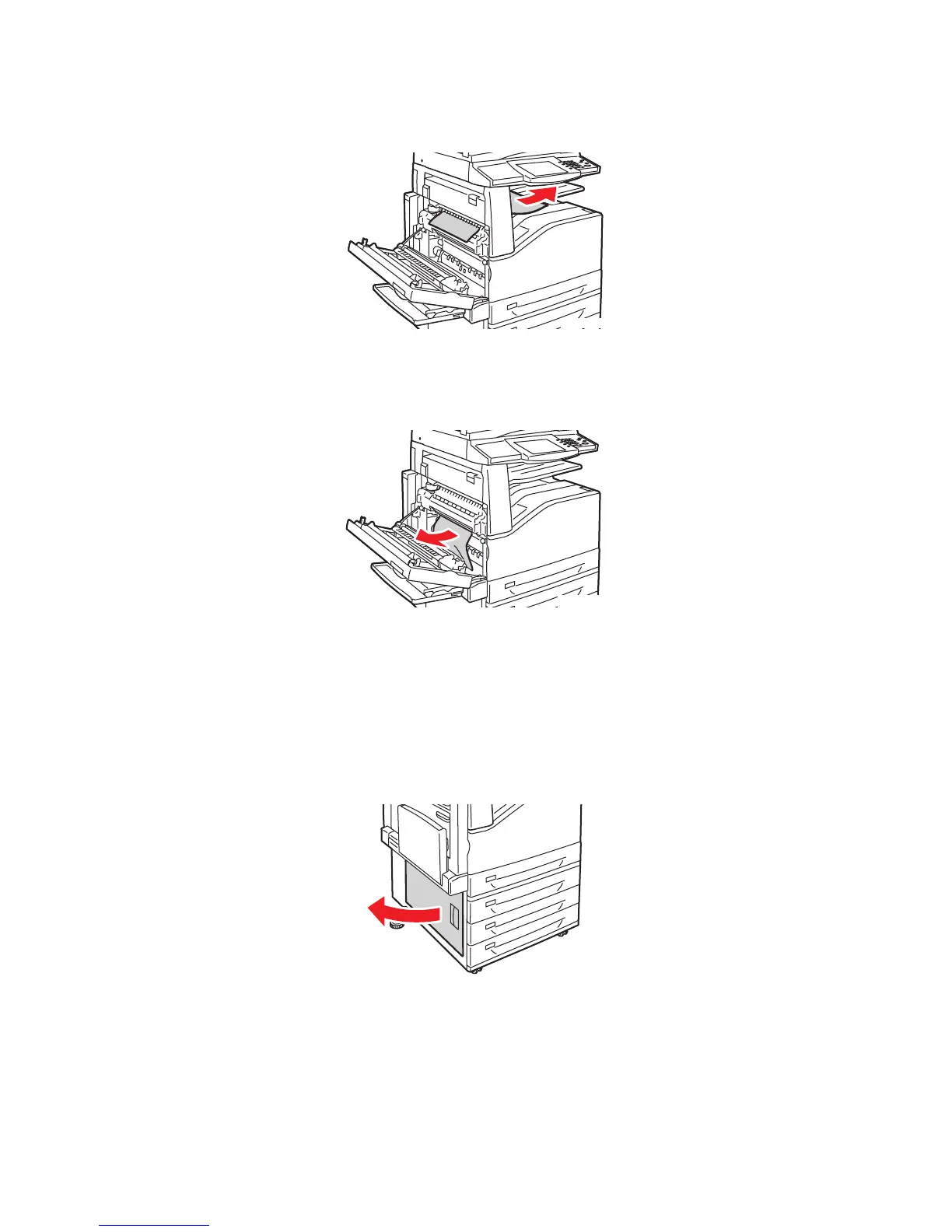Clearing Paper Jams
WorkCentre 7425/7428/7435
User Guide
199
4. Toner may adhere to the transfer roller. This will not affect print quality.
5. Remove the jammed paper.
Note: If the paper is torn, remove all torn pieces from the printer.
6. If paper is jammed in the fuser, pull the green lever at A1, then carefully remove the paper. Return
the green lever to its normal position.
7. Close the top left cover, then close Tray 5 (Bypass).
Clearing Paper Jams in Bottom Left Cover C
1. Pull the release lever and open the left bottom cover.
wc74xx-034
wc74xx-035
wc74xx-037
