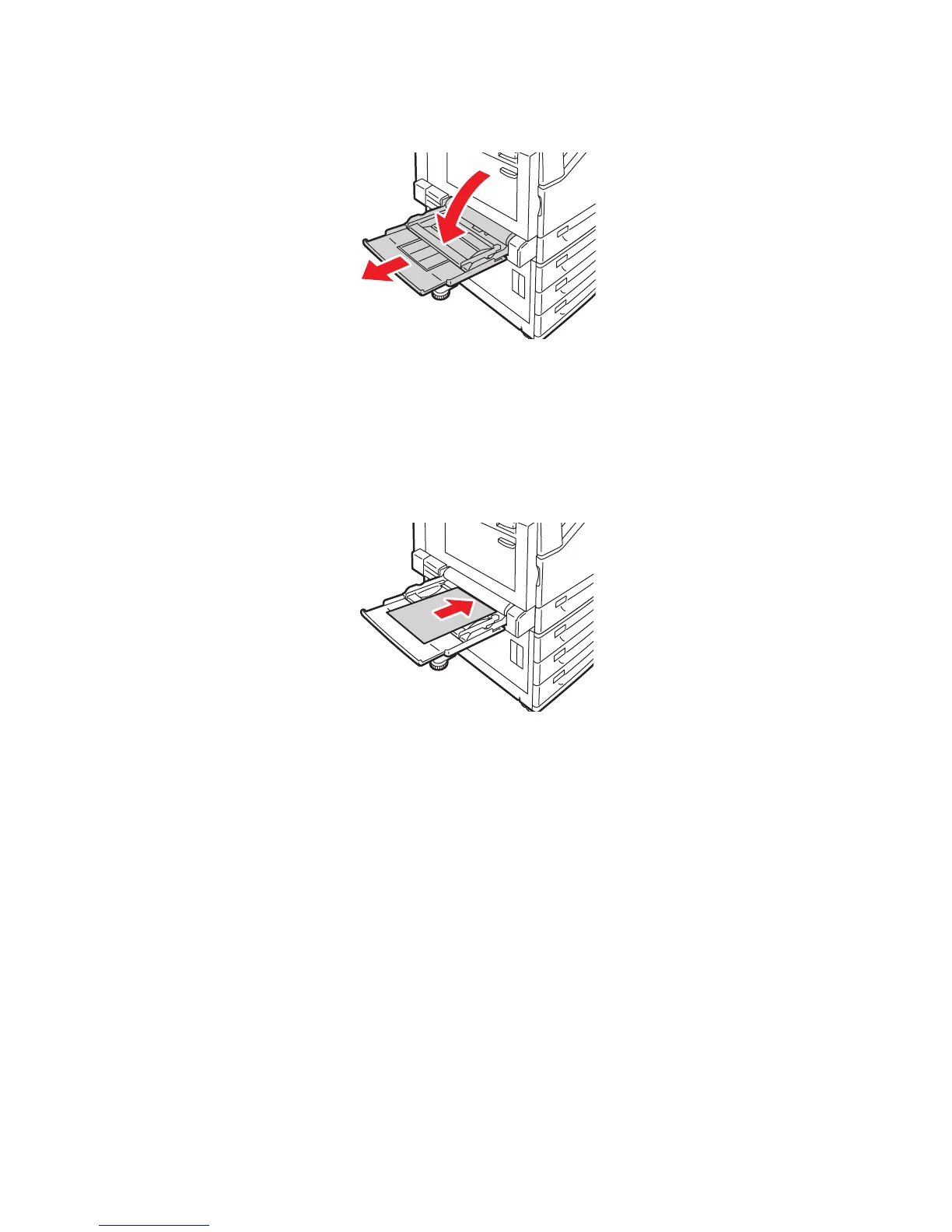Loading Media
WorkCentre 7425/7428/7435
User Guide
53
1. Open the bypass tray by rotating it outward.
2. Insert the paper either long edge or short edge first.
Note: Paper sizes wider than 12.6 inches/320 mm must be fed short edge first.
Note: Hole punch paper must be loaded with the holes on the trailing (left) edge.
Note: Do not load paper above the maximum fill line. Doing so may cause paper jams.
3. Center the stack, then slide the guides until they are just touching the edges of the stack.
4. Select Confirm on the touch screen. If loading a different paper type, touch Change Settings on
the touch screen, then choose paper size, type, or color on the printer’s touch screen, touch Save,
then touch Confirm.
5. Set the printer to select the paper size you loaded automatically, or manually specify the bypass
tray using the touch screen.
Loading Envelopes in Tray 5 (Bypass)
Envelopes can only be loaded in the bypass tray, or the optional envelope tray.
To load envelopes in the bypass tray:
1. Open the bypass tray by rotating it outward.
wc74xx-024
-
