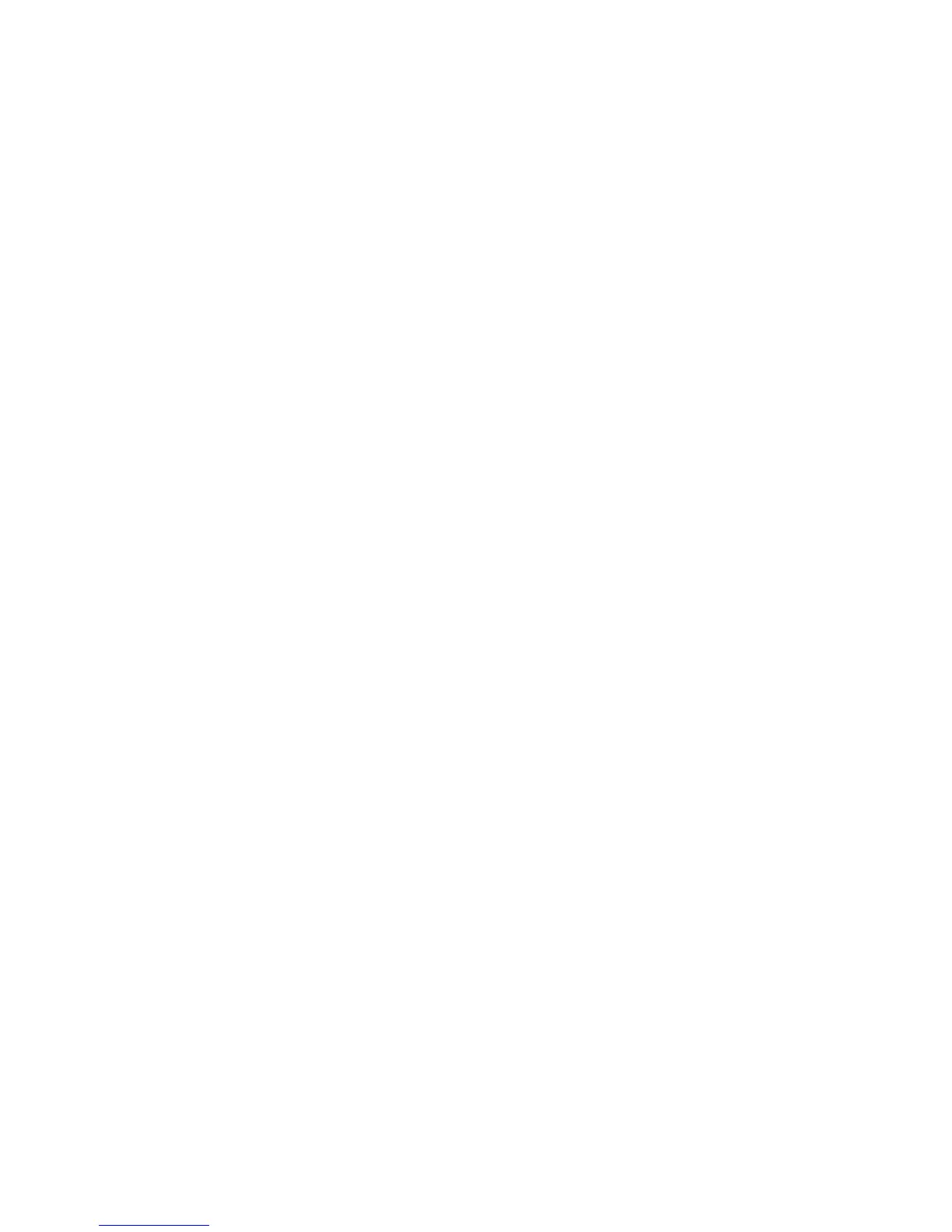Copying
WorkCentre 7425/7428/7435
User Guide
102
4. To select the number of original pages for each sheet of paper, touch 2 Pages Up, 4 Pages Up or 8
Pages Up. For 4 Pages Up or 8 Pages Up, touch the desired Reading Order.
5. To change the orientation of the copies, touch Original Orientation, then touch Upright or
Sideways (Top to Left), then touch Save.
6. To repeat the same image on a page, touch Repeat Image.
a. Touch 2 Pages Up, 4 Pages Up or 8 Pages Up.
b. Touch Auto Repeat to automatically calculate the number of times to repeat vertically or
horizontally based on document size, paper size, and the enlarge/reduction ratio.
c. Touch Variable Repeat to specify the number of times to repeat the image vertically or
horizontally using the arrow buttons. You can repeat an image between 1 to 23 times vertically,
and between 1 to 33 times horizontally.
d. To change the orientation of the copies, touch Original Orientation, then touch Upright or
Sideways (Top to Left), then touch Save.
Including Covers
You can print the first and last pages of your copy job on different paper, such as colored or
heavyweight paper. The printer selects the paper from a different tray. The covers can be blank or
printed.
Note: The paper used for the covers must be the same size as the paper used for the rest of the
document.
To select the type of covers and the tray to use for the cover paper:
1. Touch Copy on the touch screen, then touch the Output Format tab.
2. Touch Covers.
3. To include both a front and back cover that use the same tray and printing options:
a. Touch Front & Back Covers.
b. Touch a printing option for the cover: Blank Covers, 1-Sided Covers or 2-Sided Covers.
c. Touch the tray to use for the covers, then touch the tray to use for the main body.
4. To include only a front cover or only a back cover:
a. Touch Front Cover Only or Back Cover Only.
b. Touch a printing option for the cover: Blank Covers, 1-Sided Covers or 2-Sided Covers.
c. Touch the tray to use for the covers, then touch the tray to use for the main body.
5. Touch Save.
Adding Annotations
You can automatically add annotations, such as page numbers and the date, to copies.
To print annotations:
1. Touch Copy on the touch screen, then touch the Output Format tab.
2. Touch Annotations.
