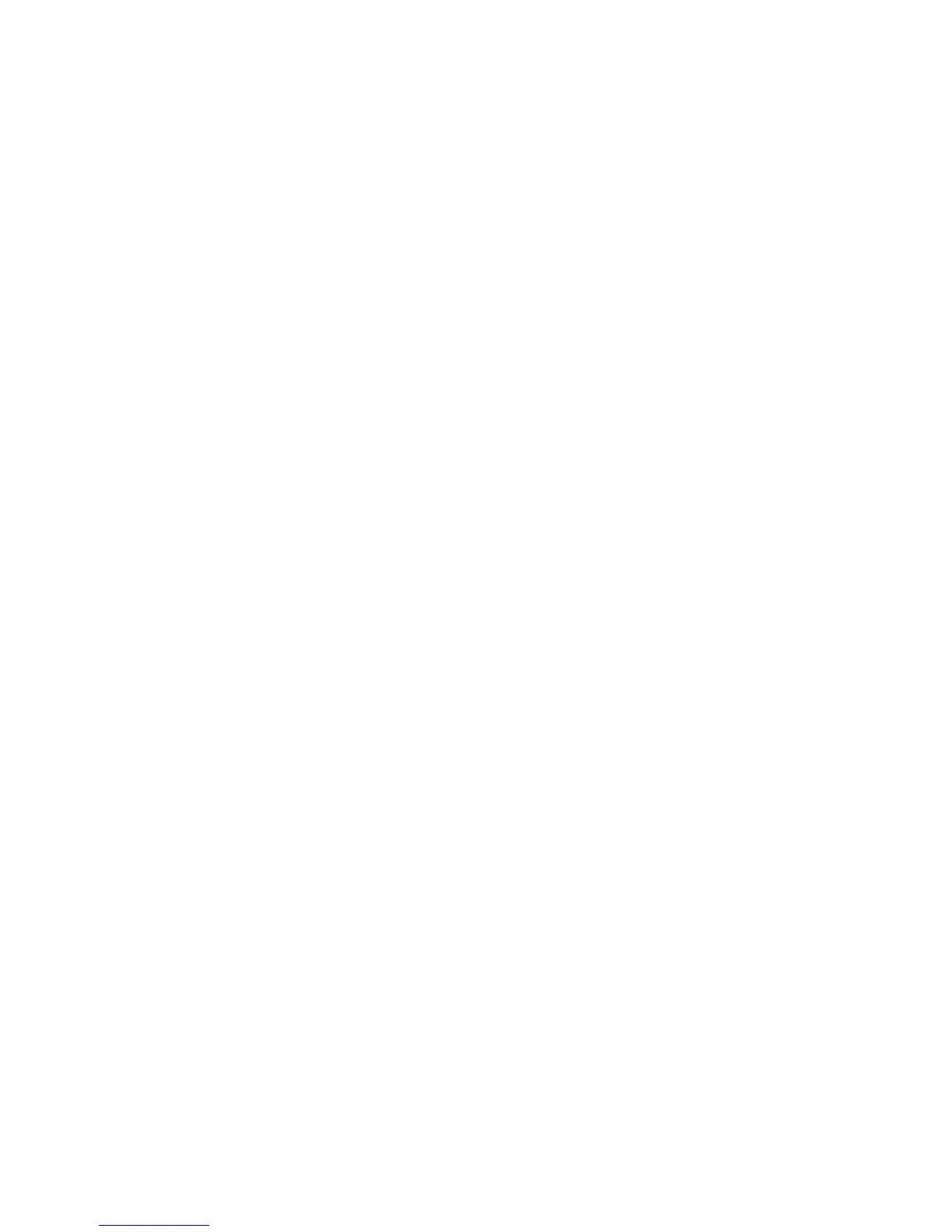Printing
WorkCentre 7425/7428/7435
User Guide
82
Creating and Saving Custom Sizes
Custom size paper can print from Tray 5. You can save custom size paper settings in a supported printer
driver. Since these custom sizes are saved in your computer’s operating system, they are available for
you to select in your applications.
Windows 2000 or later
1. Click the Paper/Output tab.
2. Click the button to the right of the Paper summary and click Other Size.
3. In the Paper Size dialog box, click New in the Output Paper Size drop-down list.
4. In the New Custom Size dialog box, enter a descriptive name in the Name box and the dimensions
in the Width and Height boxes.
5. Click OK.
Macintosh OS X (version 10.3 or later)
1. In the File menu, click Page Setup.
2. Under format for, choose the printer.
3. In the Paper Size drop-down list click Manage Custom Sizes.
4. Click the + button to add a new custom page size.
5. Enter a descriptive name for the custom page size, then enter the page size and
margin information.
6. Click OK.
