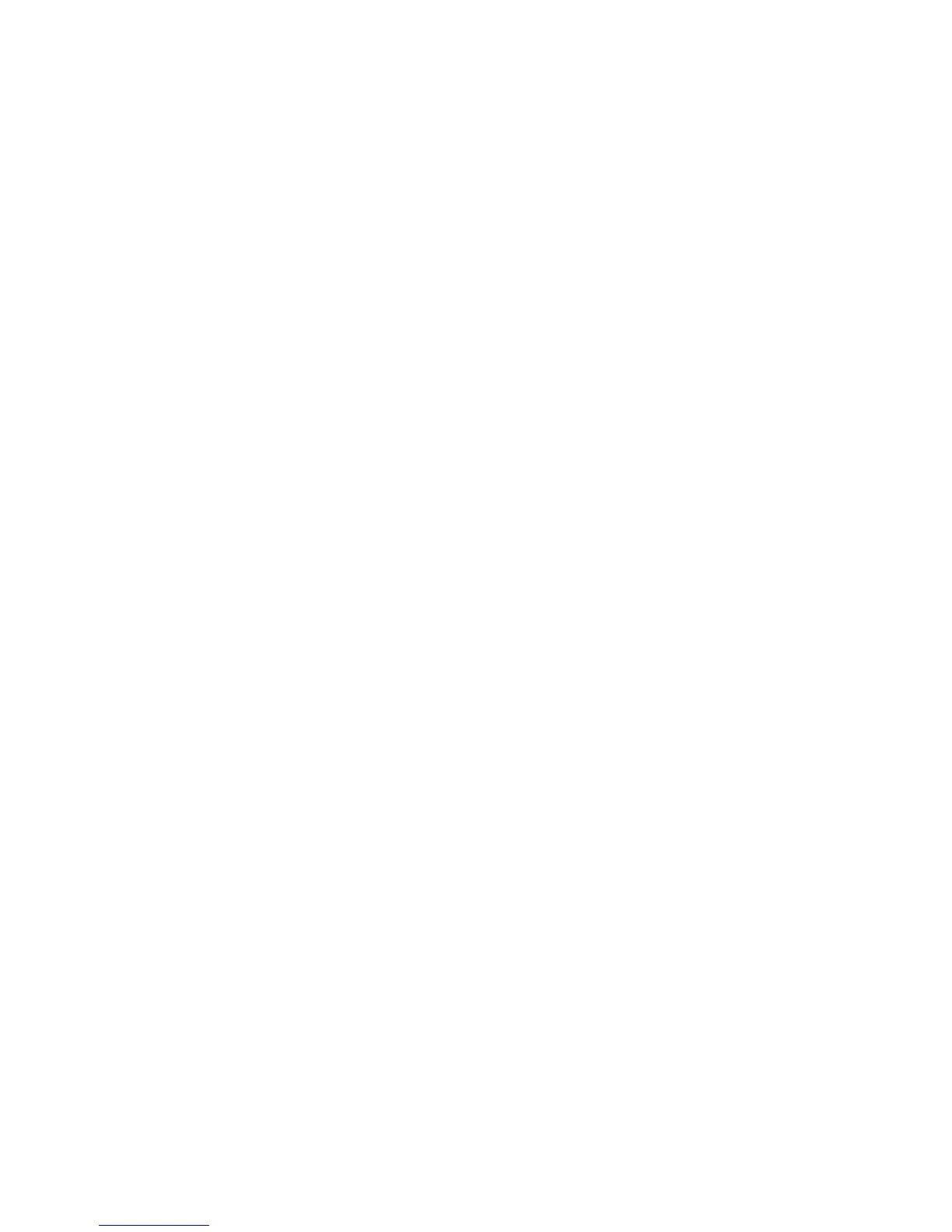Scan to PC
WorkCentre 7425/7428/7435
User Guide
133
Scan to PC
The Scan to PC feature allows you to scan a document to your computer. This feature must be enabled
by your system administrator.
To use the Scan to PC feature:
1. On the printer control panel, press the Services button.
2. Touch the Scan to PC icon.
3. Touch Transfer Protocol, then touch FTP, SMB or SMB (UNC Format), then touch Save.
4. Touch Server Name, Save in Name, User Name and Password. For each setting, enter the data
using the touch screen keyboard, then touch Save.
5. If desired, use the four groups at the bottom of the control panel, Color Scanning, 2-Sided
Scanning, Original Type and Scan Presets, to select the desired options for the scan. For more
information, see Setting Scan Options on page 147.
6. Place the document original in the document feeder or on the document glass, then press the
green Start button.
7. Access the electronic version of the document at the destination computer.
8. If Scan to PC is not enabled, contact your system administrator. For more information, see the
System Administrator Guide at www.xerox.com/office/WC7425_WC7428_WC7435docs.
