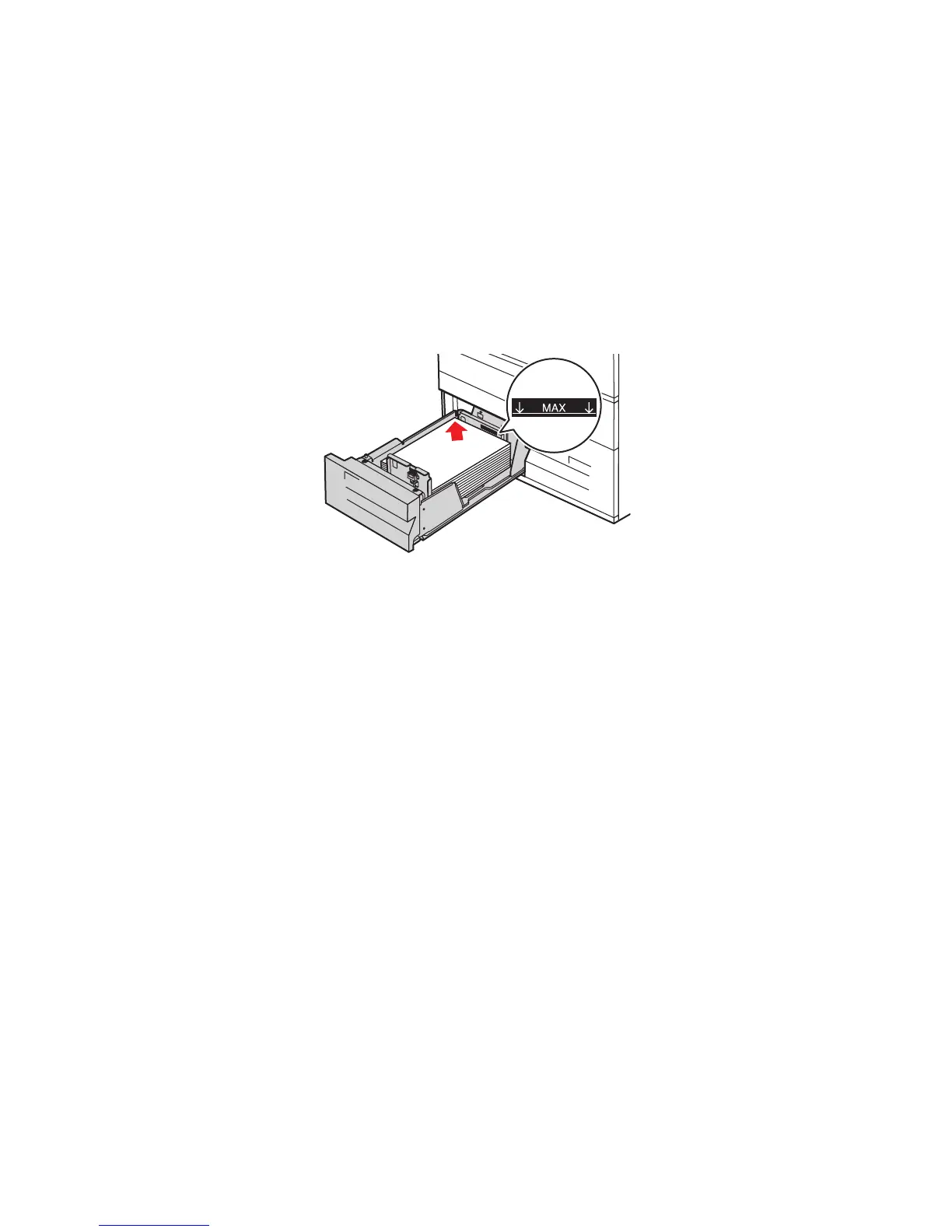Loading Media
WorkCentre 7425/7428/7435
User Guide
59
Loading Paper in the Tandem Tray Module
The Tandem Tray Module allows you to load larger amounts of paper for fewer printing interruptions. It
contains three trays. Tray 2 holds paper sizes up to 12 x 18 inches/SRA3. Trays 3 and 4 hold letter/A4
size paper.
Note: You cannot load custom size paper into Tray 3 or Tray 4 of the Tandem Tray Module.
To load paper in Tray 3 or 4:
1. Pull Tray 3 or Tray 4 out of the cabinet.
2. Place the paper against the left rear corner of the tray.
Note: Do not load paper above the maximum fill line.
Note: Always load paper into the tray in the orientation shown in the diagram.
3. Adjust the guides so they touch the edges of the stack.
4. Push the tray completely into the cabinet.
5. If required, touch Change Settings on the touch screen, then choose paper type, or color on the
printer’s touch screen, touch Save, then touch Confirm.
wc74xx-201
