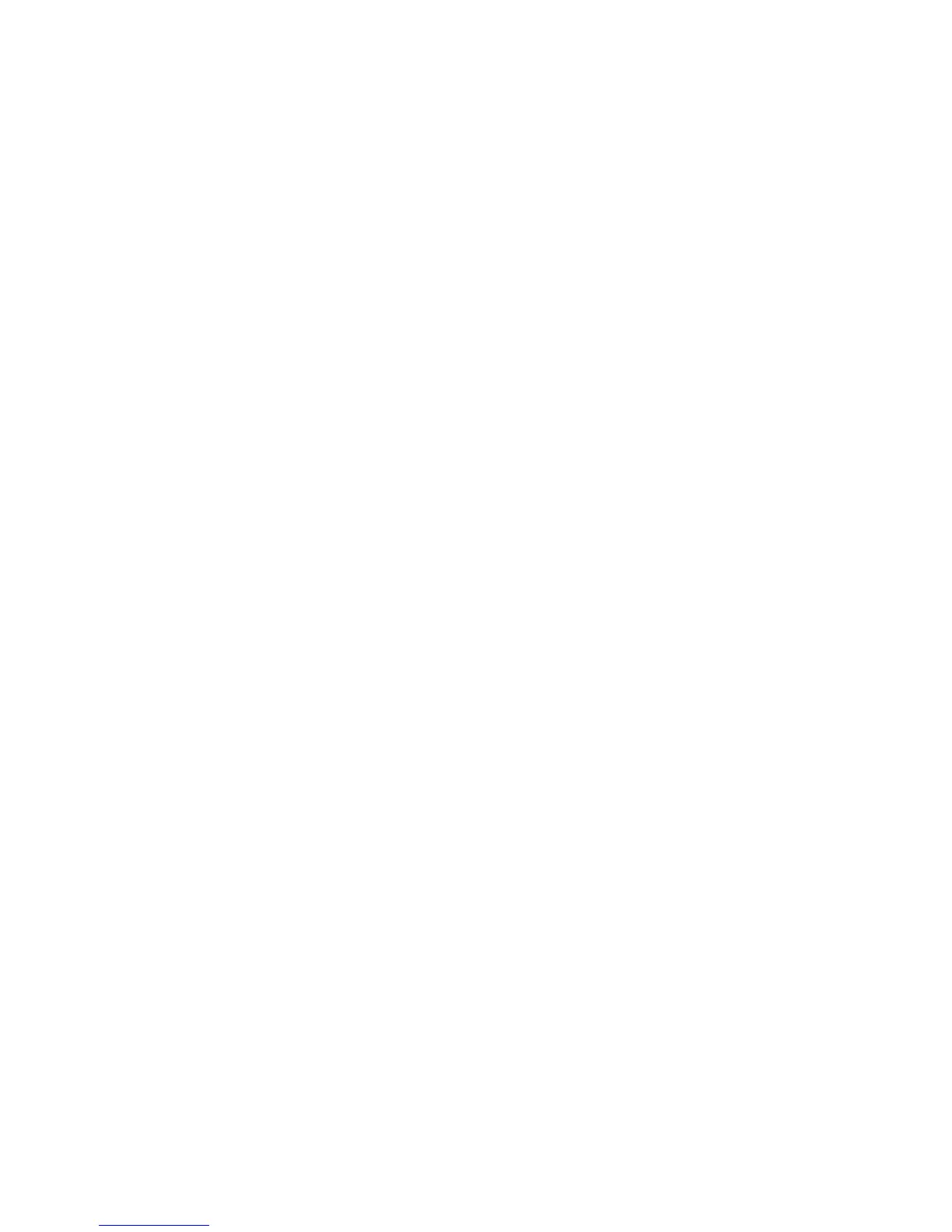Scanning
WorkCentre 7425/7428/7435
User Guide
144
Managing Images at Your Computer Using
CentreWare IS
This section contains the following:
• Downloading Images From a Folder on page 144
• Printing Images From a Folder on page 145
• Deleting Image Files From a Folder on page 145
Downloading Images From a Folder
To download images from a folder in the printer:
1. Launch your Web browser.
2. Type the printer’s IP address into the Web browser’s address bar, then press Enter to open
CentreWare IS.
Note: If you don’t know your printer’s IP address, see Viewing the Printer IP Address: on page 42.
3. Click the Scan tab.
4. In the Scan window on the left, click Folder.
5. In the Folder window, click on your folder.
For a Private Folder, in the Folder Passcode window, type the password, then click Apply.
The Folder: List of Files window contains your image or images.
6. Click the checkbox to the left of the file you wish to retrieve.
7. Use the scroll bar on the right to display the Retrieve section.
8. Choose from the following options:
• Retrieve Page: By default, all pages are retrieved. If desired, click in the Enabled check box to
enable retrieval of a single page in a multiple page file, then enter a number in Page Number.
• Retrieve Format: choose from TIFF/JPEG, PDF or XPS. PDF and XPS can be used for
searchable text documents.
• These additional options are available when PDF or XPS retrieve formats are selected. They are
also dependent on the file settings made for each scan at the printer touch screen.
• Add Thumbnail
• MRC High Compression
•Quality
• Searchable Text
• Language to identify
• Text Compression
9. Click Save this link and choose where you want to save the file.
