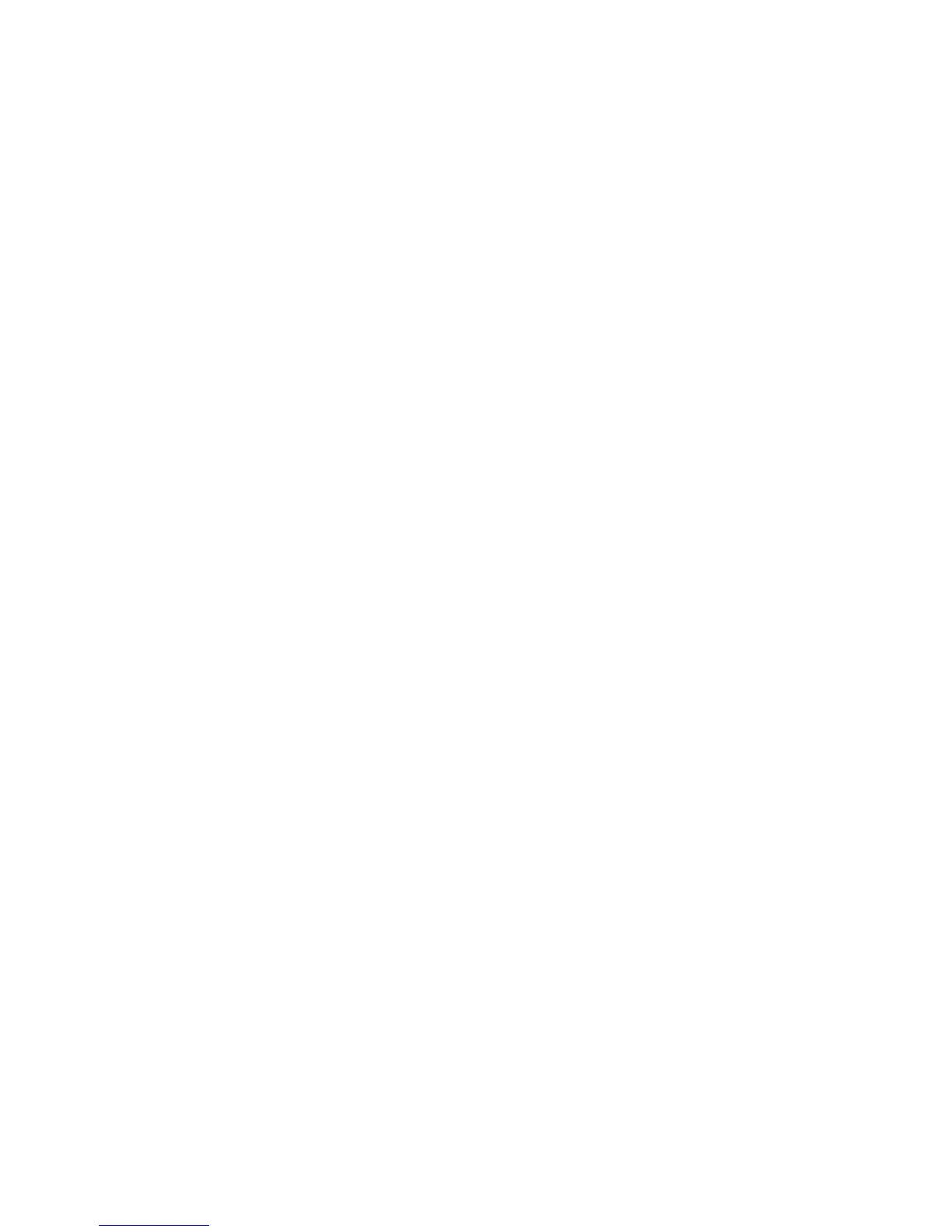Clearing Paper Jams
WorkCentre 7425/7428/7435
User Guide
223
Minimizing Paper Jams
This section provides information to aid you in minimizing paper jams.
Make sure to:
• Use only supported media. For more information see Supported Media on page 45.
• Set the tray settings to the loaded media size and type.
• Load the media flat, especially on the leading edge.
• Locate the printer on a hard, flat, level surface.
• Store media in a dry location.
• Remove transparencies from the output tray immediately after printing.
• Adjust the media guides in all trays after inserting the media. A guide that is not properly adjusted
can cause poor print quality, media misfeeds, skewed prints, and printer damage.
Avoid the following:
• Media that is specially designed for ink-jet printers with polyester coating.
• Media that is folded, wrinkled, or excessively curled.
• Fanning transparencies before loading in the tray.
• Loading more than one type/size/weight of media in a tray at the same time.
• Loading dog-eared (folded corners), stapled, or punched media in the document feeder.
• Overfilling the trays.
• Allowing the output tray to overfill.
• Allowing the output tray to fill with more than a few transparencies.
