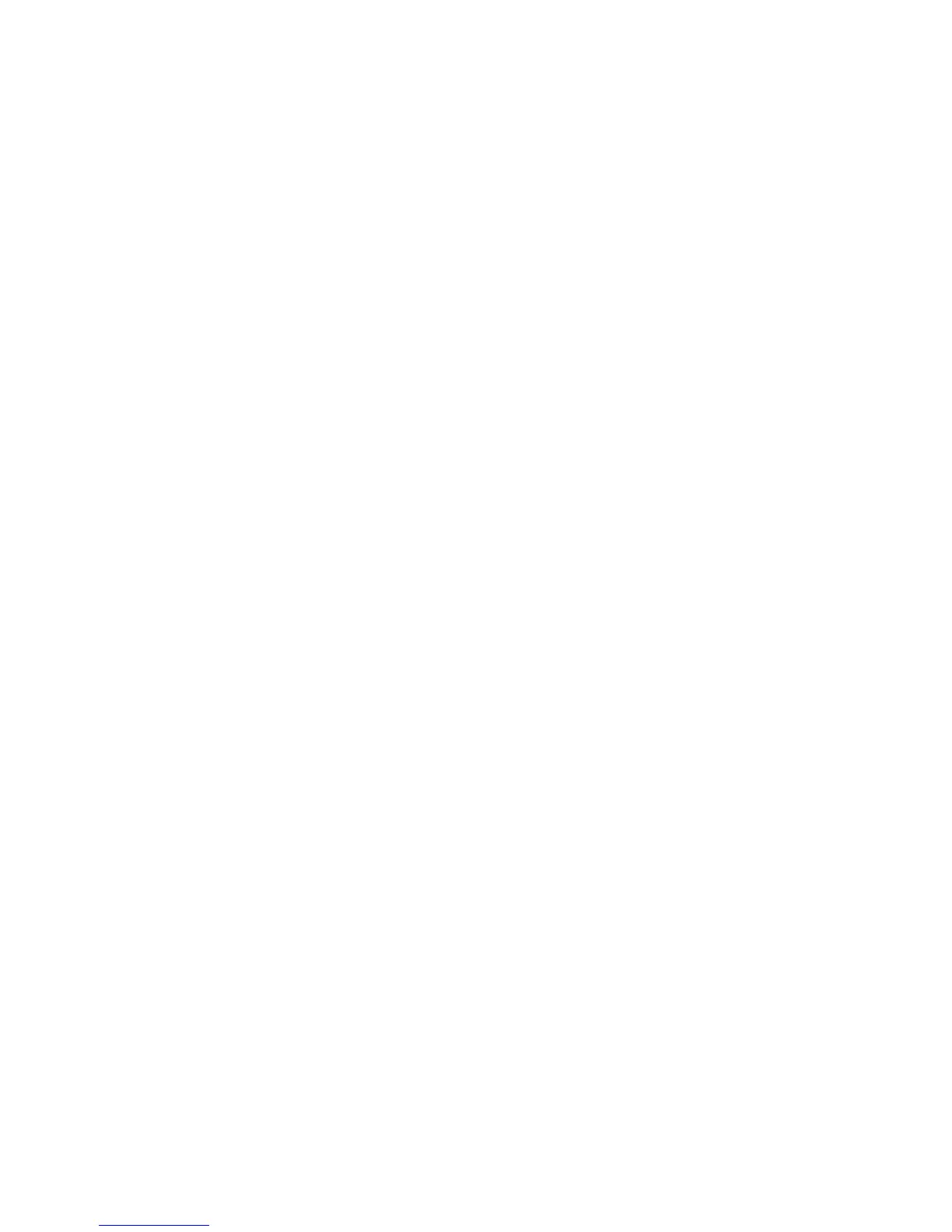Adjusting Copy Options
WorkCentre 7425/7428/7435
User Guide
99
4. To specify different amounts for the edges:
a. Touch Individual Edges.
b. Touch the up or down arrow to specify the amount to erase from each edge.
c. To specify the original’s orientation as you load it in the document feeder or document glass,
touch either Upright Image or Sideways Image (top to left), then touch Save.
5. If you selected 2-sided copies, touch the up or down arrow to specify the amount to erase from
each edge on Side 2 or touch Mirror Side 1.
Note: If preset values such as Hole Punch Erase or Header/Footer Erase were previously saved,
you can touch the preset in the lower-left corner of the window.
6. Touch Print to Edge to cancel edge erase.
7. Touch Save.
Specifying the Orientation of the Original
If you plan to have the copies automatically stapled, specify the orientation:
1. Touch Copy on the touch screen, then touch the Layout Adjustment tab.
2. Touch the Original Orientation button.
3. Touch the Upright Images or Sideways Images (Top to Left).
4. Touch Save.
Shifting the Image
You can change the placement of the image on the copy page. This is useful if the image size is smaller
than the page size.
To change image placement:
1. Touch Copy on the touch screen, then touch the Layout Adjustment tab.
2. Touch Image Shift.
3. To center the image on the page, touch Auto Center.
4. To specify the position of the image:
a. Touch Margin Shift.
b. Touch the up or down arrow to specify the amount of Up/Down and Left/Right shift for Side 1.
5. To specify the original’s orientation as you load it in the document feeder or document glass, touch
Original Orientation, then touch either Upright Image or Sideways Image (Top to Left), then
touch Save.
6. If you selected 2-sided copies, touch the up or down arrow to specify the amount to erase from
each edge on Side 2 or touch Mirror Side 1.
Note: If preset values such as Hole Punch Erase or Header/Footer Erase were previously saved,
you can select the preset in the lower-left corner of the window.
7. Touch Save.
