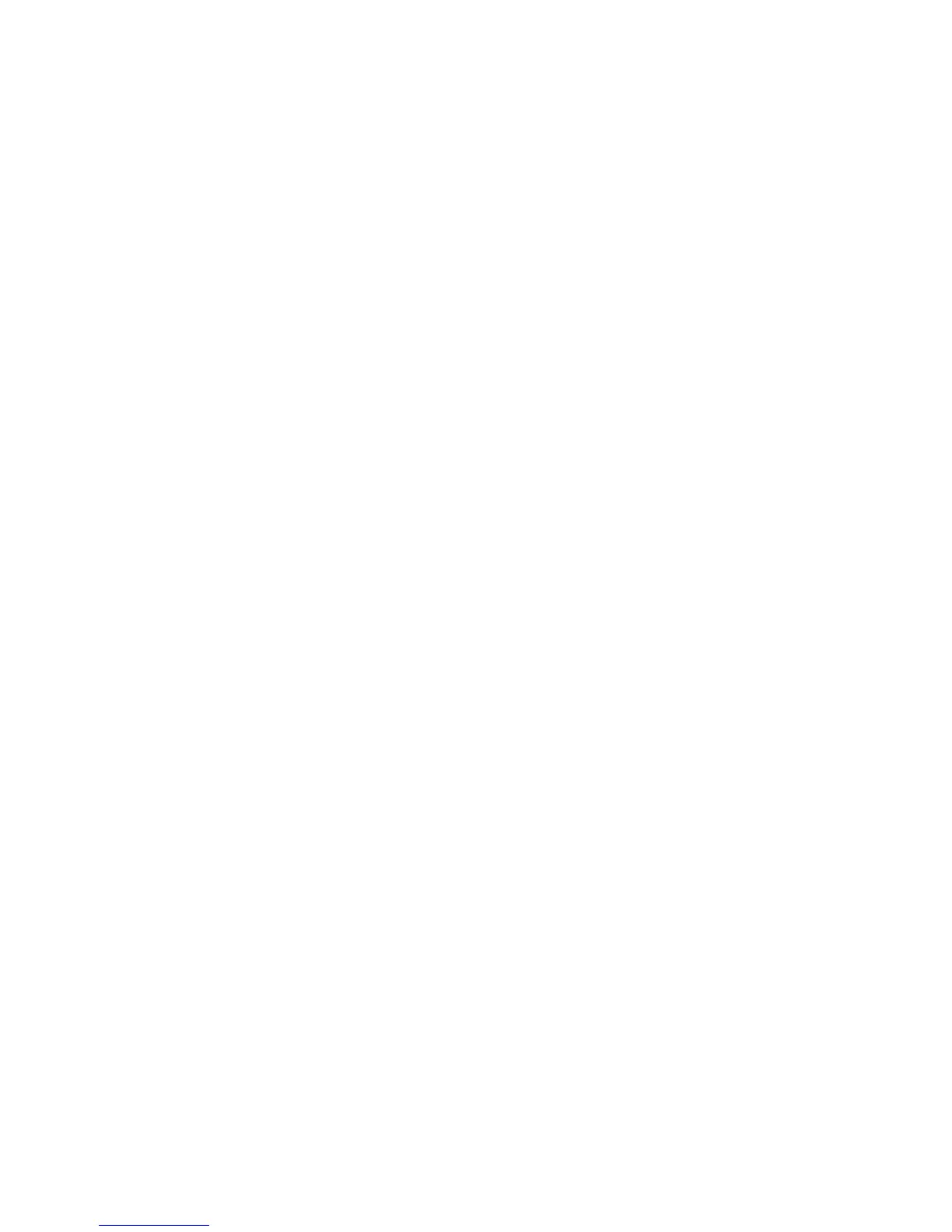Copying
WorkCentre 7425/7428/7435
User Guide
104
7. To specify the original’s orientation as you load it in the document feeder or document glass,
Original Orientation, then touch either Upright Image or Sideways Image (Top to Left), then
touch Save.
8. To change the format used for annotations:
a. Touch Format & Style.
b. Touch the up or down arrow to select the font point size.
c. Touch the up or down arrow to select the font color.
d. Touch Same as Side 1 or Mirror Side 1 to select the placement of the annotations on the
second side when printing 2-sided copies.
e. Touch Save.
9. Touch Save.
Inserting Transparency Separators
When you create copies on transparencies, you can insert blank pages to separate each transparency.
You can also print a set of copies on paper for use as handouts.
To select transparency separators:
1. Touch Copy on the touch screen, then touch the Output Format tab.
2. Touch Transparency Options.
3. Select from the following:
a. Blank Transparency Separators, then touch Paper Supply, then touch the tray to use for
transparencies and the tray to use for separators.
b. Blank Separators & Handouts, then touch Paper Supply, then touch the tray to use for
transparencies and the tray to use for separators and handouts.
c. Transparency Set & Handouts, then touch Paper Supply, then touch the tray to use for
transparencies and the tray to use for handouts.
4. Touch Save.
Adding Watermarks
You can add a watermark beneath the original image on your copies. Information such as
predetermined text, date and time, and the printer serial number can be added.
1. Touch Copy on the touch screen, then touch the Output Format tab.
2. Touch Watermarks.
3. To add a control number, touch Control Number On, then touch the up or down arrow to select the
starting number.
4. To add a stored watermark, touch Stored Watermark, then touch On. Touch a stored watermark in
the list, then touch Save.
5. Touch Date & Time to print the date and time that the copy job started on the copies.
6. To print the serial number of your printer on the copies, touch Serial Number.
