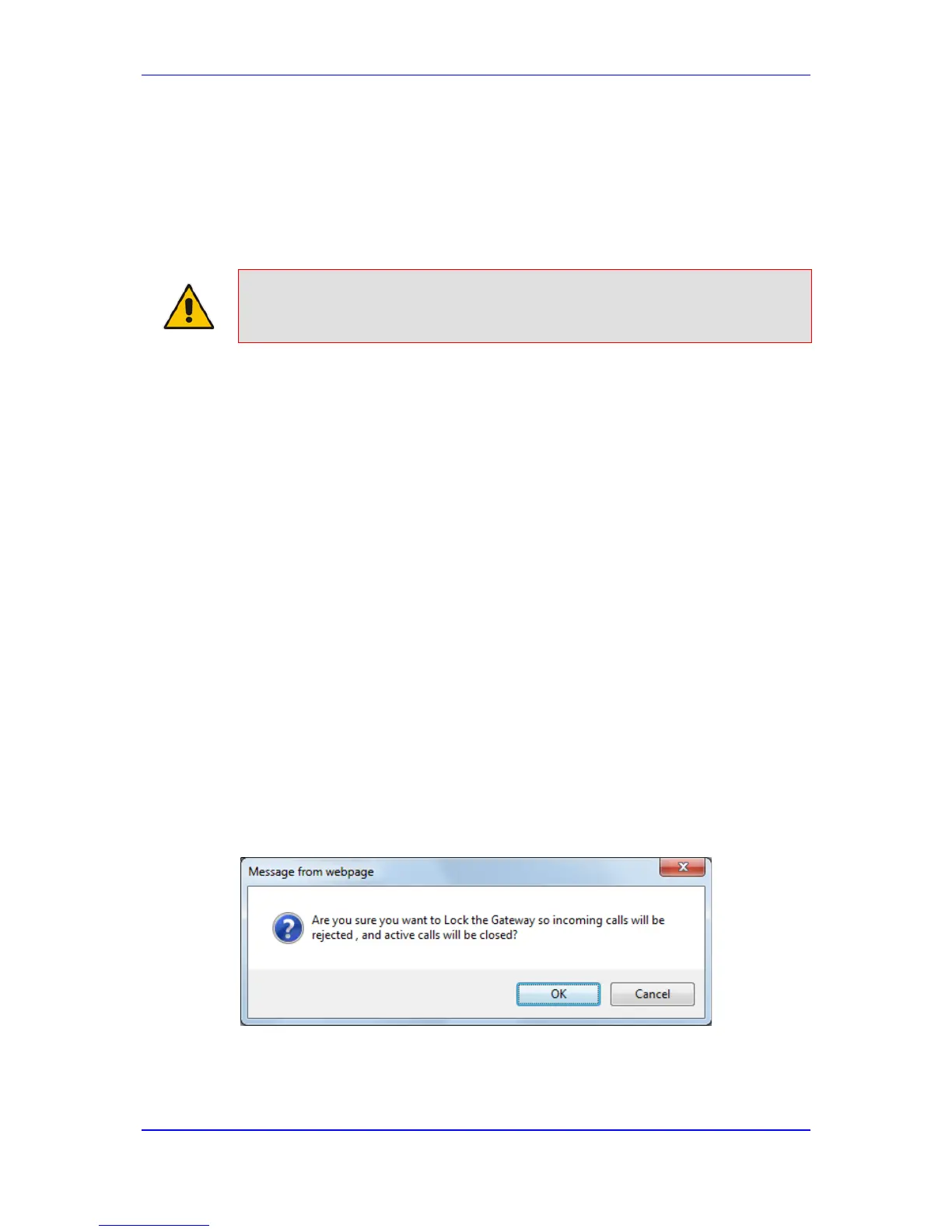To enable remote reset upon receipt of SIP NOTIFY:
1. Open the Advanced Parameters page (Configuration tab > VoIP menu > SIP
Definitions > Advanced Parameters).
2. Under the Misc Parameters group, set the 'SIP Remote Rest' parameter to Enable.
3. Click Submit.
Note: This SIP Event header value is proprietary to AudioCodes.
29.3 Locking and Unlocking the Device
The Lock and Unlock option allows you to lock the device so that it doesn't accept any new
calls and maintains only the current calls. This is useful when, for example, you are
uploading new software files to the device and you don't want any traffic to interfere with
the process.
To lock the device:
1. Open the Maintenance Actions page (see 'Basic Maintenance' on page 321).
2. Under the 'LOCK / UNLOCK' group, from the 'Graceful Option' drop-down list, select
one of the following options:
• Yes: The device is 'locked' only after the user-defined time in the 'Lock Timeout'
field (see Step 3) expires or no more active traffic exists (the earliest thereof). In
addition, no new traffic is accepted.
• No: The device is 'locked' regardless of traffic. Any existing traffic is terminated
immediately.
Note: These options are only available if the current status of the device is in the
Unlock state.
3. In the 'Lock Timeout' field (relevant only if the parameter 'Graceful Option' in the
previous step is set to Yes), enter the time (in seconds) after which the device locks.
Note that if no traffic exists and the time has not yet expired, the device locks.
4. Click the LOCK button; a confirmation message box appears requesting you to
confirm device Lock.
Figure 29-3: Device Lock Confirmation Message Box
5. Click OK to confirm device Lock; if 'Graceful Option' is set to Yes, the lock is delayed
and a screen displaying the number of remaining calls and time is displayed.
Otherwise, the lock process begins immediately. The Current Admin State' field
displays the current state - "LOCKED" or "UNLOCKED".
