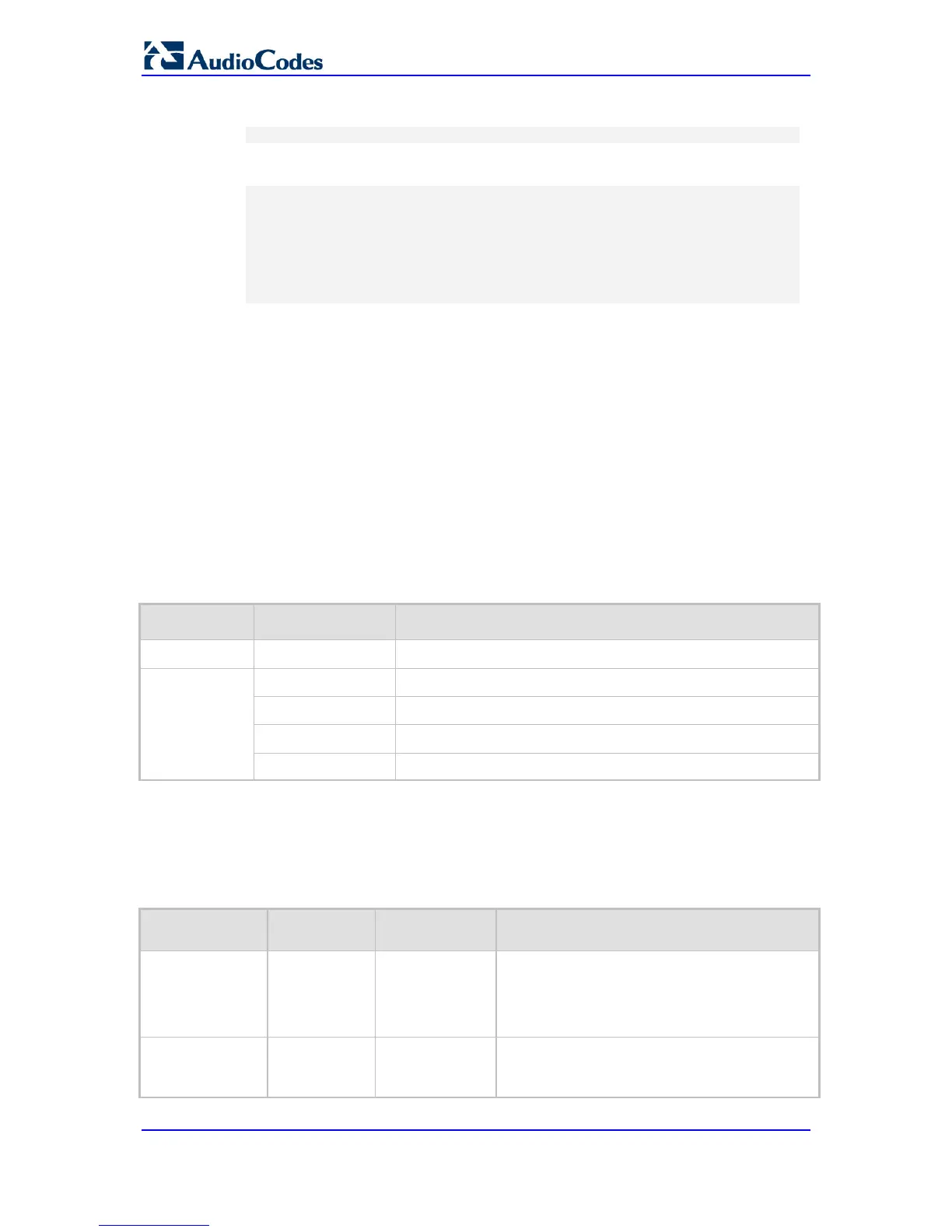4. At the password prompt, type the password, and then press Enter:
password: Admin
After logging in, the current directory (root), available commands, available
subdirectories, and a welcome message are displayed at the CLI prompt:
login: Admin
password:
ready. Type "exit" to close the connection.
SIP/ SECurity/ DebugRecording/ MGmt/ ControlProtocol/ CONFiguration/
IPNetworking/ TPApp/ BSP/
PING SHow
/>
5.4 CLI Commands
The CLI commands are used mainly to display current configuration and performance.
These commands are organized in subdirectories. When the CLI session starts, you are
located in the 'root' directory.
To access a subdirectory, type its name, and then press Enter. The CLI commands can be
entered in an abbreviated format by typing only the letters shown in upper case (i.e., capital
letters). For example, the CHangePassWord command can be entered by typing chpw. If
you know the full path to a command inside one of the subdirectories, the short format can
be used to run it directly. For example, the PERFormance command in the MGmt
subdirectory may be run directly by typing /mg/perf.
The following table summarizes the basic CLI commands:
Basic CLI Commands
Purpose Commands Description
Help
h
Displays the help for a specific command, action, or parameter.
Navigation
cd
Enters another directory.
cd root
Navigates to the root directory (/).
..
Goes up one level.
exit
Terminates the CLI session.
5.4.1 Status Commands
The following table summarizes the Show commands and their corresponding options.
Show CLI Commands
Command Short Format Arguments Description
SHow
sh info | dsp | ip |
log
Displays operational data.
info: Displays general device information
dsp: Displays DSP resource information
ip: Displays information about IP interfaces
SHow INFO
sh info - Displays device hardware information,
versions, uptime, temperature reading, and the
last reset reason.
