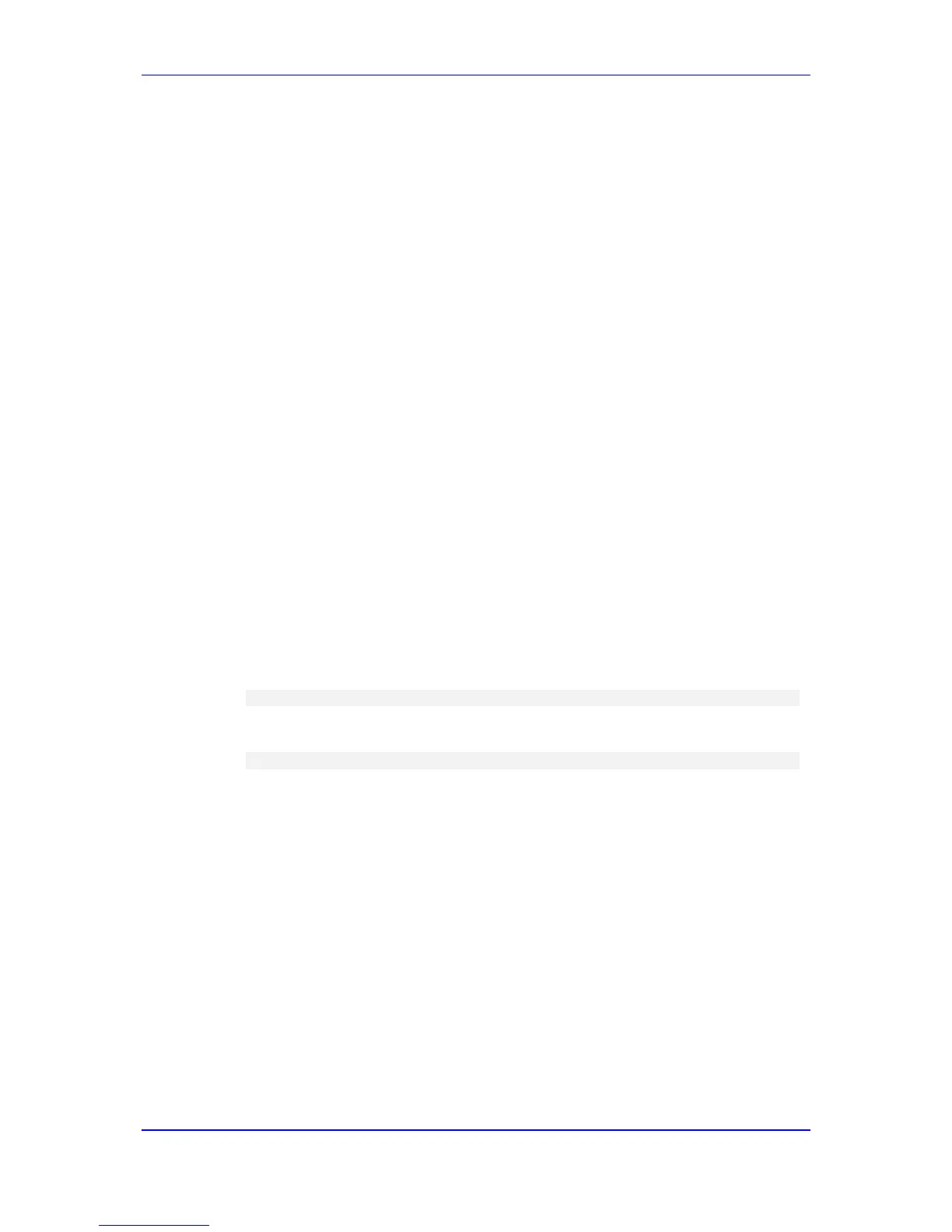Loading an empty ini file (see 'Restoring Defaults using an ini File' on page 358)
33.1 Restoring Defaults using CLI
The device can be restored to factory defaults using CLI, as described in the procedure
below.
To restore factory defaults using CLI:
1. Access the CLI:
a. Connect the RS-232 serial port of the device to the communication port on your
computer. For serial cabling, refer to the Hardware Installation Manual.
b. Establish serial communication with the device using a serial communication
program (such as HyperTerminal
TM
) with the following communication port
settings:
♦ Baud Rate: 9,600 bps for MP-11x; 115,200 bps for MP-124
♦ Data Bits: 8
♦ Parity: None
♦ Stop Bits: 1
♦ Flow Control: None
2. At the CLI prompt, type the following command to access the configuration mode, and
then press Enter:
# conf
3. At the prompt, type the following command to reset the device to default settings, and
then press Enter:
# RestoreFactorySettings
33.2 Restoring Defaults using Hardware Reset Button
The device's hardware reset pinhole button can be used to reset the device to default
settings.
To restore default settings using the hardware reset pinhole button:
To restore MP-124 to factory default settings:
a. Disconnect the Ethernet cable from the device.
b. With a paper clip or any other similar pointed object, press and hold down the
reset pinhole button for at least 12 seconds, but no more than 25 seconds.
To restore MP-11x to factory default settings:
a. Disconnect the Ethernet cable from the device.
b. With a paper clip or any other similar pointed object, press and hold down the
reset pinhole button for about six seconds; the Fail LED turns red and the device
restores to factory default settings.
c. When the Fail LED turns off, reconnect the Ethernet cable to the device.
