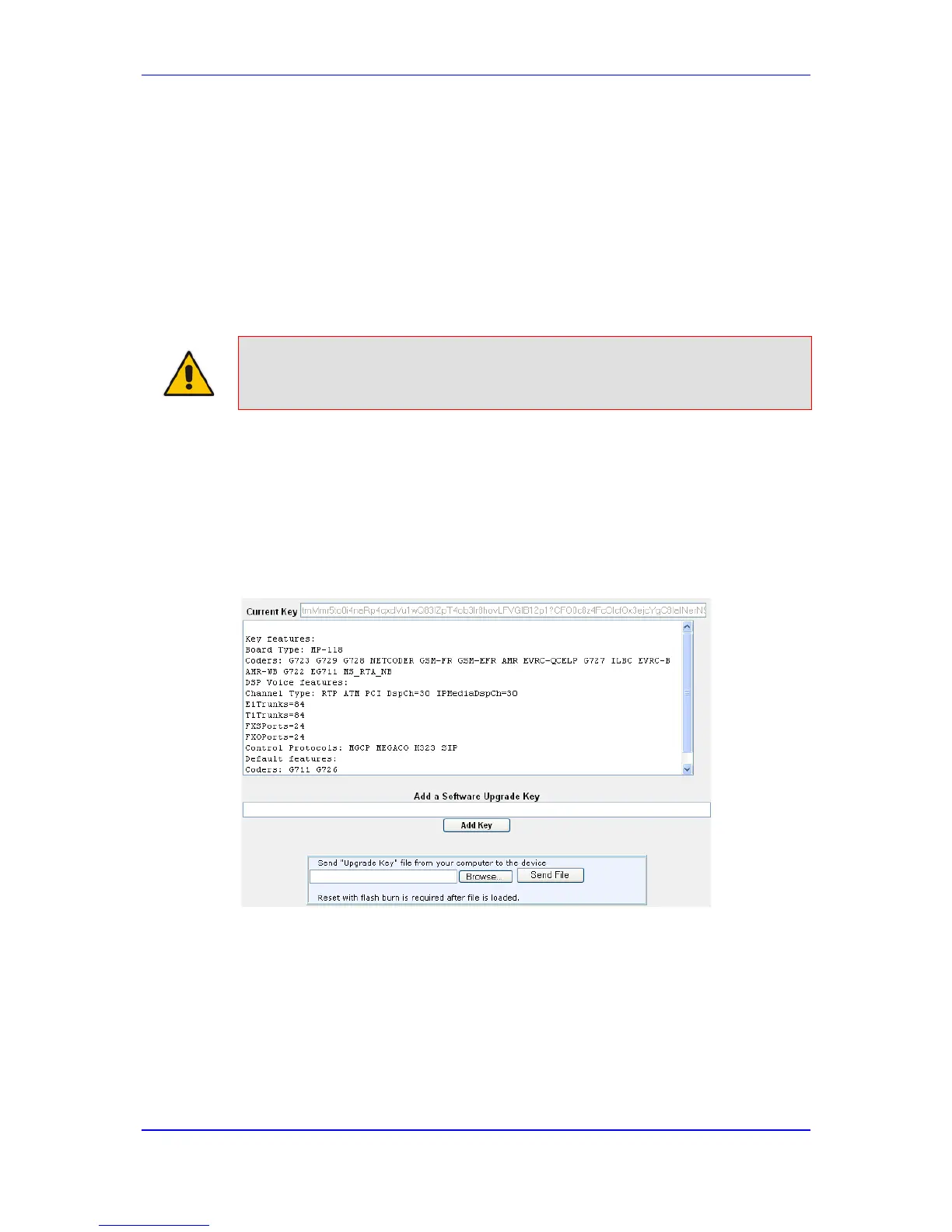31.2.2 Installing the Software License Key
Once you have received your Software License Key file from your AudioCodes
representative, you can install it on the device using one of the following management
tools:
AudioCodes EMS - refer to the EMS User’s Manual or EMS Product Description
Note: When you install a new Software License Key, it is loaded to the device's
non-volatile flash memory and overwrites the previously installed Software
License Key.
31.2.2.1 Installing Software License Key using Web Interface
The procedure below describes how to install the Software License Key using the Web
interface.
To install the Software License Key using the Web interface:
1. Open the Software Upgrade Key Status page (Maintenance tab > Software Update
menu > Software Upgrade Key).
2. As a precaution, backup the Software License Key currently installed on the device. If
the new Software License Key does not comply with your requirements, you can re-
load this backup to restore the device's original capabilities.
a. In the 'Current Key' field, select the entire text string and copy it to any standard
text file (e.g., Notepad).
b. Save the text file with any file name and file extension (e.g., key.txt) to a folder on
your computer.
