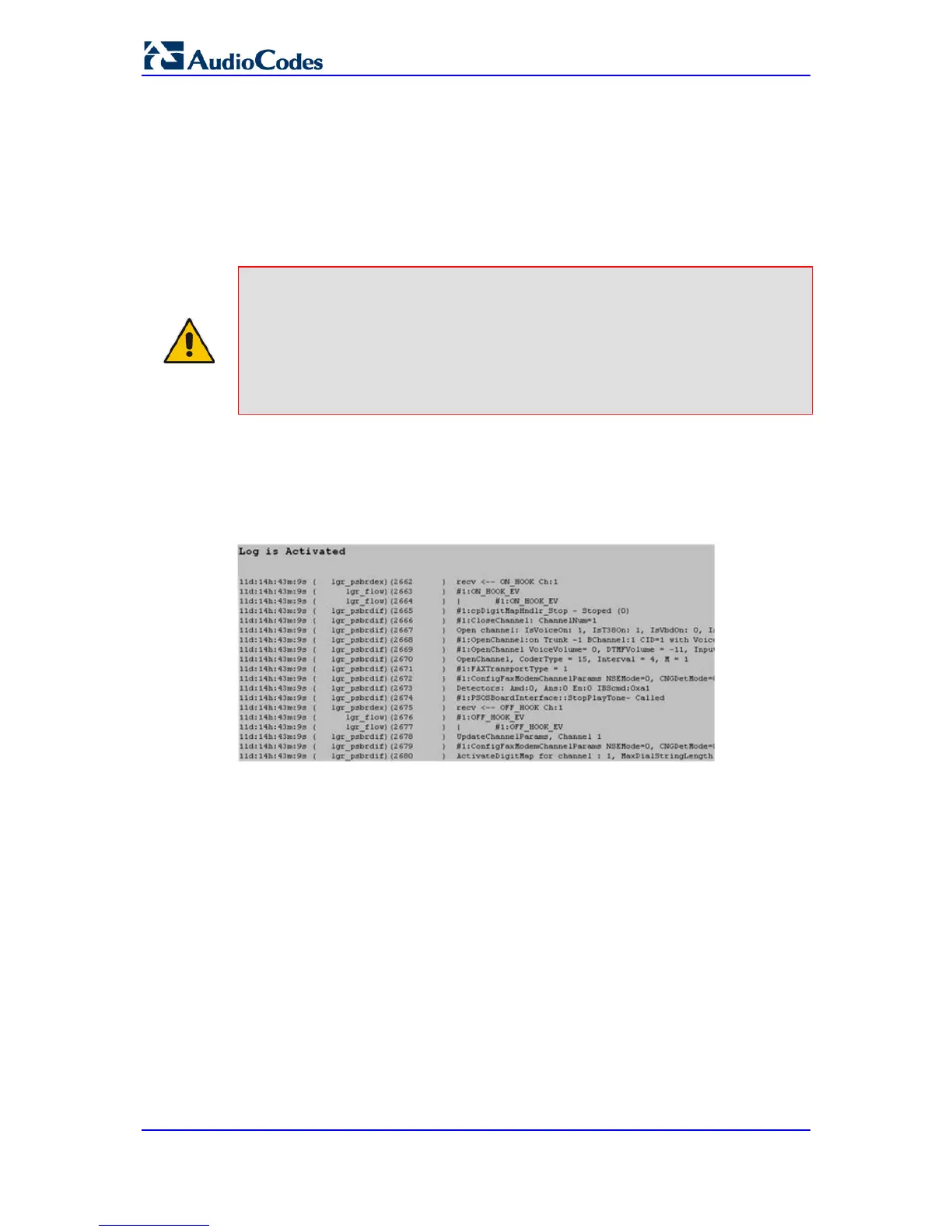Any third-party Syslog server (e.g., Wireshark).
The procedure below describes how to view Syslog messages in the Web interface.
Notes:
• It's not recommended to keep a Message Log session open for a
prolonged period. This may cause the device to overload. For prolonged
(and detailed) debugging, use an external Syslog server.
• You can select the Syslog messages in this page, and copy and paste
them into a text editor such as Notepad. This text file (txt) can then be
sent to AudioCodes Technical Support for diagnosis and troubleshooting.
To activate the Web interface's Message Log:
1. Enable Syslog (see 'Configuring Syslog' on page 395).
2. Open the Message Log page (Status & Diagnostics tab > System Status menu >
Message Log); the Message Log page is displayed and the log is activated.
Figure 38-3: Message Log Page
The displayed logged messages are color-coded as follows:
• Yellow - fatal error message
• Blue - recoverable error message (i.e., non-fatal error)
• Black - notice message
To stop and clear the Message Log:
