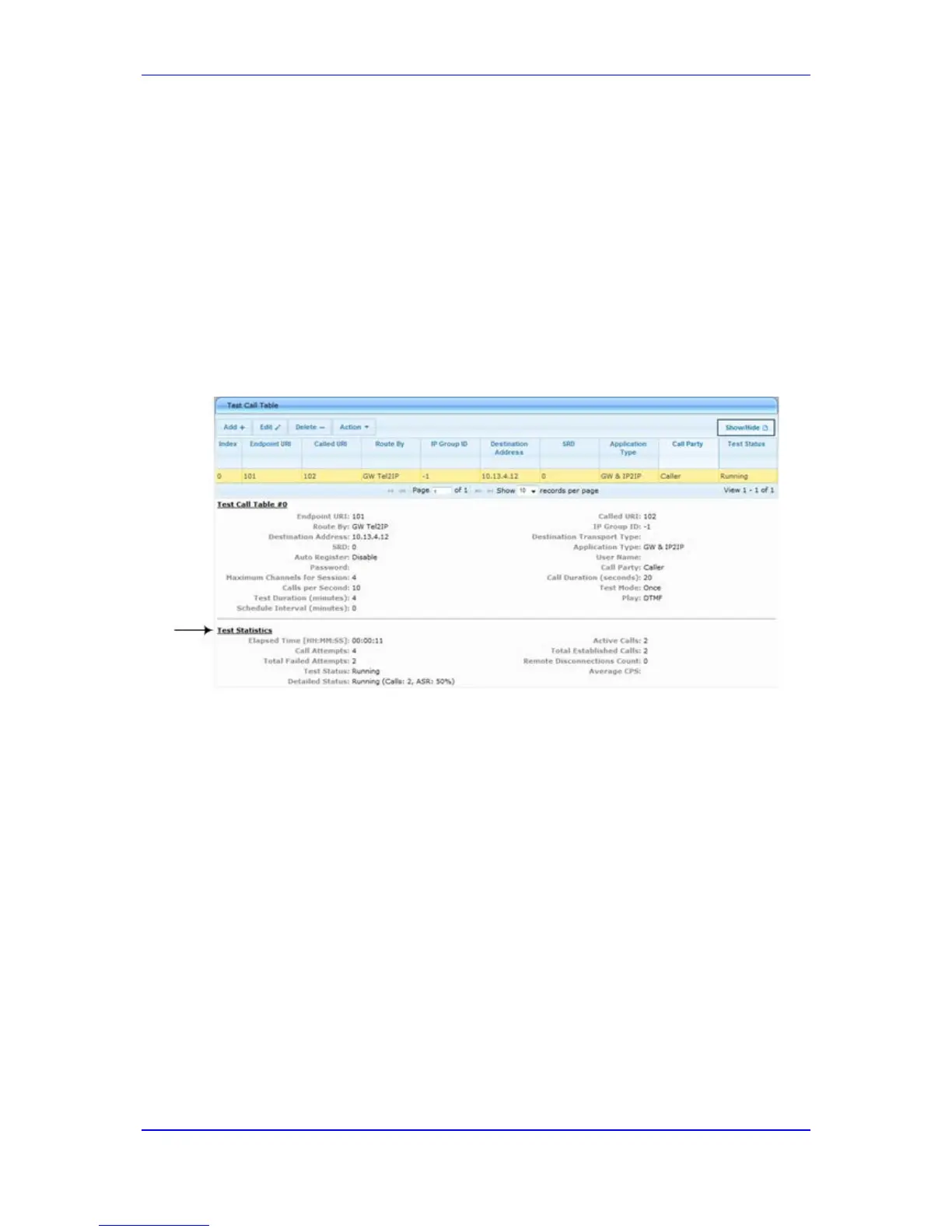Version 6.6 411 MP-11x & MP-124
User's Manual 41. Testing SIP Signaling Calls
41.1.2 Viewing Test Call Statistics
In addition to viewing a brief status description of the test call in the 'Test Status' field (as
described in 'Starting, Stopping and Restarting Test Calls' on page 410), you can also view
a more detailed status description which includes test call statistics.
To view statistics of a test call:
1. Open the Test Call Table page (Configuration tab > System menu > Test Call >
Test Call Table).
2. Select the test call table entry whose call statistics you want to view.
3. Click the Show/Hide button; the call statistics are displayed in the Test Statistics
pane located below the table, as shown in the figure below:
Figure 41-2: Viewing Test Call Statistics
The 'Test Statistics' pane displays the following test session information:
Elapsed Time: Duration of the test call since it was started (or restarted).
Active Calls: The number of currently active test calls.
Call Attempts: The number of calls that were attempted.
Total Established Calls: The total number of calls that were successfully established.
Total Failed Attempts: The total number of calls that failed to be established.
Remote Disconnections Count: Number of calls that were disconnected by the
remote side.
Average CPS: The average calls per second.
Test Status: Displays the status (brief description) as displayed in the 'Test Status'
field (see 'Starting, Stopping and Restarting Test Calls' on page
410).
Detailed Status: Displays a detailed description of the test call status::
• "Idle": The test call is currently not active.
• "Scheduled - Established Calls: <established calls>, ASR: <%>": The test call is
planned to run (according to 'Schedule Interval' parameter settings) and also
shows the following summary of completed test calls:
♦ Total number of test calls that were established.
♦ Number of successfully answered calls out of the total number of calls
attempted (ASR).
