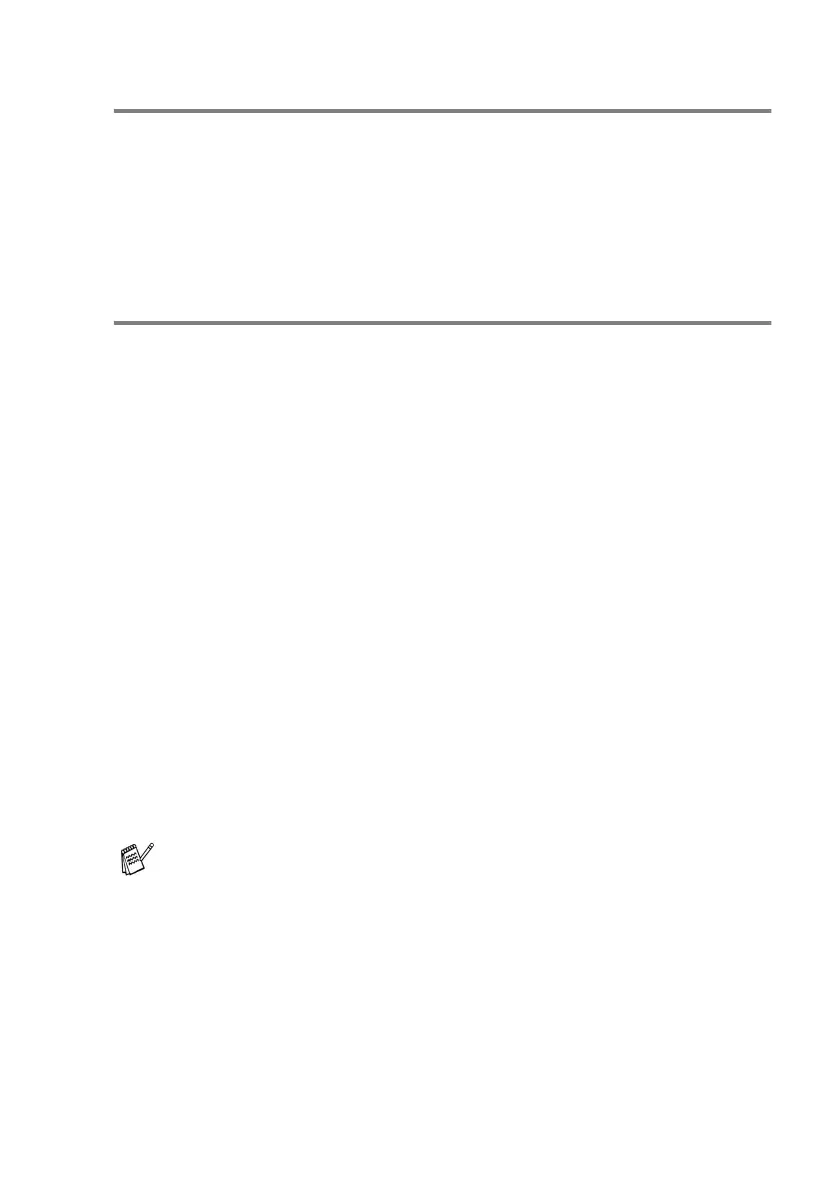AUTO DIAL NUMBERS AND DIALING OPTIONS 7 - 5
Speed dialing
1
Place the document face up in the ADF, or face down on the
scanner glass.
2
Press
Search/Speed Dial
,
#
, and then the two-digit Speed
Dial number. (See Storing Speed Dial numbers on page 7-1.)
3
Press
Fax Start
.
Access codes and credit card numbers
Sometimes you may want to choose from several long distance
carriers when you make a call. Rates may vary depending on the time
and destination. To take advantage of low rates, you can store the
access codes or long-distance carriers and credit card numbers as
Speed-Dial numbers. You can store these long dialing sequences by
dividing them and setting them up on separate keys in any
combination. You can even include manual dialing using the dial pad.
The combined number will be dialed in the order that you entered it
as soon as you press
Fax Start
. (See Storing Speed Dial numbers
on page 7-1.)
For example, you can store '555' on Speed Dial #03 and '7000' on
Speed Dial #02. If you press
Search/Speed Dial
,
#03
,
Search/Speed Dial
,
#02
, and
Fax Start
, you will dial '555-7000'.
To temporarily change a number, you can substitute part of the
number with manual dialing using the dial pad.
For example, to change the number to 555-7001 you could press
Search/Speed Dial
,
#03
and then press
7001
using the dialing
pad.
If you must wait for another dial tone or signal at any point in the
dialing sequence, store a pause there in the number by pressing
Redial/Pause
. Each key press adds a 3.5-second delay.
