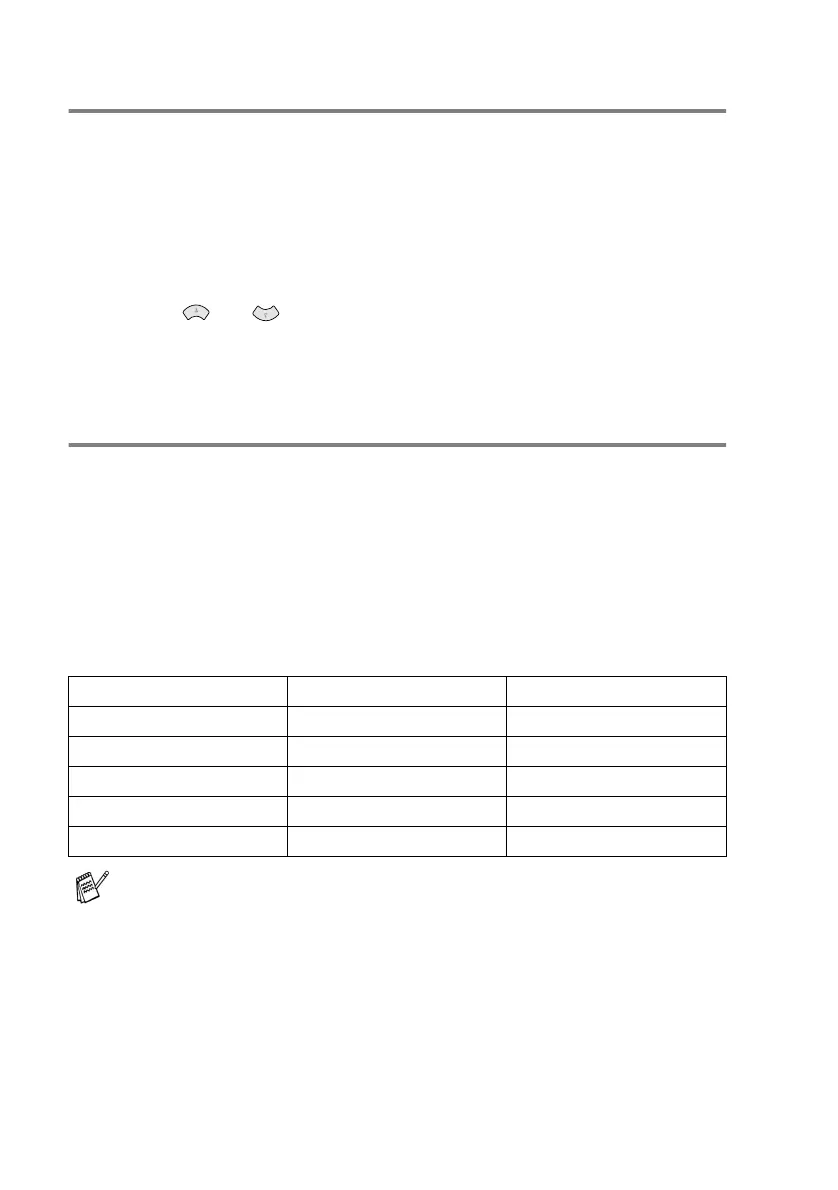15 - 18 HOW TO SCAN USING WINDOWS
®
Scan/OCR
If your document is text, you can have it converted by ScanSoft
™
TextBridge
®
to an editable text file and then have the result displayed
in your word processing application for viewing and editing.
1
Place the document face up in the ADF, or face down on the
scanner glass.
2
Press the
Scan to
key.
3
Press or to select SCAN TO OCR.
Press
Menu/Set
.
The machine start the scanning process.
Scan to Card
You can scan black and white and colour documents into a media
card. Black and white documents will be stored in TIFF file format
(*.TIF). Colour documents may be stored in PDF (*.PDF) or JPEG
(*.JPG) file format. The default setting is COLOUR STD and the
default file format is PDF. File names default to the current date. For
example, the fifth image scanned on July 1, 2002 would be named
07010205.PDF. You can change the colour, quality and file name as
you want.
Quality Selectable File Format Default File Format
B/W STD TIFF TIFF
B/W FINE TIFF TIFF
COLOUR STD JPEG / PDF PDF*
COLOUR FINE JPEG / PDF PDF*
COLOUR S.FINE JPEG / PDF PDF*
You can choose the default file format in the
Menu/Set
,
4
,
6
for
colour files. (See Changing the default colour file format on page
15-20.)
