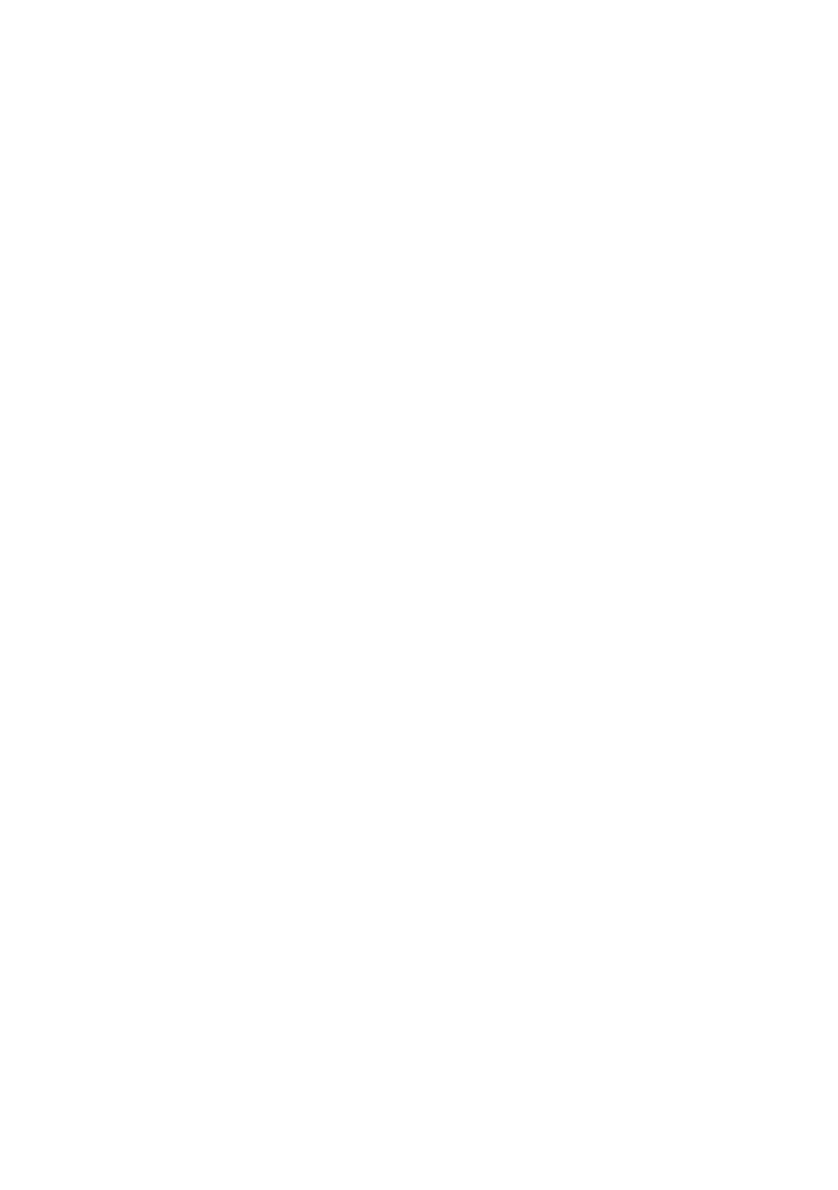19 - 19 USING YOUR MACHINE WITH A MACINTOSH
®
Scanning Area
Set the Size to one of the following:
■ Letter (8.5 x 11 inches)
■ A4 (210 x 297 mm)
■ Legal (8.5 x 14 inches)
■ A5 (148 x 210 mm)
■ B5 (182 x 257 mm)
■ Executive (7.25 x 10.5 inches)
■ Business Card (90 x 60 mm)
■ Custom (adjusts it from 0.35 x 0.35 inches to 8.5 x 14 inches)
After you choose a custom size, you can adjust the scanning area.
Click and hold the mouse button as you drag the mouse to crop the
image.
Width: Enter the width of the custom size.
Length: Enter the length of the custom size.
Business Card Size
To scan business cards, select the Business Card size (90
×
60 mm)
and place the business card at the center of scanner glass.
When you are scanning photographs or other images to use in a
word processor or other graphics application, it is a good idea to try
different settings for the Contrast, Mode and Resolution to determine
which settings look the best.
