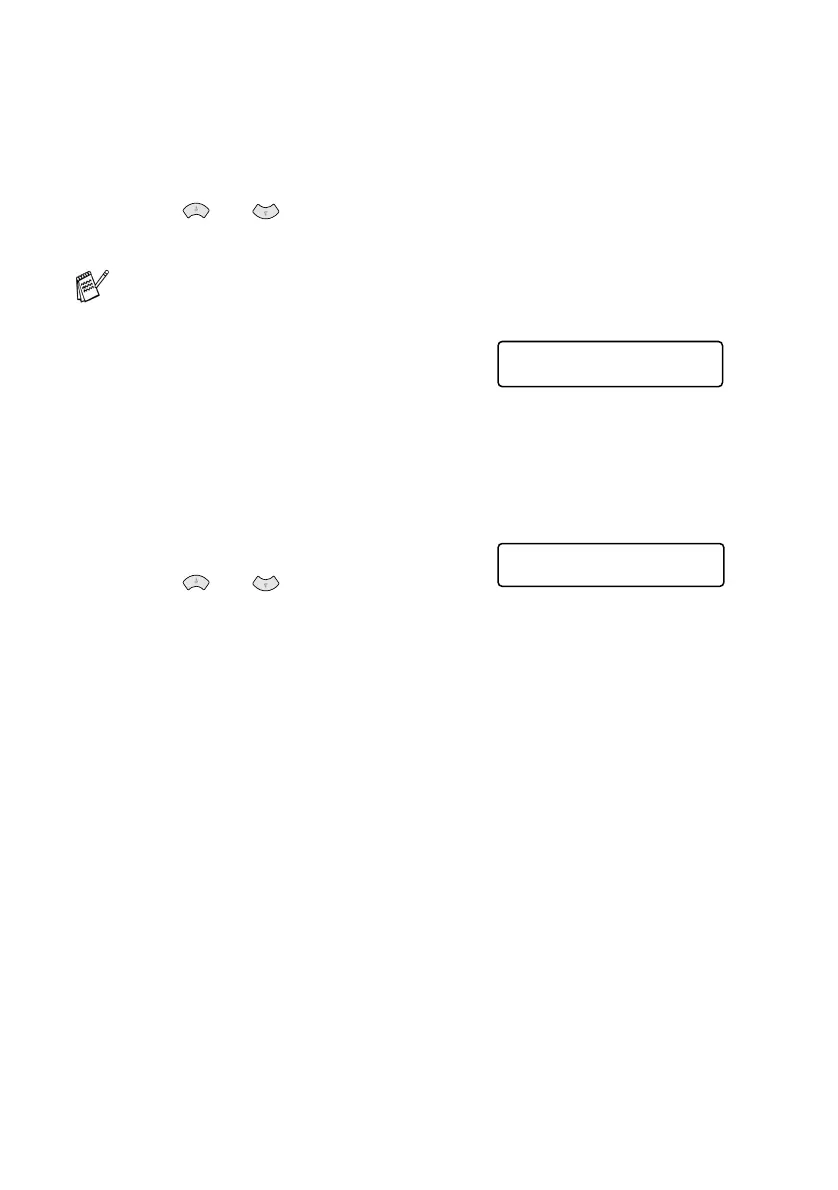15 - 20 HOW TO SCAN USING WINDOWS
®
7
If you selected CHANGE FILE NAME, press
1
to select
1.CHANGE.
Use the dial pad to enter the file name.
Press
Menu/Set
. (You can only change the first 6 digits.)
Press or to select START SCANNING.
Press
Menu/Set
.
Changing the default colour file format
1
Press
Menu/Set
,
4
,
6
.
2
Press or to select PDF or
JPEG.
Press
Menu/Set
.
3
Press
Stop/Exit
.
If you placed the document on the
scanner glass, when the machine
has finished scanning the page, the
LCD shows:
Place the next page to be scanned,
and then press
Menu/Set
.
—OR—
Press
Scan to
to exit.
NEXT:PRESS SET
END:PRESS SCAN
PHOTOCAPTURE
6.SCAN TO CARD
