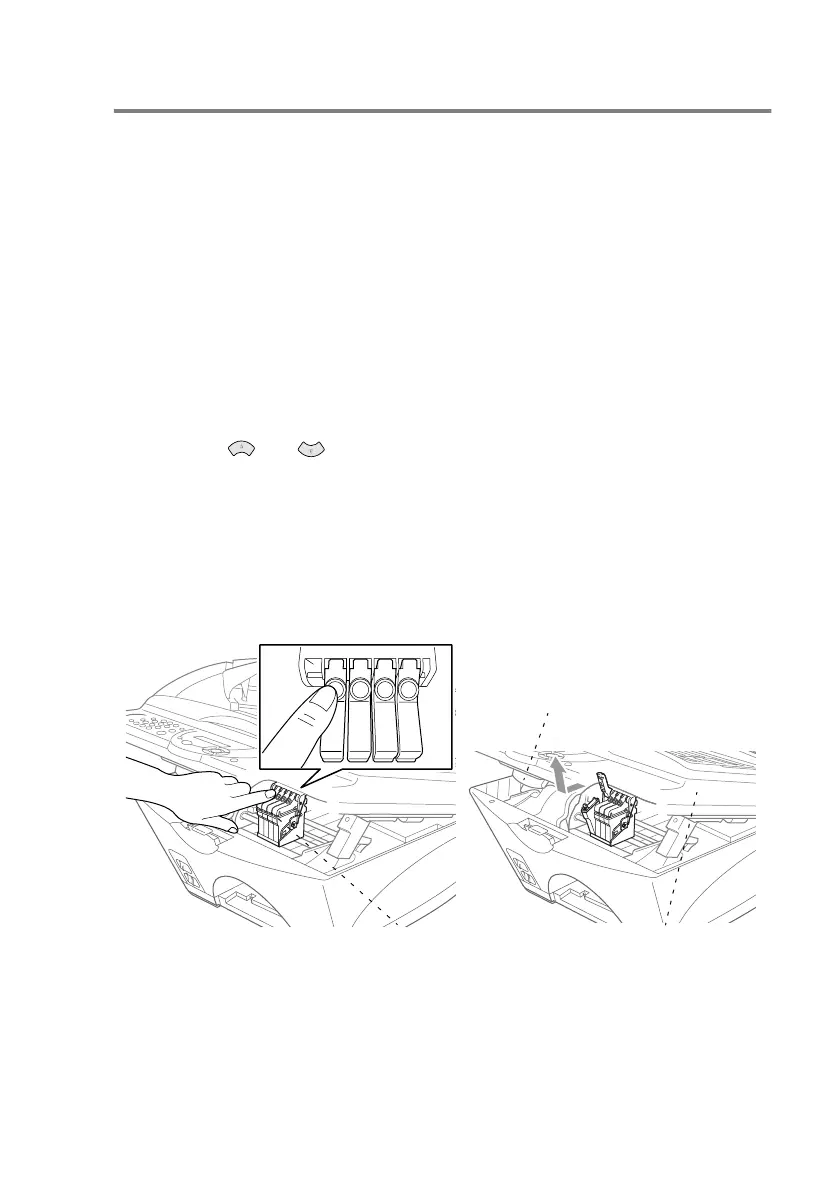TROUBLESHOOTING AND ROUTINE MAINTENANCE 21 - 22
Replacing the ink cartridge
Your machine is equipped with an optical sensor that automatically
monitors the ink level in each colour cartridge. When the sensor
detects an ink cartridge is running out of ink, the machine will notify
you with a message on the LCD.
The LCD shows you which colour cartridges are low or empty. Be
sure to follow the LCD prompts so you replace the colour cartridges
in the appropriate order.
When the ink cartridges are running low, you must use the Ink
key to begin the cartridge replacement (Steps 1 to 3). If the ink
is empty, skip to Step 4.
1
Press
Ink
.
2
Press or to choose 2.REPLACE INK.
3
Press
Menu/Set
.
If one or more ink cartridges are empty, for example Black, the
LCD shows INK EMPTY BLACK and PLS OPEN COVER.
4
Pull the Scanner cover release lever and lift the Scanner cover.
5
Press the appropriate colored ink cartridge cover to open it, and
then remove the ink cartridge.
PUSH
PUSH
PUSHPUSH
Ink Cartridge Covers Scanner Cover
Release Lever
