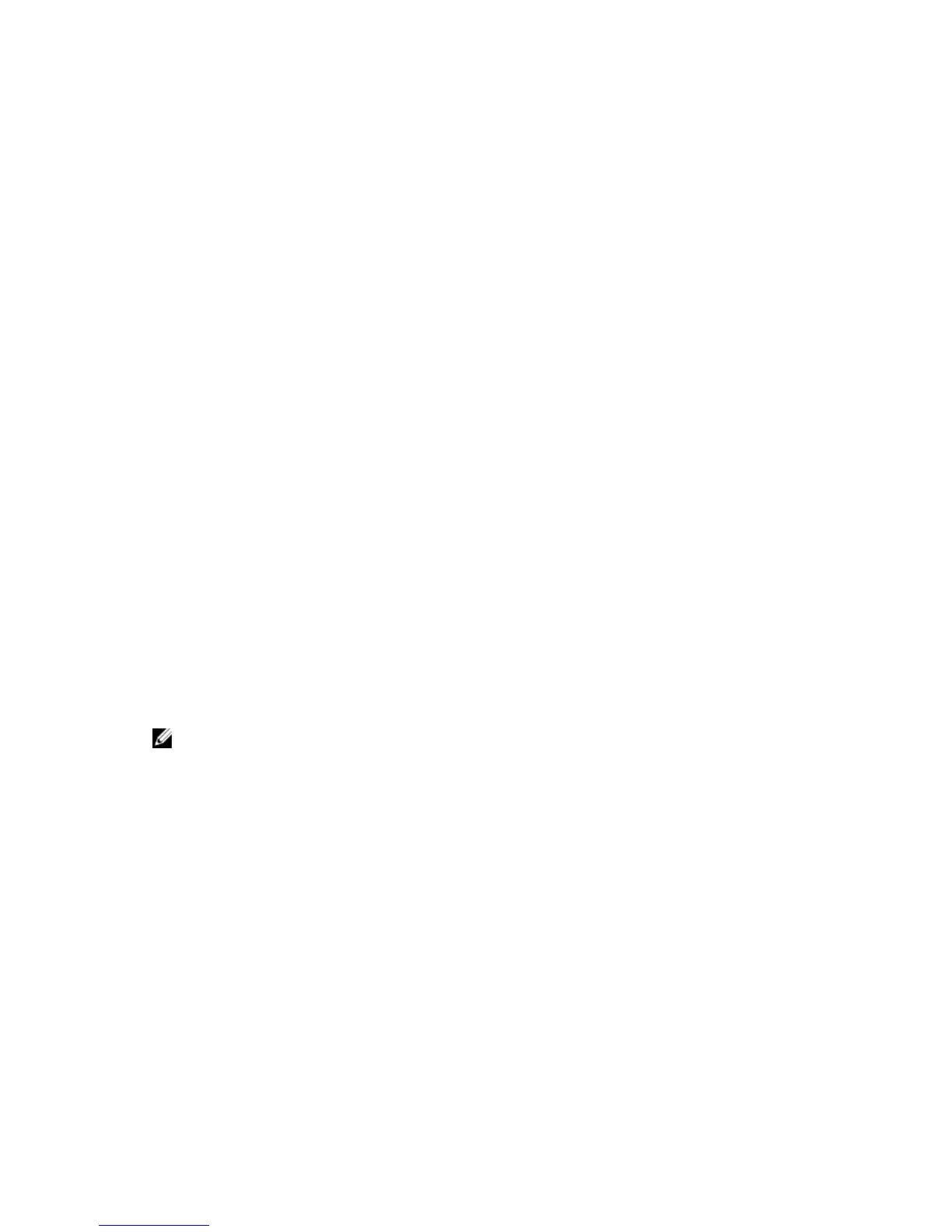• create storageArray securityKey
• set storageArray securityKey
• start secureErase (physicalDisk | physicalDisks)
• enable diskGroup [diskGroupName] security
Enclosure Loss Protection and Drawer Loss Protection
For enclosure loss protection to work, each physical disk in a disk group must be in a separate enclosure.
If you set the enclosureLossProtect parameter to TRUE and have selected more than one physical
disk from any one enclosure, the storage array returns an error. If you set the enclosureLossProtect
parameter to FALSE, the storage array performs operations, but the disk group that you create might not
have enclosure loss protection. Enclosure loss protection is not valid when you create virtual disks on
existing disk groups.
The drawerLossProtect parameter defines if data on a virtual disk is accessible if a drawer fails. When
you assign the physical disks, if you set the drawerLossProtect parameter to TRUE and select more
than one physical disk from any one drawer, the storage array returns an error. If you set the
drawerLossProtect parameter to FALSE, the storage array performs operations, but the disk group
that you create might not have drawer loss protection. You must set the
enclosureLossProtect
parameter and the drawerLossProtect parameter to the same value. Either both the parameters must
be
TRUE or both must be FALSE. If the enclosureLossProtect parameter and the
drawerLossProtect parameter are set to different values, the storage array returns an error.
Create Disk Pool
Description
This command creates a new disk pool based on the specified parameters. You can create the disk pool
by entering either a list of physical disks or a type of physical disk that you want to use for the disk pool.
Each disk pool must be created from a minimum of 11 physical disks specified. There is no upward limit of
physical disks supported in a single disk pool, but the number cannot exceed the number of physical
disks supported on the storage array or the maximum size allowed by the model. iSCSI units have a limit
of 256 TB and SAS and Fibre Channel units have a limit of 1024 TB.
NOTE: If you enter a list of physical disks, ensure that all of the physical disks have the same
capacity. If the physical disks do not have the same capacity, each physical disk in the disk pool
reports capacity equal to the smallest physical disk.
Syntax
create diskPool
physicalDisks=(enclosureID1,drawerID1,slotID1
... enclosureIDn,drawerIDn,slotIDn) |
physicalDiskType=(sas)
userLabel="
diskPoolName"
[physicalDiskCount=physicalDiskCountValue |
warningThreshold=(warningThresholdValue|default) |
criticalThreshold=(criticalThresholdValue|default) |
criticalPriority=(highest|high|medium|low|lowest) |
backgroundPriority=(highest|high|medium|low|lowest) |
securityType=(none|capable|enabled) |
physicalDiskMediaType=(hdd | ssd |
allMedia | unknown)]
164
