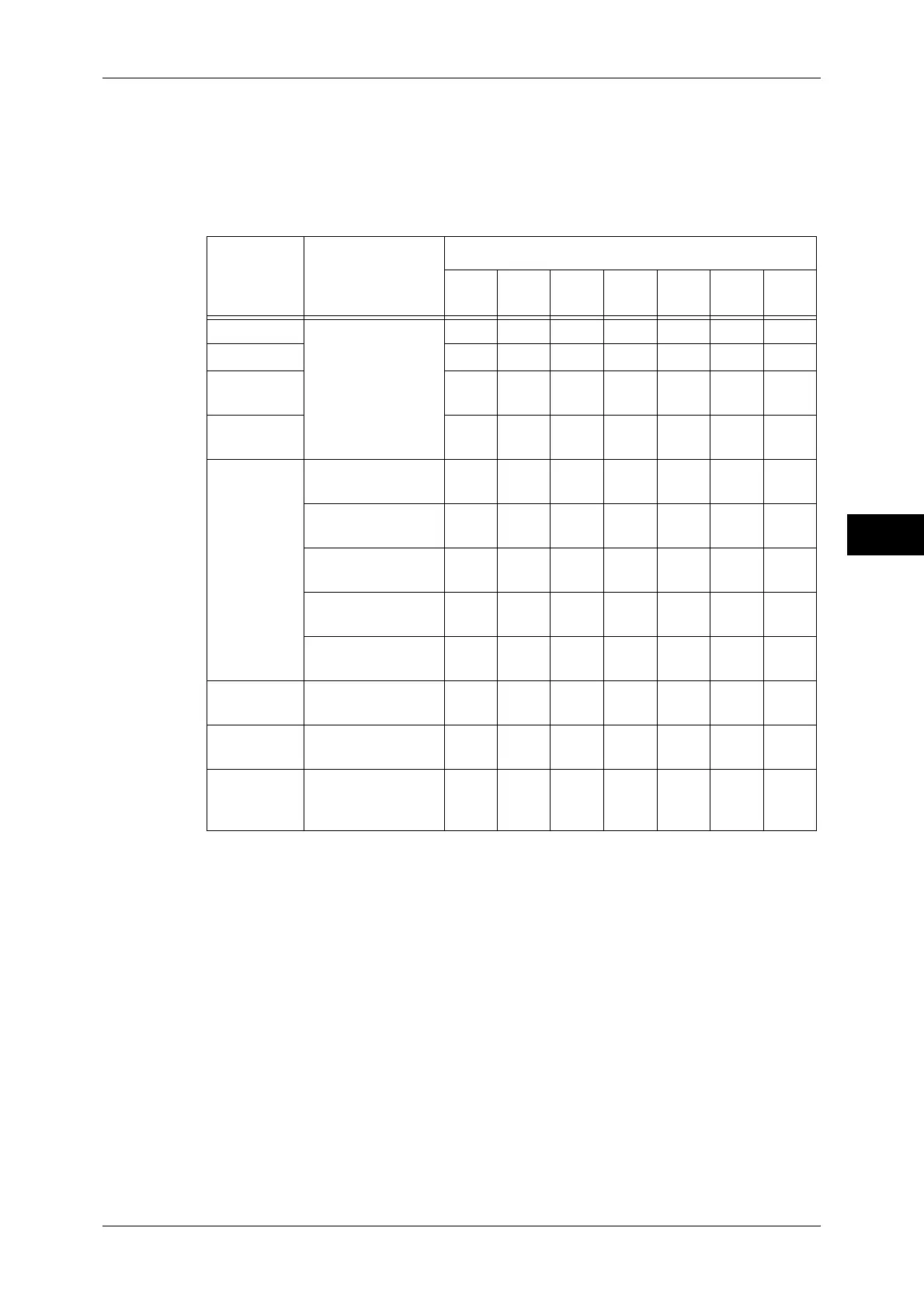Scanning Procedure
139
Scan
4
Store to WSD
Note • WSD stands for Web Services on Devices.
You can scan documents set on the machine and save the scanned data from a
computer. Also, you can save the scanned data to a computer on the network.
The following table shows file formats available for each Scan service.
O Available
X Not available
*1 XPS stands for XML Paper Specification.
*2 Supported on Acrobat
®
4.0 or later
*3 Supported on DocuWorks Ver.4 or later
*4 TWAIN compatible application
*5 Microsoft
®
Windows Vista
®
Service Pack 2 or later
*6 WSD stands for Web Services on Devices.
Note • If you do not specify a file name for the document to be saved, a file name is automatically
assigned to each file or folder based on a particular rule. For example, the file name "img-
123123456" indicates that the document was scanned at 12:34:56 on January 23.
X, Y, and Z represent October, November, and December, respectively.
Scan
Service
File Format can
be Selected When
File Format
PDF
Docu-
Works
XPS*
1
TIFF JPEG BMP PNG
E-mail Using the control
panel when
scanning
O
*2
O
*3
OOOXX
Scan to PC O
*2
O
*3
OOOXX
Store to
USB
O
*2
O
*3
OOOXX
Store &
Send Link
O
*2
O
*3
OOOXX
Store to
Folder
Using CentreWare
Internet Services
O
*2
O
*3
OOOXX
Using Stored File
Manager 3
XXXOOXX
Using
DocuWorks
*4
XO
*3
XXXXX
Using
EasyOperator
XXXOOXX
Using Adobe
®
Acrobat
®*4
O
*2
XXXXXX
Job Flow
Sheet
Creating a job flow
O
*2
O
*3
OOOXX
Network
Scanning
Creating a job
template
OXOOOXX
Store to
WSD
*6
Using [Scan
Profiles] of
Windows
®*5
XXOOOOO
