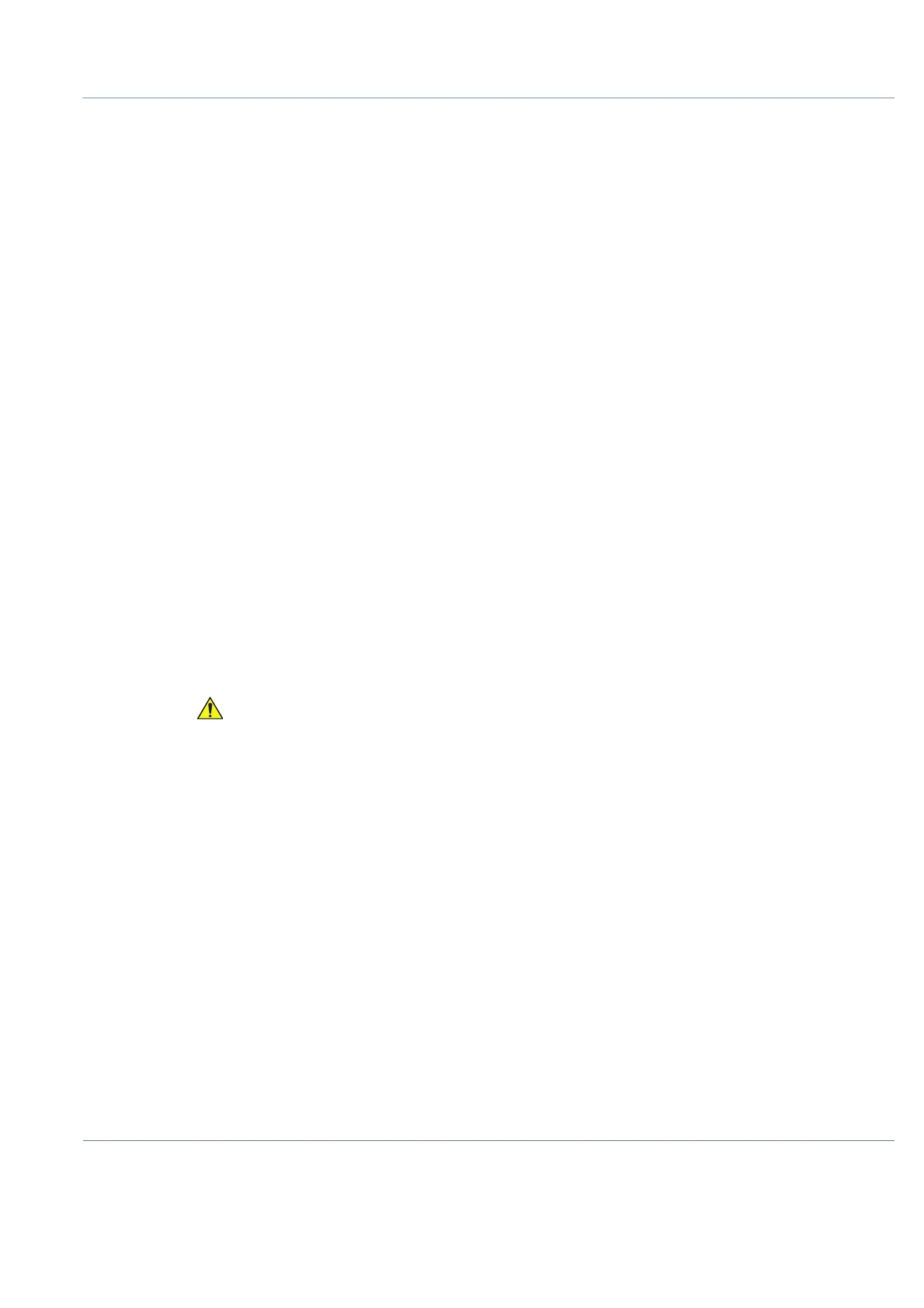DIRECTION 5854713-100, REVISION 2
VENUE FIT™ SERVICE MANUAL
Chapter 3 - System Setup 3-33
PRELIMINARY
3-6-4 Optional Peripherals/Peripheral Connection
3-6-4-1 Approved Peripherals
This list covers the peripherals available for Venue Fit™ :
• SONY UP-X898MD printer connected via Sony wireless adapter only (Model UPA-WU10)
• ECG module
• External Data Storage: USB Flash Card
• Bar-code reader
3-6-5 Software Options Configuration
3-6-5-1 Software Option Introduction
A Software Option Key, an alphanumeric text string, enables a software option or a combination of
software options.
The Software Option Key is specific for each unit.
NOTE: There may be more than one Software Option Key in use, depending on the installed options.
3-6-5-2 Software Option Installation
Follow these steps to install the Software Option Key:
1) Log on as adm.
2) Select Admin (lower part of window).
3) Select the System Admin tab.
4) Select New to open the New Key dialog where you type the SW Option Key.
5) Type the Software Option Key.
Press Save to save the new setting.
6) Restart to save and activate the settings and adjustments you have done so far.
3-6-5-3 Remote Check and Configurations
Contact the Online Center for InSite checkout.
Incorrect Software Option Key entry will result in loss of
Ultrasound system options. If Software Option Key is
incorrect, please contact your local GE Service
Representative or the Online Center.
