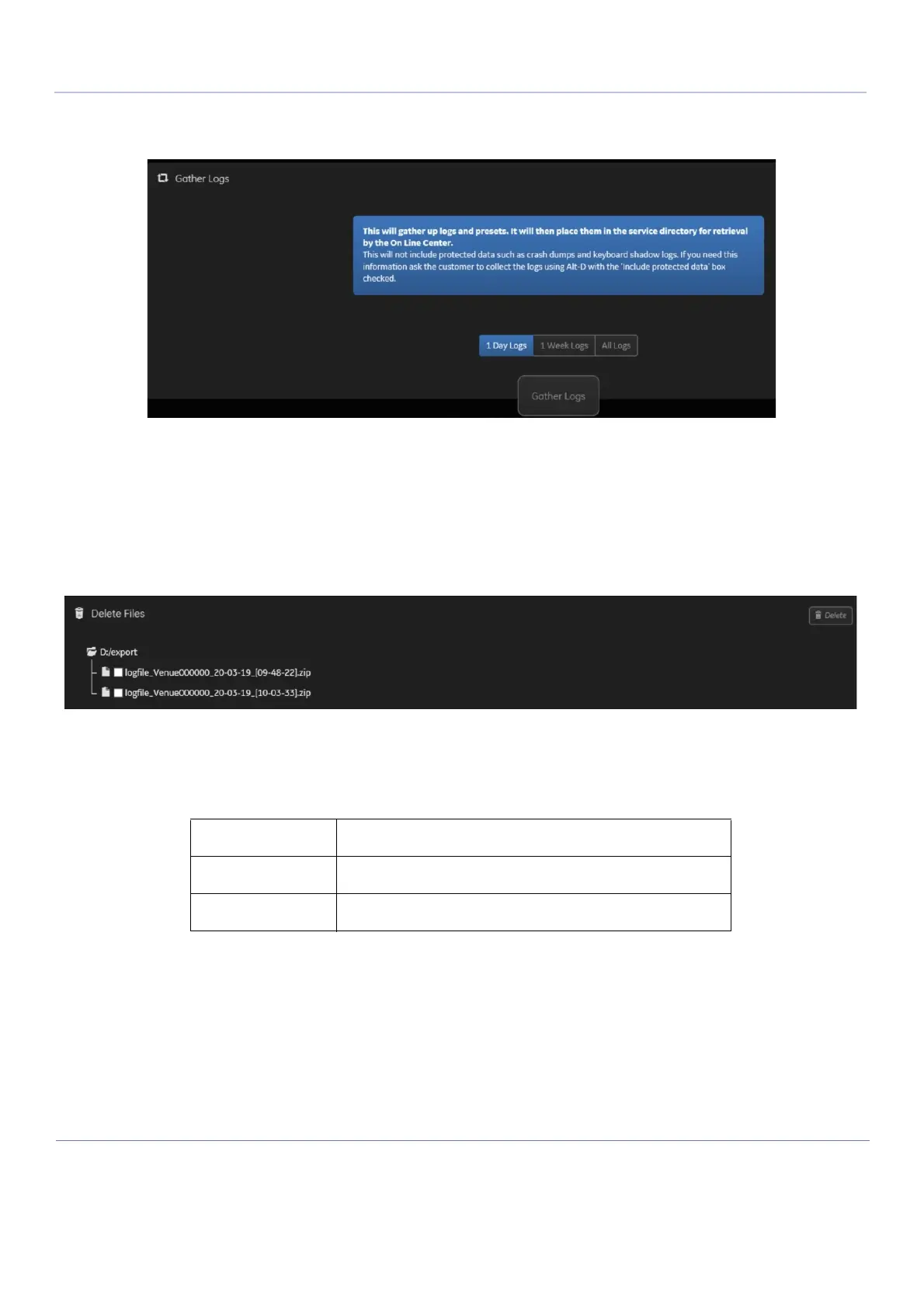DIRECTION 5854713-100, REVISION 2
VENUE FIT™ SERVICE MANUAL
7-14 Chapter 7 - Diagnostics/Troubleshooting
PRELIMINARY
3.) Click Gather Logs. In the resulting dialog box, record the location of the log files and click OK.
• When the gather log operation is complete, click the notification icon in the banner to view
the location of the log files.
Figure 7-15 Gather Logs
7-4-4-5 Delete Files
Delete Files displays all the files and folders present in the D:\Service folder and allows for their
deletion. Deleting unneeded files improves performance and reduces the need to defragment the disk
drive.
Note: The Delete Files utility is available to all service class licenses.
Figure 7-16 Delete Files
The following table lists all the elements available on Delete Files section:
To delete files:
1.) From the Top menu bar, Tap: Utilities >> Delete Files.
2.) Under Delete Files, select the available folders and files that you want to delete.
3.) Click Delete.
4.) In the resulting dialog box, click Delete and then click OK.
7-4-4-6 Change Password
Change Password allows you to change the password for a specified user type.
Table 7-30 Delete Files
Element DESCRIPTION
Delete Files Displays the files that are available for deletion.
Delete Deletes the selected files.
