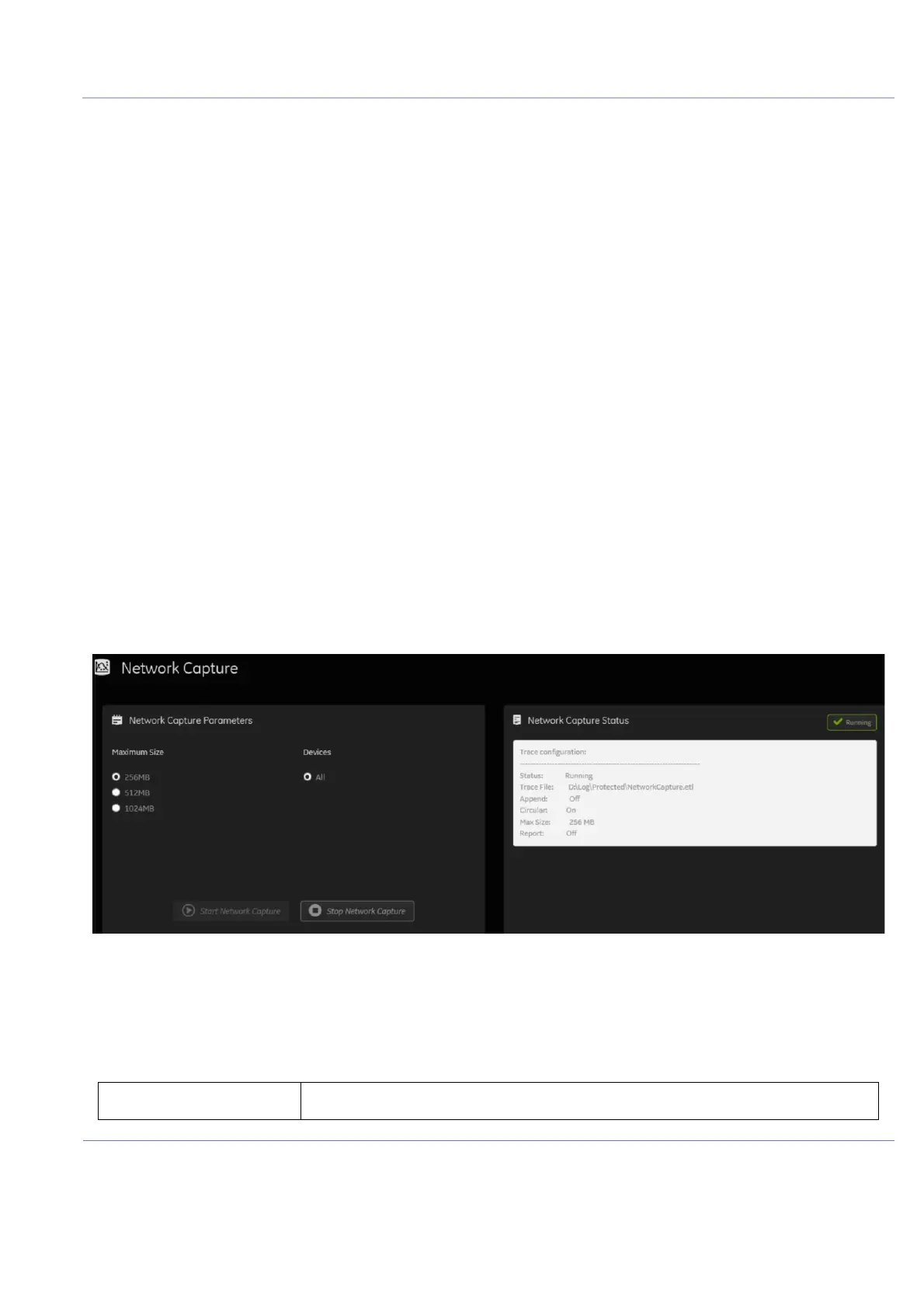DIRECTION 5854713-100, REVISION 2
VENUE FIT™ SERVICE MANUAL
Chapter 7 - Diagnostics/Troubleshooting 7-19
PRELIMINARY
To view the Class M license information:
1.) Insert the SSA key.
2.) From the Top Menu bar, tap Utilities >> SSA License.
3.) Under Class M key Details, view the values. For example, the SSO ID for the user assigned
to the SSA key.
If Not Available displays for all of these values, the SSA key is not validating.
To restore an SSA key that is not validating:
1.) Remove the SSA key from the system.
2.) If open, close the Service desktop.
3.) Restart the system.
4.) Once the system has restarted, plug in the SSA key.
5.) From the Top Menu bar, tap Utilities >> SSA License.
6.) Click Restore SSA.
7.) 7. Check to see if the SSA key validates.
7-4-4-9 Network Capture
Network Capture displays network traffic between the system and configured devices. A network
capture outputs two log files:
one for main logging with no protected information and another including protected information. These
log files are useful when debugging connectivity issues. Because these log files can be large, they are
only kept for one week.
Note: The SSA License utility is available to all service class licenses.
To access Network Capture, From the Top Menu bar, tap Utilities >> Network Capture.
Figure 7-20 Network Capture
The following table lists all the elements available on Network Capture screen:
Table 7-33 Network Capture
Element DESCRIPTION
