
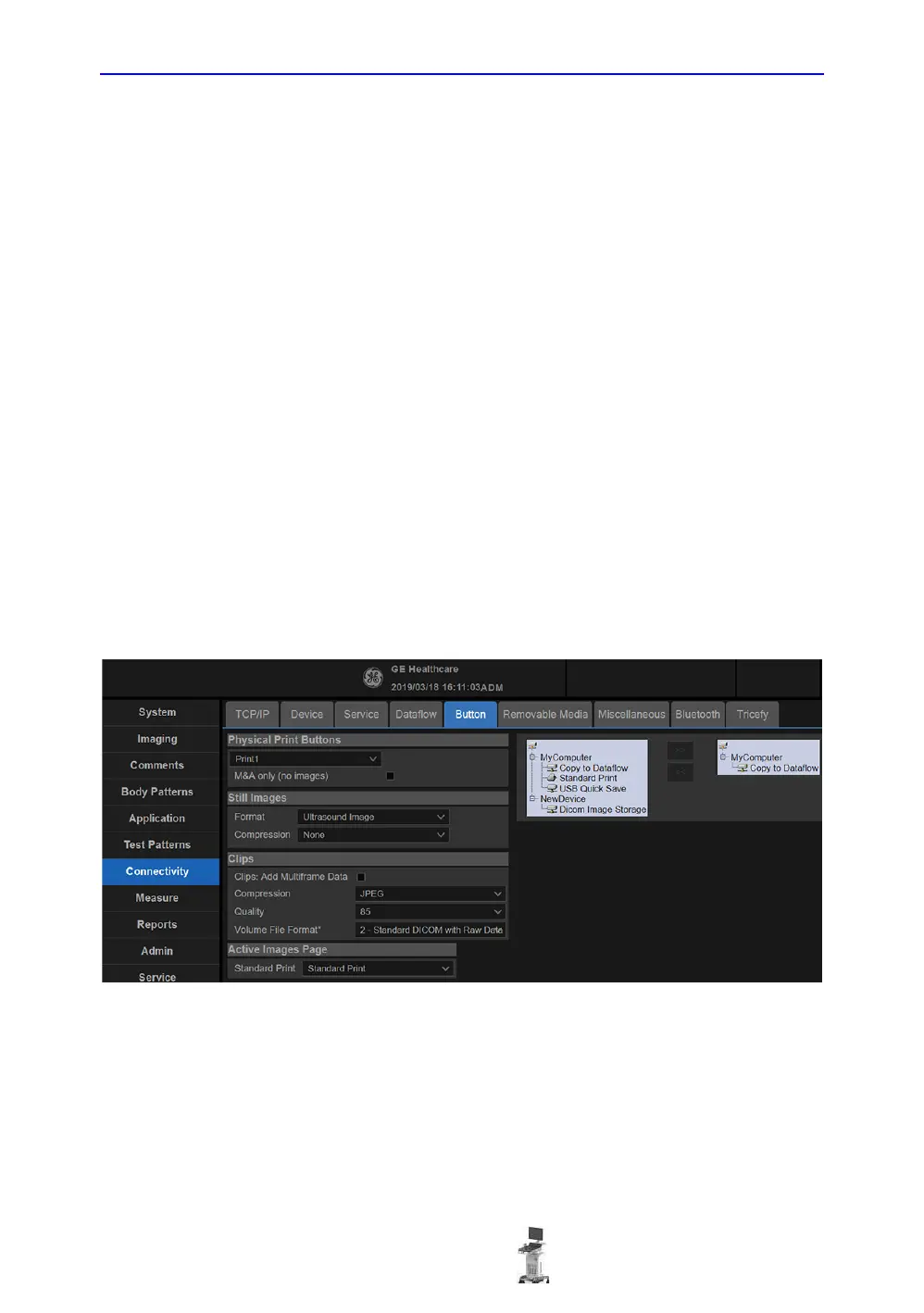 Loading...
Loading...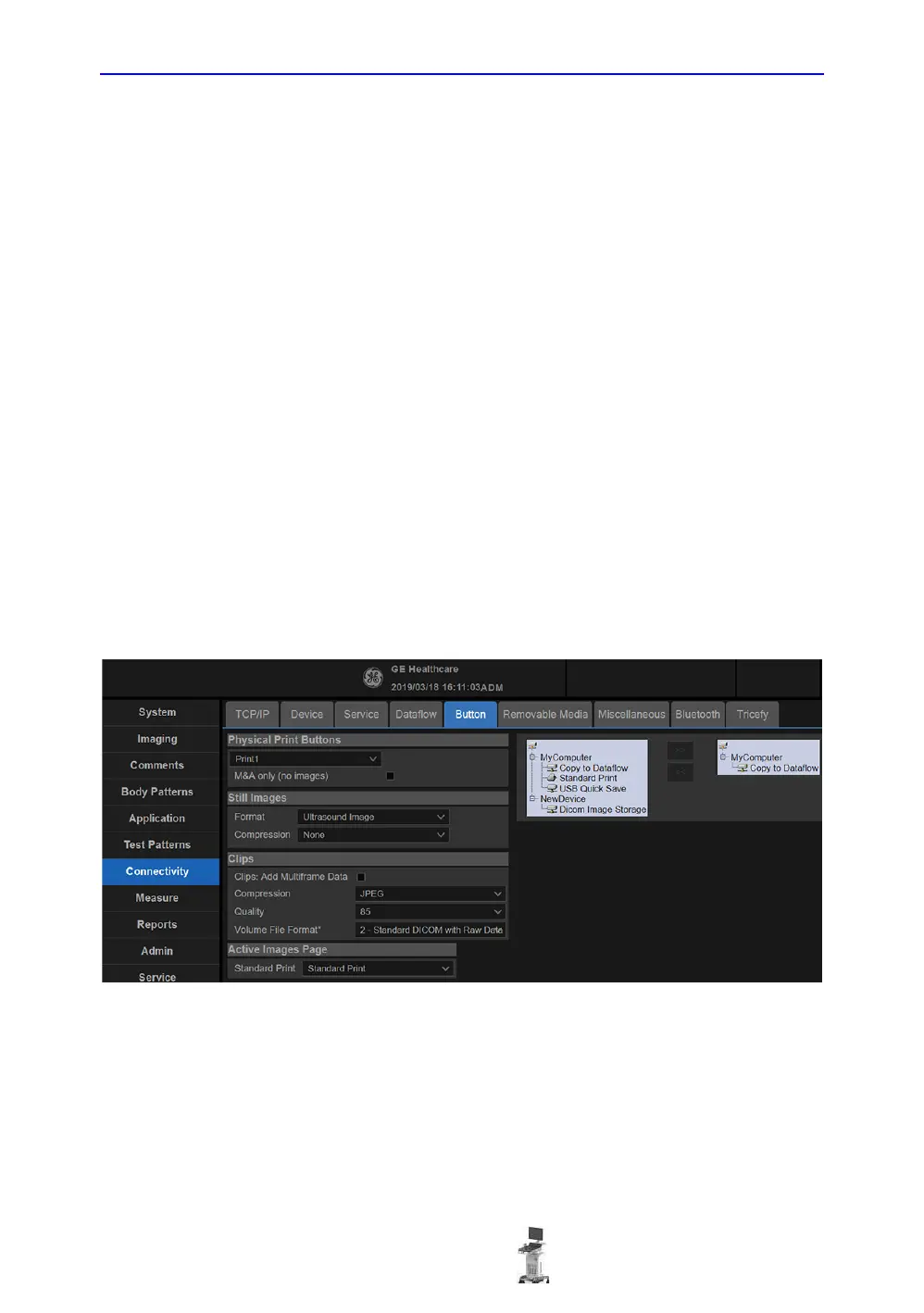
Do you have a question about the GE Versana Balance and is the answer not in the manual?
| Category | Ultrasound System |
|---|---|
| Doppler Modes | Color Doppler, Power Doppler, Pulsed Wave Doppler, Continuous Wave Doppler |
| Power Requirements | 100-240 V AC, 50/60 Hz |
| DICOM Compatibility | Yes |
| Wireless Connectivity | Optional |
| Display | LED |
| Transducers | convex, linear, phased array |
| Image Storage | USB |
| Connectivity | USB, HDMI, Ethernet, DICOM |
| Applications | Obstetrics, Gynecology, Cardiology, Vascular, Urology |
| Imaging Modes | 2D, M-Mode, 3D/4D |
| Operating Temperature | 10°C to 40°C |
| Storage Temperature | -20°C to +60°C |
| Humidity Range | 20% to 80% (non-condensing) |
| Display Size | 15.6 inches |
| Transducer Ports | 3 active transducer ports |