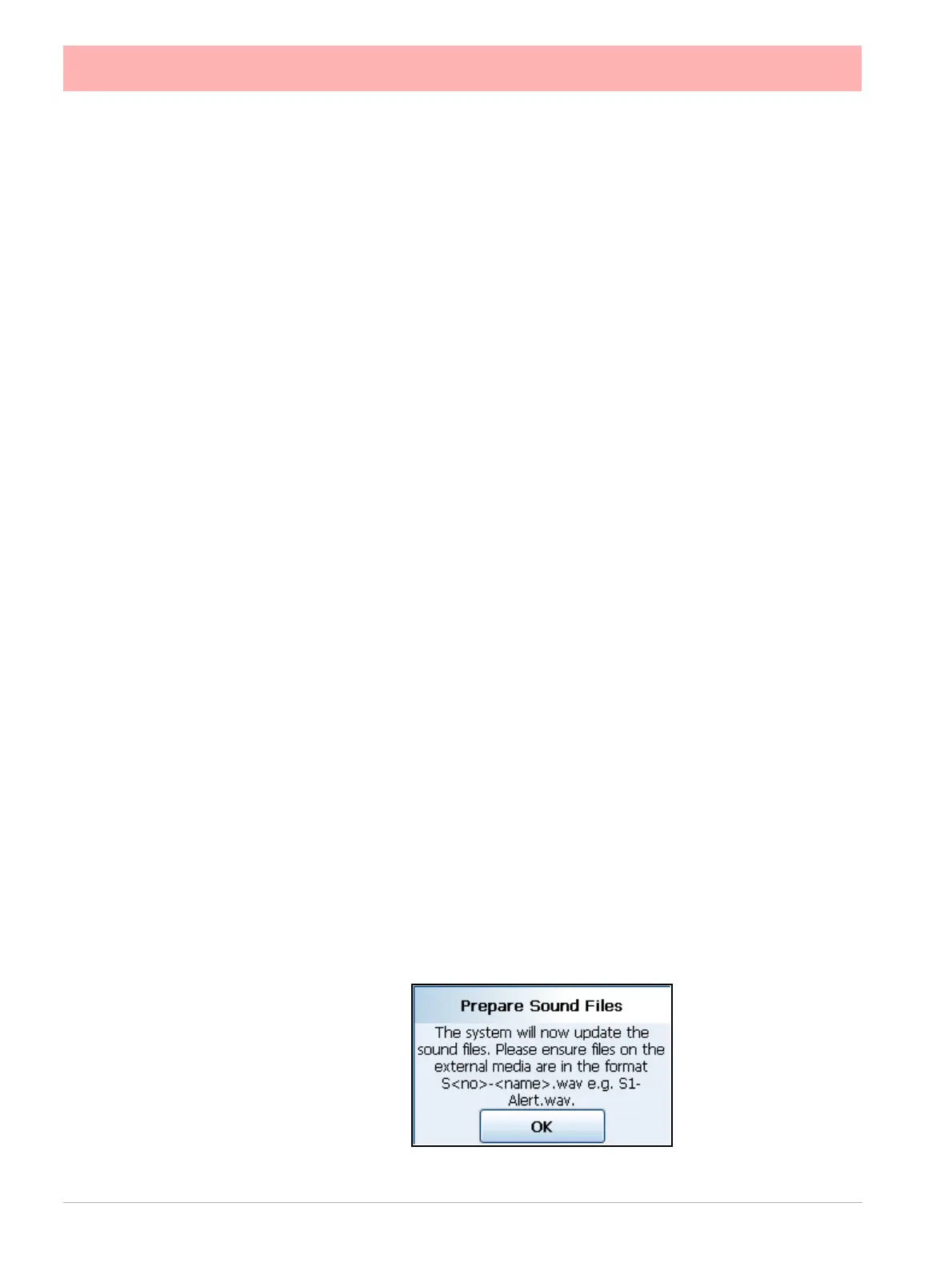136 43-TV-25-30 Iss.6 GLO Aug 07 UK
Settings
(Main Menu > Configure > Settings >)
Set Time
Set up the Time and Date for the recorder’s real-time clock. Check that the correct Time
Zone is set before setting the clock. See “Localisation” on page 107
Date
Select each button to set the day, month and year. This will automatically update and be
displayed on the Menu bar at the top of the process screen.
Time (HH:MM:SS)
Select each button to set the hours, minutes and seconds. The hours selection provides a
list and the minutes and seconds require a numeric entry. This will automatically update and
be displayed on the Menu bar at the top of the process screen. The recorder uses a 24 hour
clock.
Tick to confirm the setup changes and return to the Settings menu. Select the cross to ignore
any changes and return to the Settings menu.
From the Settings menu select the Finish button to commit the changes or select the Back
button to return to the previous menu.
Set Volume
Set the volume here for the sound effects. Use the slider to increase and decrease the vol-
ume. Press the arrow button to the right of the slider to test the volume.
Update Sounds
The user can pick from a list of 20 different sounds these can be configured to play a single
time or repeat continuously. To upgrade sounds the user must have a compatible sound file
format of .wav; the .wav file needs to be renamed to the internal format which is as follows.
S<n> - <name>.wav
Where <n> is number 1 to 20 and <name> is a short name to describe the sound, this file
name will be shown in the pick lists. Eg. S1-Alert.wav. So a user could replace the default
sound 1 which is “S1-Two Tone Slow.wav” with “S1-User Sound.wav” and this is what they
will then see in their list.
To update the sounds a prompt will be displayed and the system will request the correctly
named files be available on external media in the recorder, once confirmed the system will
scan the media for correctly named .wav files and will replace the internal files with the new
ones. NB the .wav files can be up to 100KB in size.
