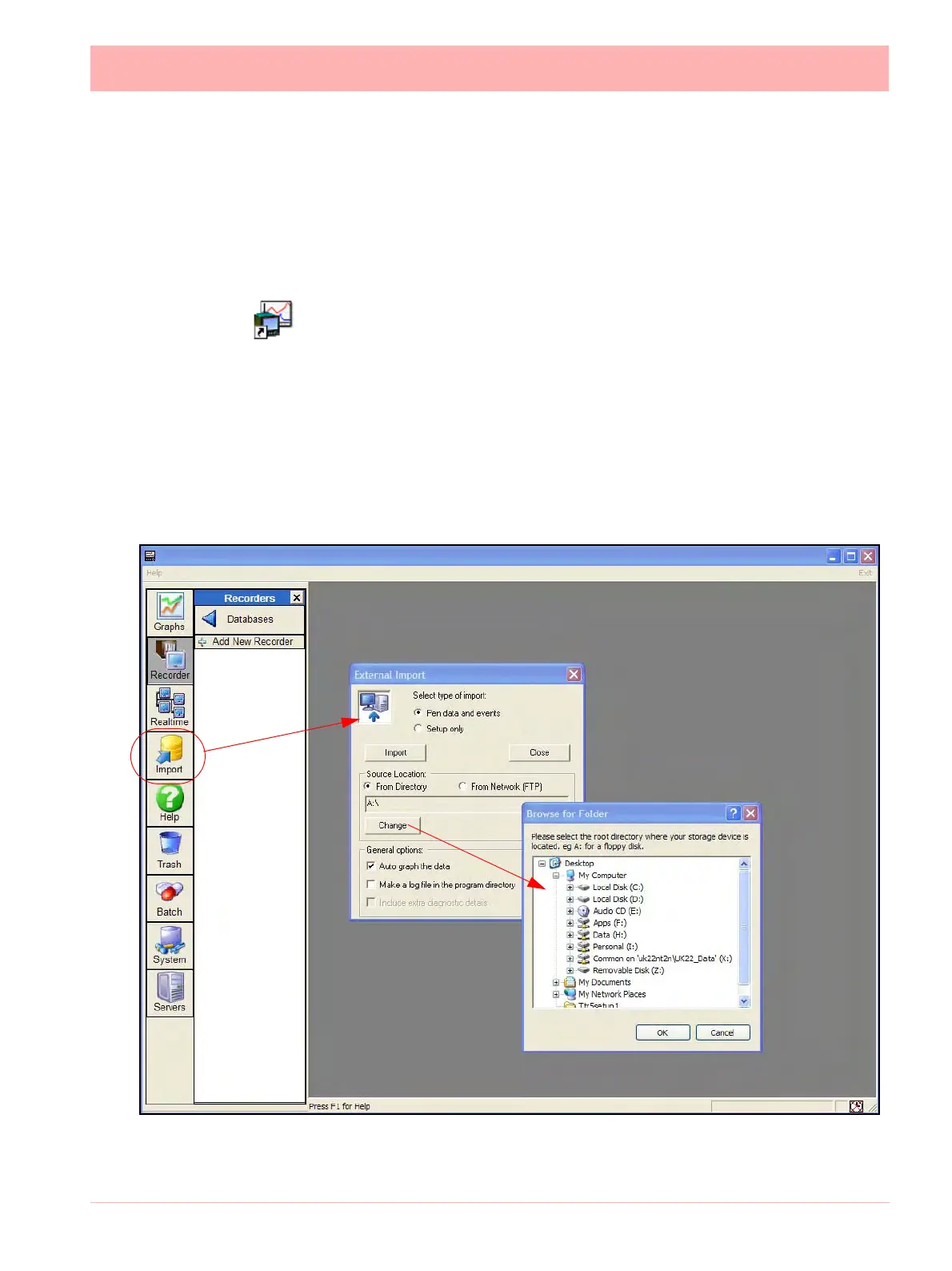43-TV-25-30 Iss.6 GLO Aug 07 UK 213
Start Up
The TrendManager Suite has been installed on the Hard drive of your computer in
‘program files’ unless during set up you have changed the destination folder.
To re-start the software, click on ‘Start’, go to Programs and select TrendManager Suite,
then select either TrendServer Pro, TrendManager Pro or TrendViewer according
to which version of software has been installed. A shortcut for your desktop is automati-
cally created.
Start up TrendServer Pro by double clicking the desktop shortcut, or from the
programs menu. It is advisable to ensure that each recorder has a unique Record-
er ID number, this will make identifying individual recorders in TrendServer Pro
much easier. This is set in the recorder Ident menu, see recorder user manual.
The first thing to do is to get the recorders setup into TrendServer Pro. This may be
achieved by saving the setup at the recorder to Compact Flash or USB memory, then putting
it into the PC and using the “Import” button. This method has to be used for a recorder on
an RS-485 network and can be used for a recorder on Ethernet.
When the External Import box appears select “Setup only”, use the “Change” button to
browse for the device. Select the “import” button to import the setup to TrendServer Pro.
Figure 8.4 Import recorders
