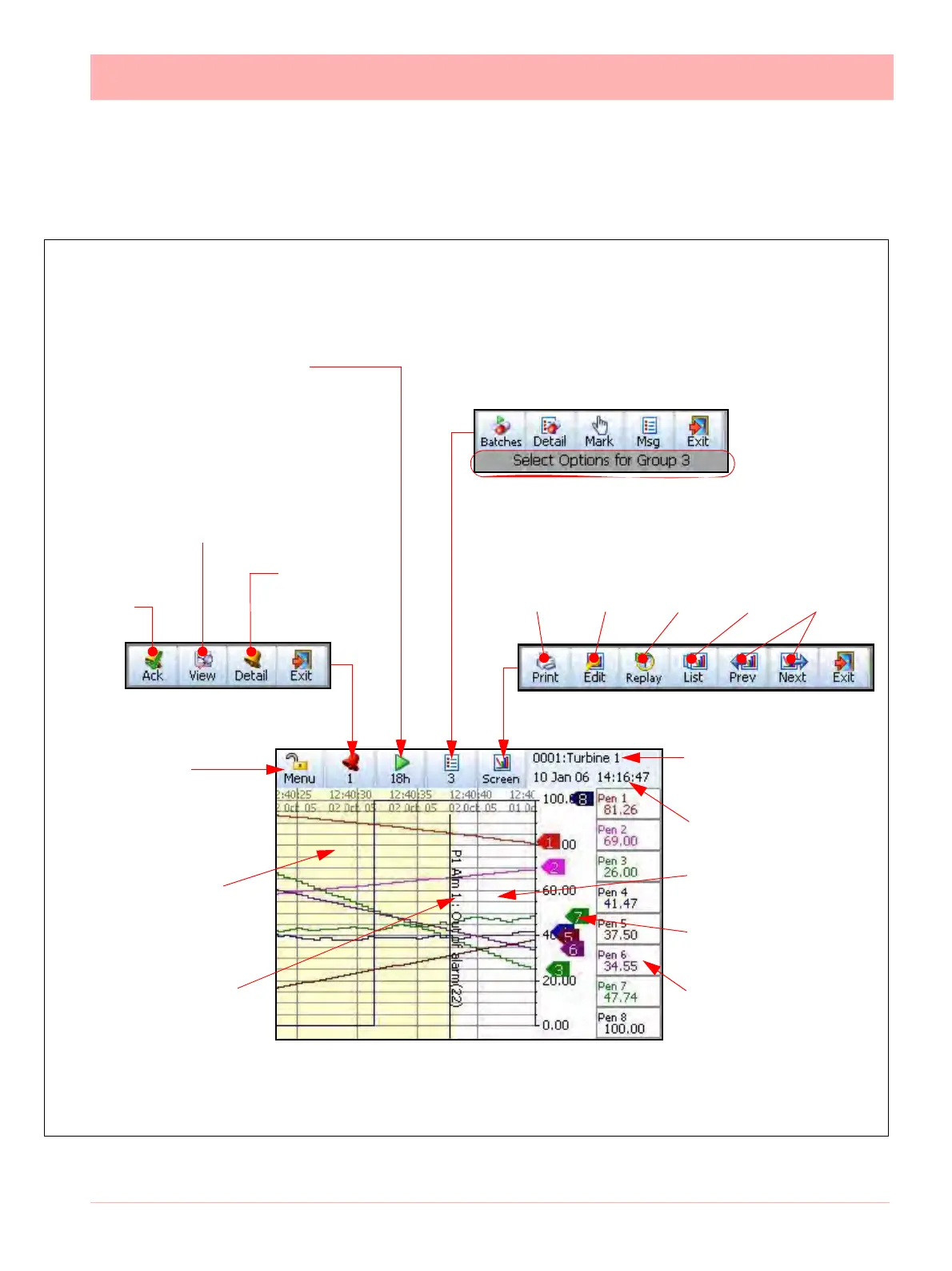43-TV-25-30 Iss.6 GLO Aug 07 UK 187
Section 6: Screen Configuration
Process Screen Overview
Recording menu allows:
• stop/start recording
• immediate download
of recorded data
Acknowledge
all Alarms
Alarm Status/
Configure.
Individual Alarm
Acknowledge
Enter recorder
Setup menu
Recorder ID No. & Name
(alternates to display the
Screen Name)
Time and Date
Chart Area
Realtime Pen Pointers
Pen Digital Read-out
Alarm Marker marks
the chart to show when
Pen 1 was out of its
alarm state
Yellow area shows
when Pen 1 was in
alarm state
Figure 6.1 Minitrend QX Process Screen
Standard Screen example - Chart and DPM
Message List icon allows quick access to Batches,
Batch Detail, User Mark on Chart, and Messages
View Alarms
Touch the screen to activate a short cut to
Settings such as change the chart speed
Print Modify Replay List of View
process screen chart available available
screen layouts history screens screens
This grey area will appear if you
are viewing a batch related screen
