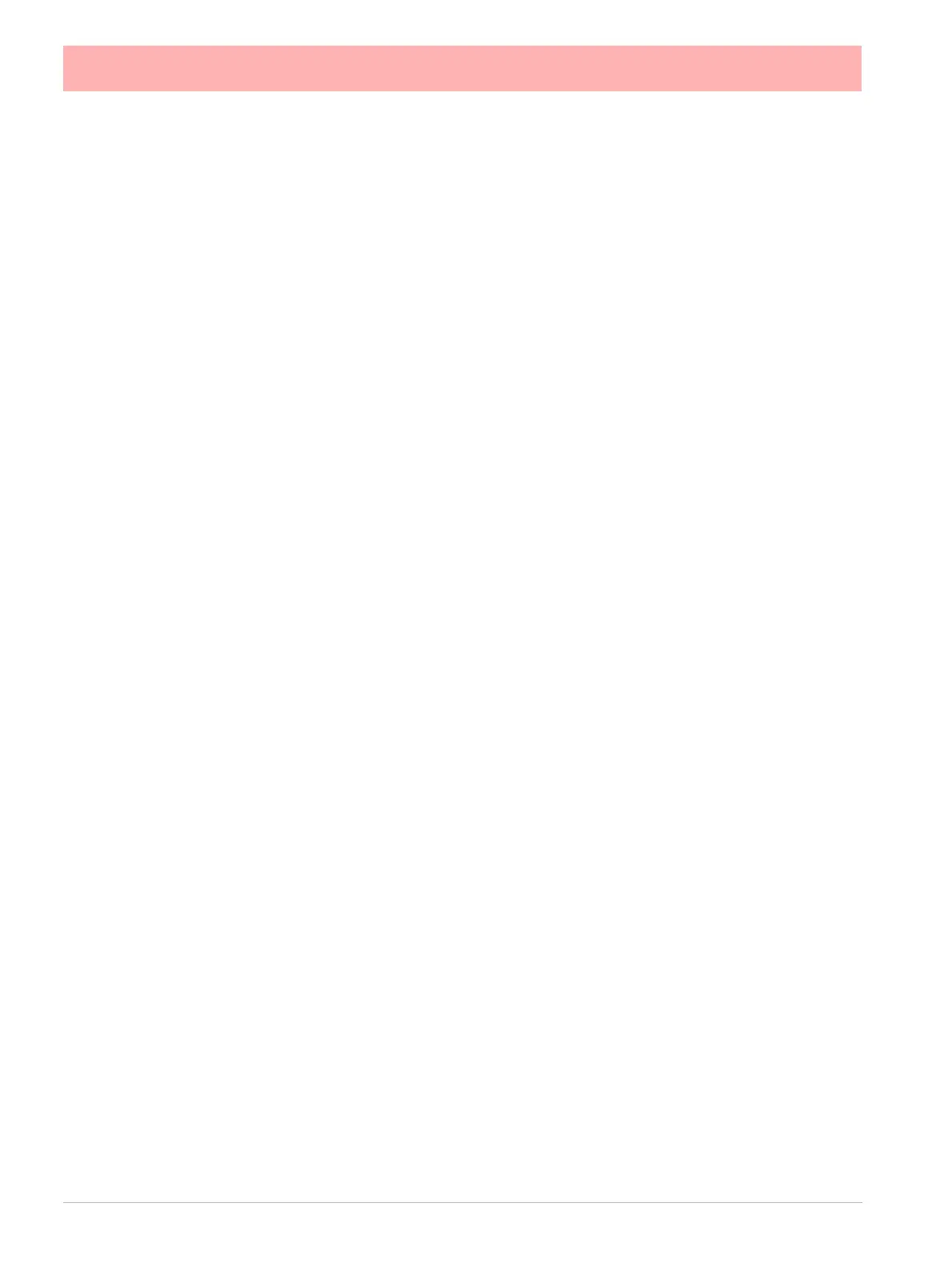142 43-TV-25-30 Iss.6 GLO Aug 07 UK
Batch Setup/Batch Control
(Main Menu > Batch)
Batch is a firmware option which can be activated from “Credits” on page 102.
The Batch function allows the user to segment portions of data for further analysis. Batch
mode has changed to allow for concurrent batches, where each batch is associated with a
group, so all pens within Group 1 will belong to the batch that is controlled by Group 1.
Setting up a batch requires information to identify where the batch starts and stops. Batch
data can also be paused, for viewing, and resumed. A batch can be aborted at any time, if
so this will not register as a batch; a batch is only complete when it has been stopped.
Screens can now be set to display groups, in this mode only messages associated with that
group (i.e. pens within that group, or batch messages for that group) will be shown on the
chart.
If the groups in Batch Control are greyed out you need to go to the Pens menu and assign
individual pens to a group. See “Pens Menu” on page 64.
Up to 6 batches can be run concurrently. To start a batch enter information in all the required
screens that have previously set up in the “Batch Menu” on page 108.
For batch mode state and count in Maths scripts, see “Maths Variable and Function Ta-
bles” on page 272. For batch mode state and count in embedded variables, see “Embed-
ded examples” on page 92.
Select a Group #:
• Batch Name - Name to Identify the batch (up to 19 characters)
• User ID - Identification of user starting the batch. If Passwords are active on the
recorder then the User ID page will be skipped for user entry and will be automatically
entered. (up to 19 characters)
• Lot.No - Add a batch Lot No., if required (up to 11 characters)
• Desc - Enter a description of what the batch is (up to 17 characters)
• Comment - Add any further comments
Lot.No, Desc and Comment are the default field names. The field names can be changed
in “General Batch Properties” on page 108.
If Allow Direct Access has been setup in the “Batch Menu” on page 108 then a Barcode
Reader can be used to make entries for all the items listed in this menu. See “Barcodes
for Batch” on page 145.
