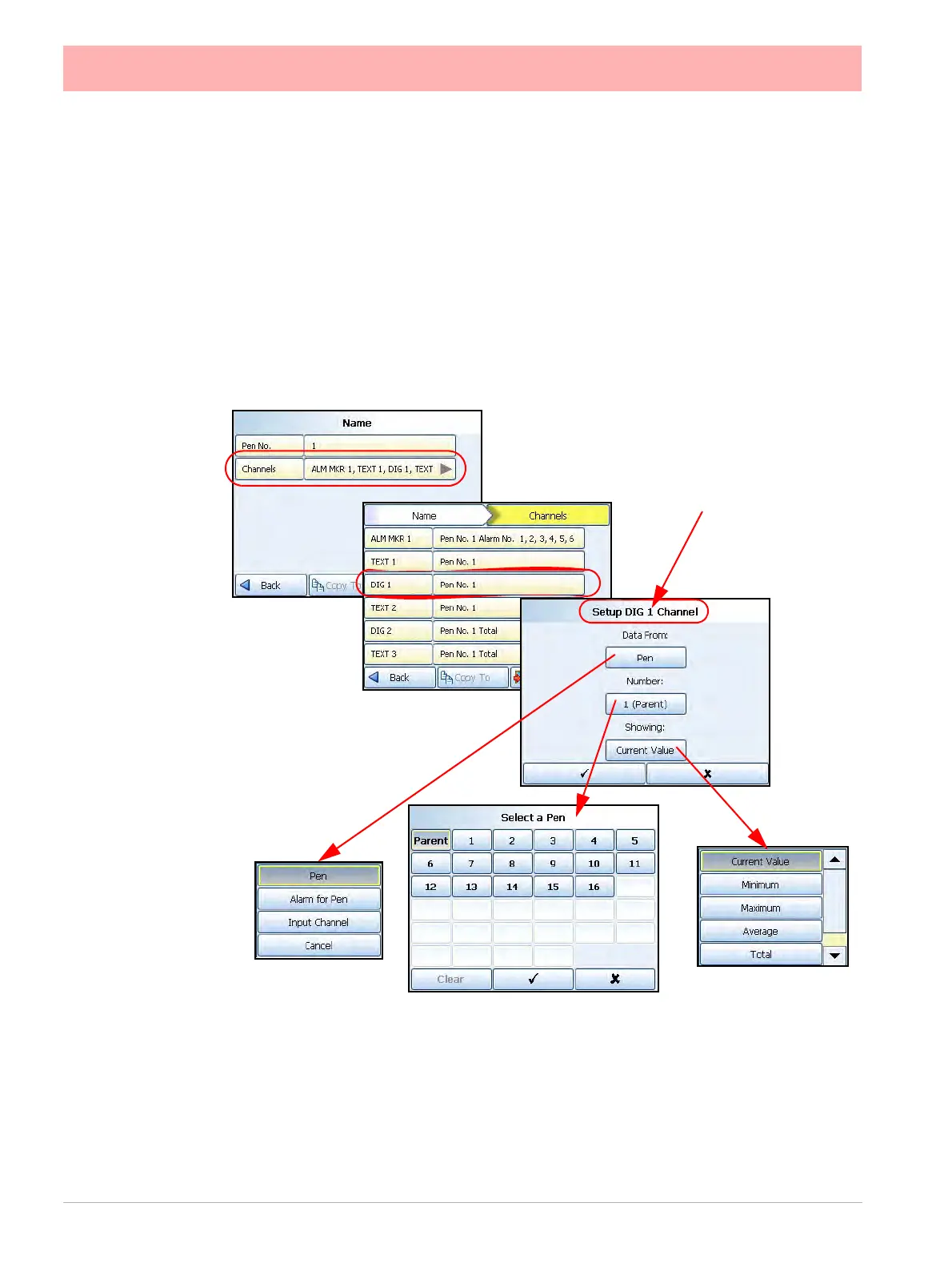140 43-TV-25-30 Iss.6 GLO Aug 07 UK
Select the pen number required. On a widget you can select the Parent, this will assign all
the objects in the selected widget to the same pen. Select objects individually on the screen
to assign different pens to each object within the widget.
• Number: of the Pen, Alarm for Pen or Input Channel
“Showing” is what is displayed on the screen. The selections will change depending on what
is selected in Data From.
• Showing: For Pen - Current Value, Minimum, Maximum, Average or Total value.
• Showing: For Alarm for Pen - List of available Alarms
• Showing: For Input Channel - Analogue, Digital, Hi Pulse or Low Pulse
Channel Mapping Objects
To select an object activate the Expert button on the Screen menu bar. Objects have blue
grab handles around the edge.
Select “Map” from the Screen bar to display the Setup information as described in “Channel
Mapping Setup screen” on page 139.
If the object is an Alarm Marker the data will always be from “Alarm for Pen”. Select the Pen
number and the alarm number to be shown. Pen Pointers just need to be mapped to a Pen.
Figure 4.4
Channel mapping Setup
screen for a selected
widget or object
