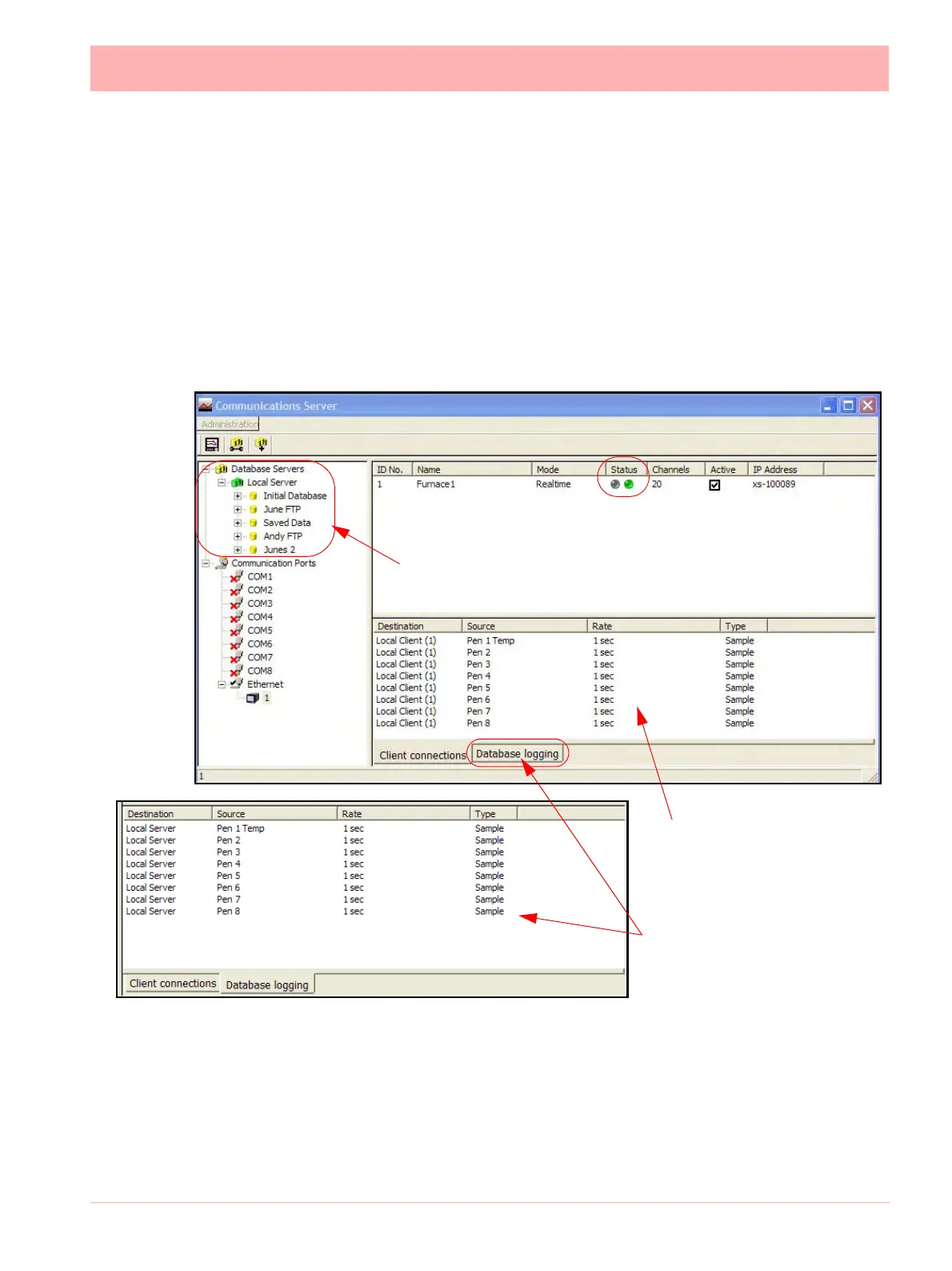43-TV-25-30 Iss.6 GLO Aug 07 UK 227
• Select a chart control function for immediate effect on the recorder. Because
TrendServer Pro is graphing the data that is being transferred in realtime the recorders
running on
TrendServer Pro will not be affected.
Comms Server Status Screen
If you have a graph open Comms Server should be showing that the recorder is operating
by displaying flashing green lights in the “Active column”. Click and highlight the recorder.
Click the “Database logging” Tab. The screen should now show all the pens logging for that
recorder and their log rate.
Comms Server can be minimised now, it will continue to run in the background.
Client Connections
Realtime comms data from the device will only display on the comms server communica-
tions status screen when realtime data is active on either the server software or by using an
OPC client. Once data is active on a client connection, this window will display details of the
device selected in the top window: its Destination or where the information is going to,
Client Connections tab displays
any Pens being graphed
Database Logging tab displays
any Pens being logged
List of Database Servers
Figure 8.8 Comms Server Status Screen
