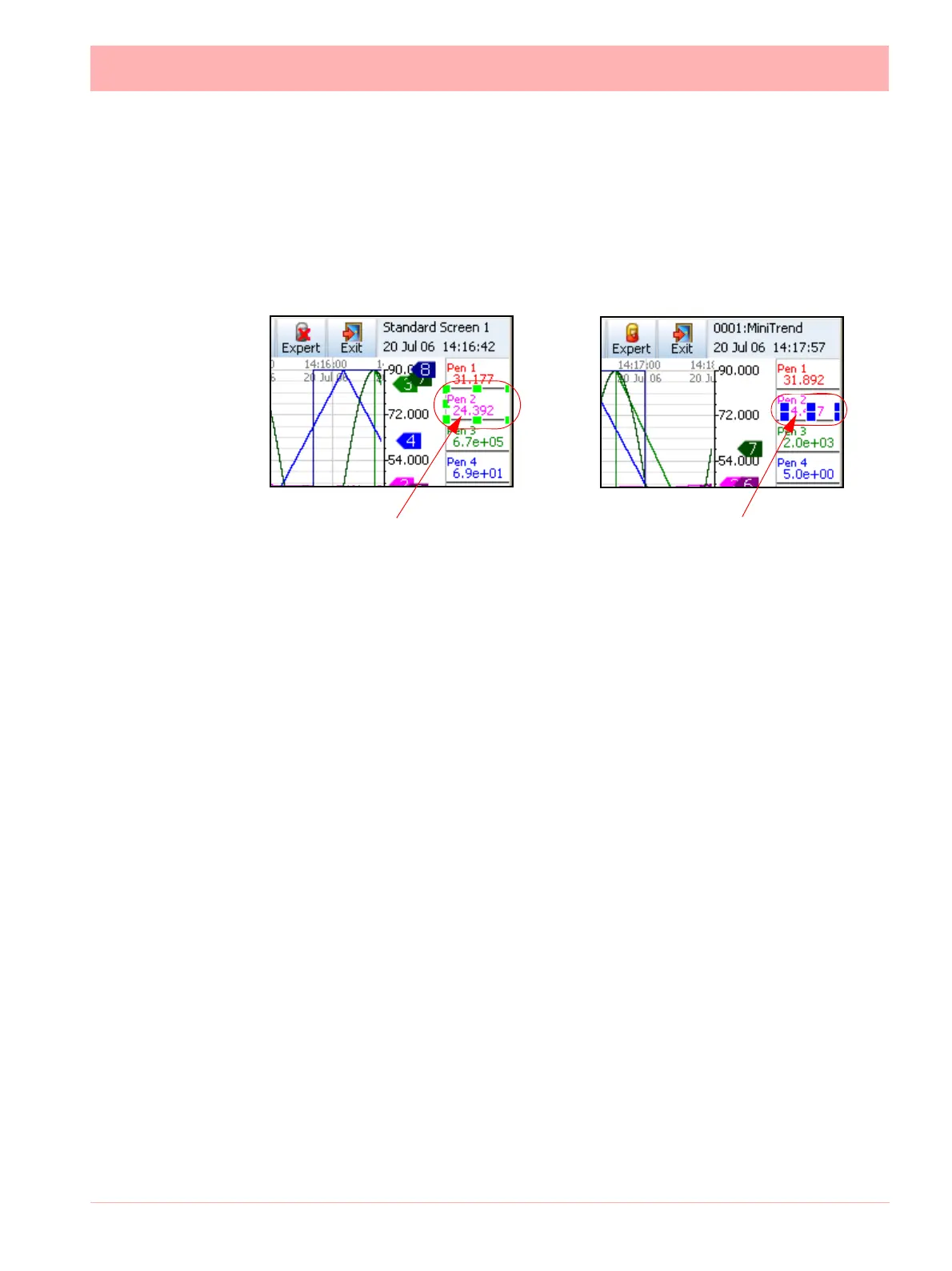43-TV-25-30 Iss.6 GLO Aug 07 UK 139
To select a widget the Expert button must be disabled; displaying a red cross. A widget has
green resize handles that appear when it is selected. To select an object the Expert button
must be active, with no red cross showing. Objects have blue resize handles when selected.
When a widget or object is selected it can be moved and resized.
.
Map Button
Map button
The Map button, in the Screen Menu bar, enables the user to associated channels to pens
so the pen being displayed on the object or widget will display the actual signal on that chan-
nel.
Channel Mapping Widgets
Channel configuration can be done per widget or per object. Configure the widget if all the
objects on the widget are to be mapped to the same channel. Select the widget and go to
the “Map” in the Screen menu toolbar. Widgets have green grab handles around the edge.
Pen and or channel information will appear for each object within the widget. Each object in
the widget can be assigned to the same or different Pen.
For example a DPM menu will display the pen currently being used and a set of channel
information associated to the text, digital and alarm marker objects within the DPM widget.
Select any of the objects in the channel menu to produce the setup screen.
Channel Mapping Setup screen
In the Channel Mapping Setup screen select where the data is from:
• Data from: Pen; set what the object is going to be showing: Current Value, Minimum
value, Maximum value, Average pen reading or Total pen reading.
• Data from: Alarm for Pen; set the alarm number
• Data from: Input Channel; set the channel number and what the object is going to be
showing: Analogue, Digital, Hi Pulse or Low Pulse
Non Expert mode selects the
Widget with green resize handles
(the whole DPM)
Expert mode selects the Object
with blue resize handles (part
of the DPM)
Figure 4.3 Expert and Non-Expert selection
