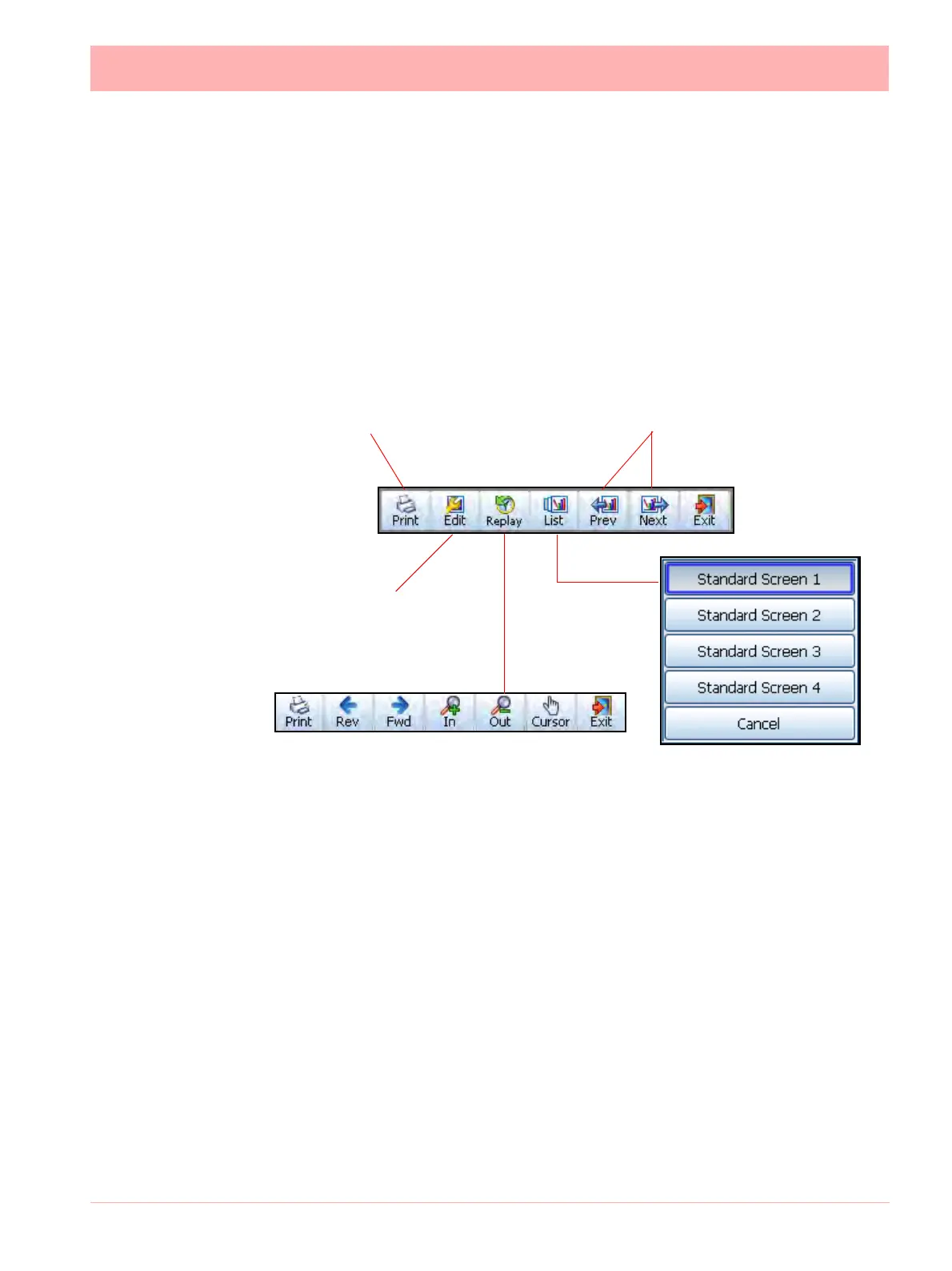43-TV-25-30 Iss.6 GLO Aug 07 UK 189
• Message Detail - Press this button for quick access to the Messages screen, where each
message is put into a category or All Messages can be viewed. See “Messages Menu”
on page 148
• Exit - To return to the process screen
Screen
The Screen button produces the Screen menu bar.
Screen Menu Bar
• Print - Instantly prints the screen you are displaying. To set up your printer, see “Printer
Menu” on page 111.
Every pixel is sent to the printer!
• Edit - From a standard process screen this gives quick access to Screens, Settings and
Appearance. View all available Screens and modify certain screen properties including
Screen name, Template Type, Orientation and Pens being displayed.
See “Edit Layout”
on page 122
for details. Use Settings to set up screens for cycling. Cycling screens will
display specific screens for an allocated amount of time before switching to the next.
For Custom Screens this will enable the Edit tool bar, go to the
“Edit Toolbar” on
page 138
. This is for Pen/Channel mapping and Expert mode for moving and resizing
items on the screen.
• Replay - Gives quick access to the Replay Screen.
See “Replay” on page 190
• List - List of all available screens, select to change the current screen.
• Prev - Displays the previous enabled screen in current selection
• Next - Displays the next enabled screen in current selection
• Exit - Exit this menu, return to the current process screen
Figure 6.2 Screen Menu bar
Previous and Next buttons scroll back
and forth through the screen list
Select to check or
change the screen
properties and set
Layout Settings.
Press to print the current
process screen
