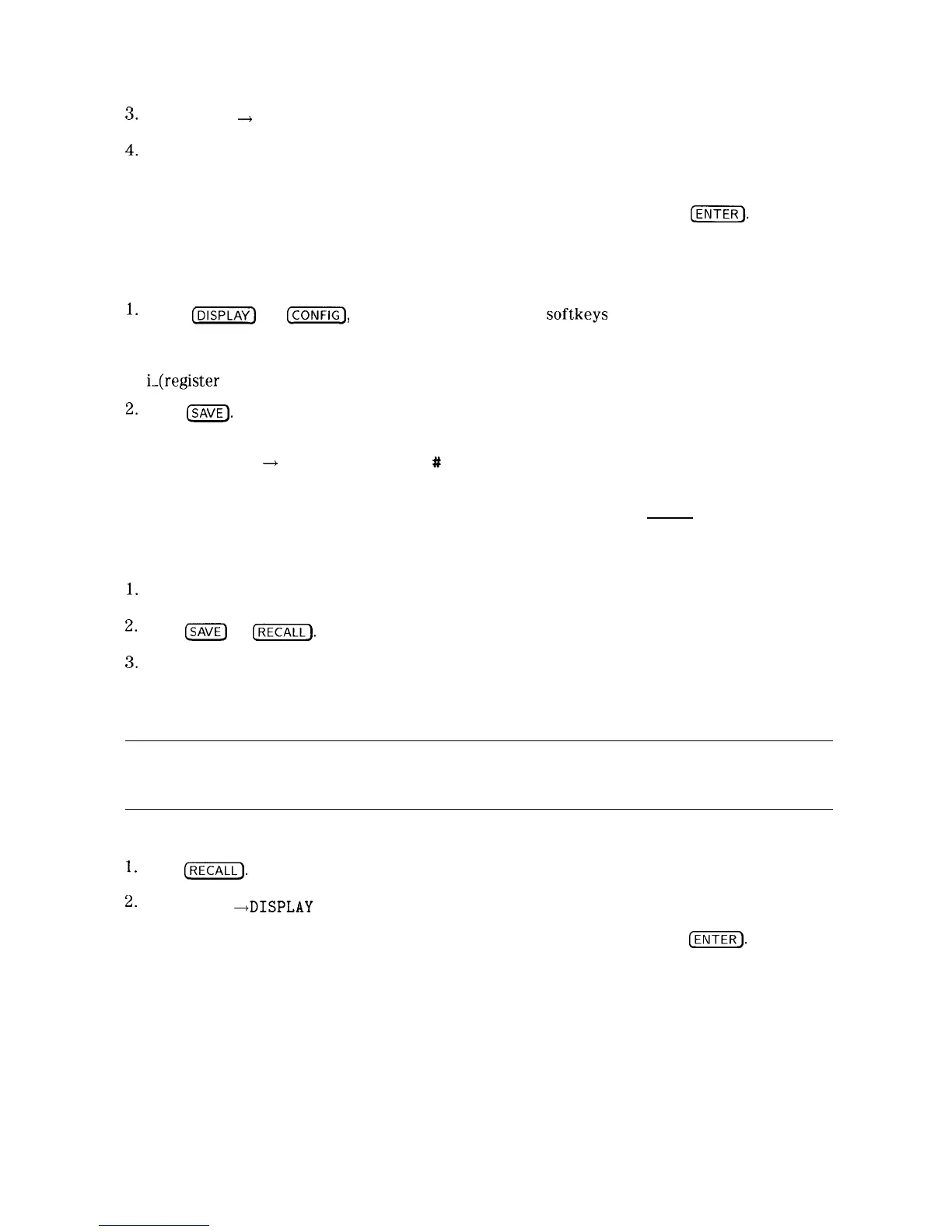3+
Press Card
--f
Trace to access the menu that displays TRACE A , TRACE B , and TRACE C .
4.
Select the trace in which you want the trace data stored by pressing TRACE A , TRACE B , or
TRACE C.
5. Enter the register number that the trace was saved under and then press
[ENTER].
The
recalled trace is placed in view mode.
To Save a Display Image
l.
Press
[DISPLAY_)
or
t-j,
Change Prefix . Use the
softkeys
to enter a prefix under which
you want the state saved. A prefix can be one to seven characters long.
If you do not specify a prefix, the display image will be saved with a file name consisting of
i-(register
number).
2.
Press
CSAVE).
If INTERNAL is underlined, press INTERNAL CARD to select CARD. Selecting
CARD selects the memory card as the mass storage device.
3. Press DISPLAY
+
CARD . REGISTER
#
and PREFIX= are displayed on the spectrum analyzer
display.
4. Use the numeric keypad to enter a register number and then press [ENTER].
To Recall a Display Image
l.
Use Change Prefix to enter the prefix, or use the existing prefix.
2.
Press
ISAVE)
or
[RECALL].
If INTERNAL is underlined, press INTERNAL CARD to select CARD.
3.
Press Catalog Card then CATALOG ALL . Use the knob to highlight the display image data
to be retrieved.
4. Press LOAD FILE.
Note
The intensity of some screen items may differ if the window configuration of
the current spectrum analyzer state does not match the recalled display image.
This will not affect the ability to copy the screen.
Display image data can also be recalled by specifying the prefix and the register number:
1.
Press
[RECALL).
If INTERNAL is underlined, press INTERNAL CARD to select CARD.
2.
Press CARD
+DISPLAY
.
3. Enter the register number that the state was saved under, and then press
(ENTER].
5-14 Using Analyzer Features
