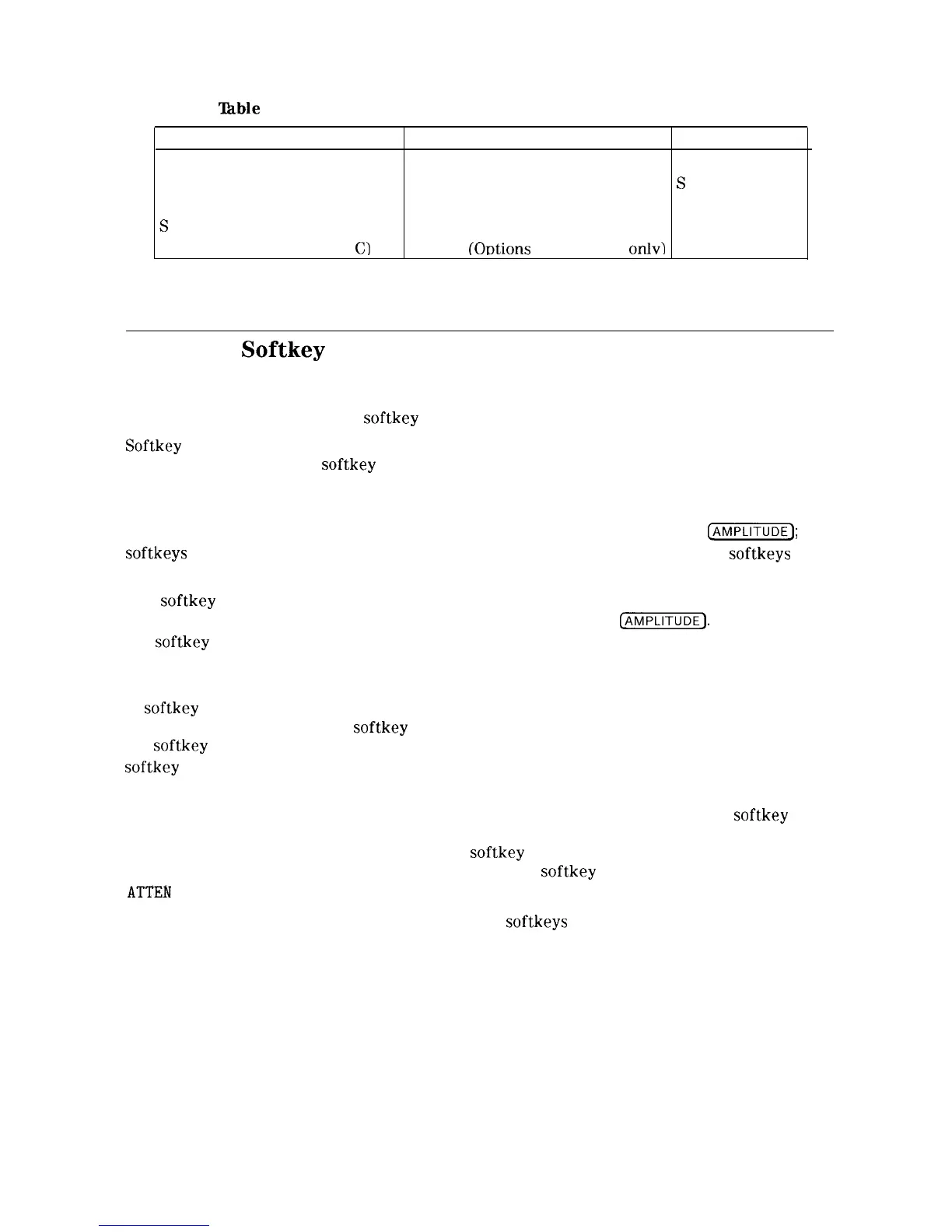‘Ihble
2-3. Screen Annotation for Trace, Trigger, and Sweep Modes
Trace Mode Trigger Mode
Sweep Mode
W = clear write (traces A/B/C)
F = free run
C = continuous
M = maximum hold (traces A/B) L = line
S
= single sweep
V = view (traces A/B/C) V = video
S
= store blank (traces A/B/C)
E = external
M = minimum hold (trace
C)
T = TV (Ootions 101 and 102 onlv)
Menu and Softkey Overview
The keys labeled FREQUENCY, CAL, and MKR are all examples of front-panel keys. Pressing
most front-panel keys accesses menus of functions that are displayed along the right side of the
display. These menus are called
softkey
menus.
Softkey
menus list functions other than those accessed directly by the front-panel keys. To
activate a function on the
softkey
menu, press the unlabeled key immediately to the right of
the annotation on the screen. The unlabeled keys next to the annotation on the display screen
are called softkeys.
Front-panel keys are designated with a box around the key label, for example,
C-1;
softkeys
are designated by shading on the key label, for example, REF LVL . The
softkeys
that
are displayed depend on which front-panel key is pressed and which menu level is enabled.
If a
softkey
function’s value can be changed, it is called an active function. The function label
of the active function appears in inverse video. For example, press
(AMPLITUDE].
This calls up
the
softkey
menu of related amplitude functions. Note the function labeled REF LVL appears
in inverse video. REF LVL also appears in the active function block, indicating that it is the
active amplitude function and can now be changed using any of the data entry controls.
A
softkey
with ON and OFF in its label can be used to turn the softkey’s function on or off. To
turn the function on, press the
softkey
so that ON is underlined. To turn the function off, press
the
softkey
so that OFF is underlined. The following example demonstrates how an ON or OFF
softkey
function will be annotated: VID AVG ON OFF (ON).
A function with AUTO and MAN in the label can either be auto-coupled or have its value
manually changed. The function’s value can be changed manually by pressing the
softkey
until MAN is underlined, and then changing its value with the numeric keypad, knob, or
step keys. To auto-couple a function, press the
softkey
so that AUTO is underlined. The
following example demonstrates how an AUTO or MAN
softkey
function will be annotated:
ATTEN
AUTO MAN (AUTO).
A summary of all front-panel keys and their related
softkeys
can be found in Chapter 8, “Key
Menus”.
2-12 Getting Started
