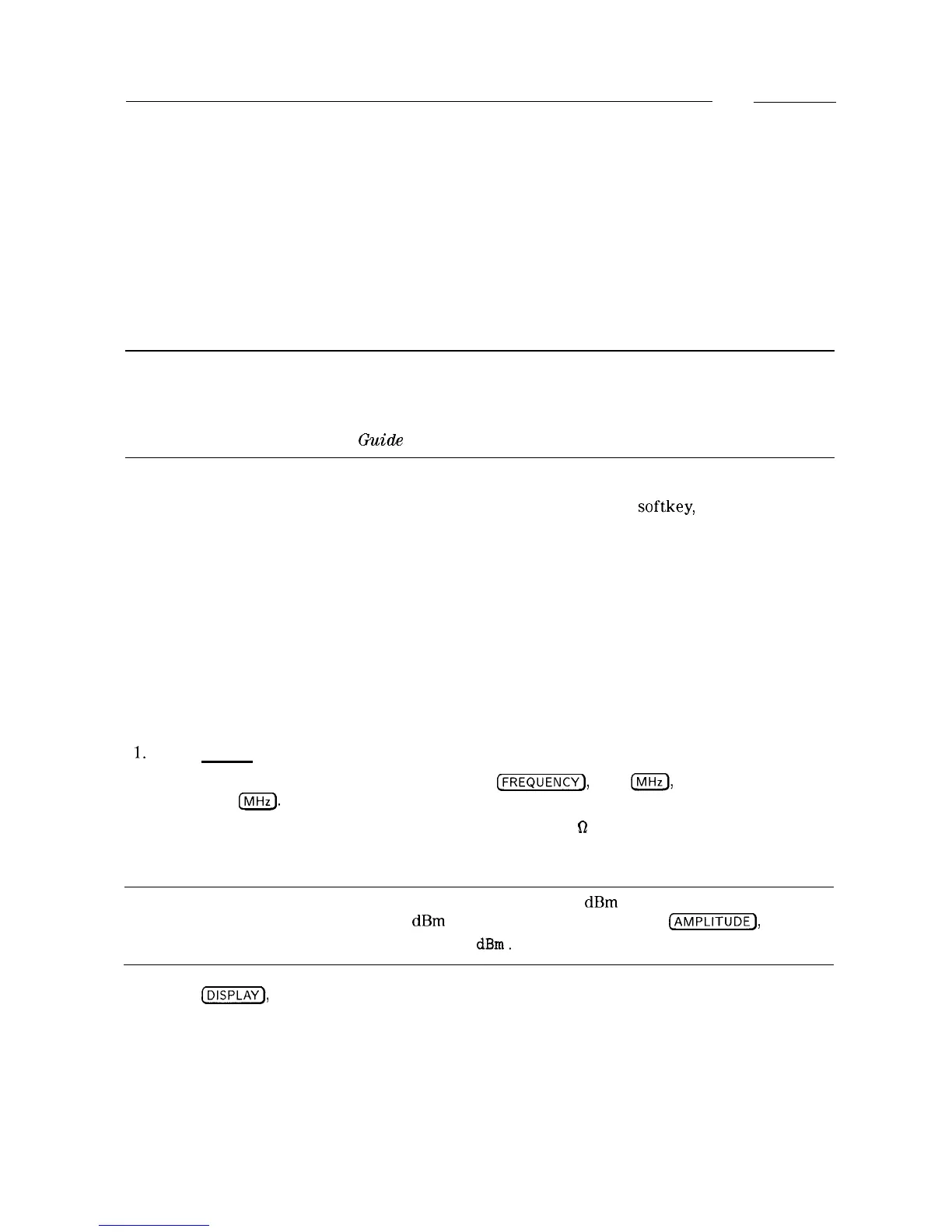Using Limit-Line Functions
Limit lines provide an easy way to compare trace data to a set of amplitude and frequency
parameters while the spectrum analyzer is sweeping the measurement range. An upper and/or
lower limit line can be displayed. Every measurement sweep of trace A is compared to the
limit lines. If trace A is at or within the bounds of the limit lines, LIMIT PASS is displayed. If
trace A is out of the limit-line boundaries, LIMIT FAIL is displayed. Figure 5-4 shows a sample
limit-line display.
Limit lines are constructed from a table of frequency and amplitude coordinate pairs. Limit
line segments are created by connecting these points. Everything except the segment length is
defined by the entry for its beginning point. There are several different ways of entering the
frequency/amplitude pairs. These are described in the following section.
Note
Limit lines can only by created and edited from the front panel in the
format of limit-line tables. Limit lines that are in a trace format can only be
created using remote commands or a down-loadable program. See HP 8590
E-Series and L-Series Spectrum Analyzer and HP 8591C Cable TV Analyzer
Programmer’s
hide
for more information.
Though coordinates of frequency and amplitude are used most often, limit line data can also be
entered in terms of time and amplitude. Use the LIMITS FRQ TIME softkey, to underline the
desired choice of either frequency or time parameters. Frequency is the default selection. If
TIME is selected SELECT TIME will replace SELECT FREQ in the Edit Limit menus.
This section provides an overview of limit lines, a procedure for creating a sample upper limit
line, and descriptions of the limit-line functions. A procedure for creating an upper and a lower
limit line is at the end of this section. Refer to Chapter 7 for more information on a specific
limit-line function.
Procedure for Creating an Upper Limit Line
This procedure demonstrates how to create a sample upper limit line for the CAL OUT signal
and activate testing. Detailed descriptions of the limit-line functions follow this procedure.
1.
Press [PRESET].
2. Set the center frequency and span by pressing CFREQUENCY), 300
m,
and
(SPAN), 500
@KJ.
3. Connect the spectrum analyzer CAL OUT and INPUT 50 n on the spectrum analyzer
using an appropriate cable. (The calibration signal is used as the “test” signal for this
demonstration.)
Note
If the amplitude units are anything other than dBm at this time, change
the amplitude units to dBm for this demonstration. Press
(AMPLITUDE),
More 1 of 2, Amptd Units,
dBm.
4. Press
[DISPLAY),
Limit Lines to access the limit-line menus.
5-18 Using Analyzer Features
