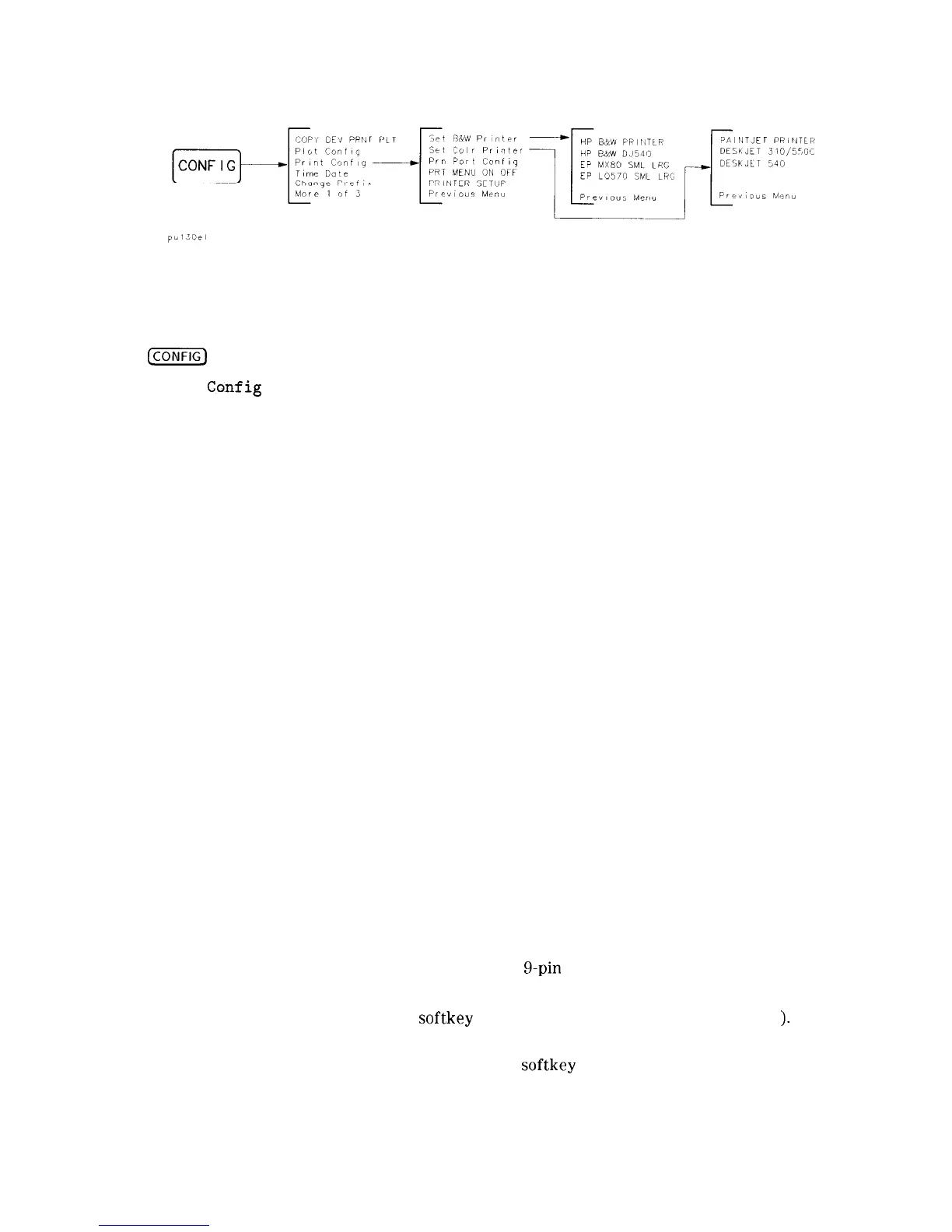Figure 6-9. Printer Configure Menu
3. Referring to Figure 6-9 select the printer configuration for your spectrum analyzer by
pressing the appropriate keys:
@xFiq
Press this key to access the configuration menu.
Print
Config
Press this key to access the printer configuration menu.
PRINTER SETUP
Press this key to send a PRINTER RESET command to the printer.
This will cause a form feed if any data has been sent to the printer
since the last form feed.
Set Colr Printer
Press this key to print in color if the spectrum analyzer is connected
to a Hewlett-Packard compatible color printer, then select the
appropriate printer.
Selecting any Hewlett-Packard printer results in three printouts
per page. After three printouts the page will be in position to start
again at the top of the page if the printer’s perforation skip is OFF
(see Figure 6-l).
One printout per page can be achieved by manually formfitting each
printout.
Set B&W Printer
Press this key to print in black and white, then select appropriate
printer mode.
HP B&W PRINTER
Press this key if the spectrum analyzer is connected to a
Hewlett-Packard compatible printer.
Selecting any Hewlett-Packard printer results in three printouts
per page. After three printouts the page will be in position to start
again at the top of the page if the printer’s perforation skip is OFF
(see Figure 6-l).
One printout per page can be achieved by manually formfitting each
printout.
HP B&W DJ540
Press this key if the spectrum analyzer is connected to a
Hewlett-Packard DeskJet 540 printer.
EP MX80 SML LRG
Press this key if the spectrum analyzer is connected to a MX-80
Epson or other compatible g-pin print-head printer.
Pressing this key to underline SML will allow two printouts per page
and will print
softkey
labels if desired (see PRT MENU ON OFF
).
Pressing this key to underline LRG will allow only one printout per
page and will not print the
softkey
labels.
6-12 Printing and Plotting
