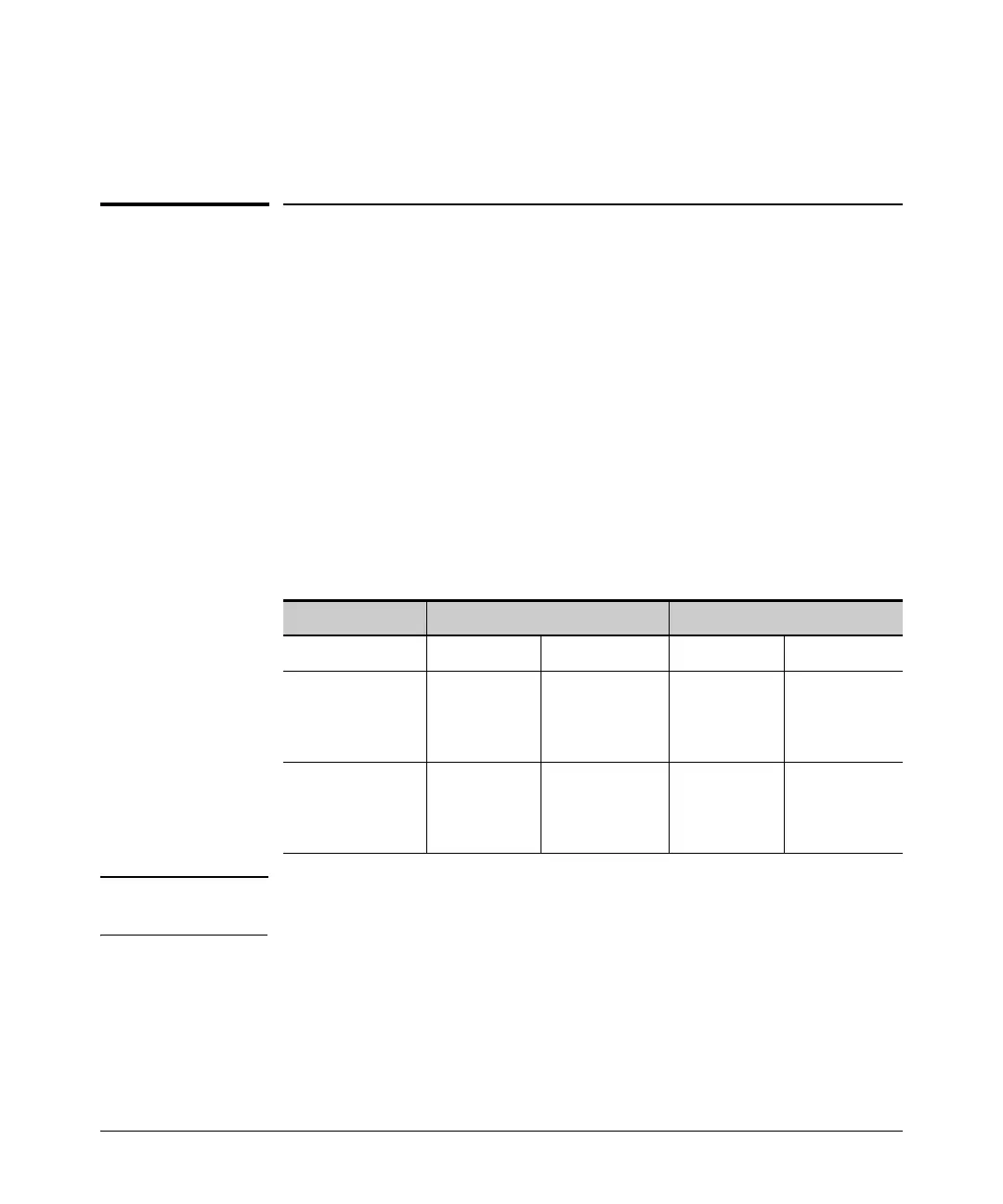Redundancy (Switch 8212zl)
Downloading a New Software Version
4. The hotswapped management module goes into standby mode and is
ready to take over in case of a switchover.
Downloading a New Software Version
File Synchronization after Downloading
After downloading a new software version to either the primary or secondary
flash of the active management module, the software version is immediately
copied to the corresponding flash (primary or secondary) of the standby
module unless the standby module failed selftest or redundancy was disabled
with the no redundancy management-module command.
The configuration files, including which configuration file to use for that flash
image, are synchronized. For example, if the active management module is
using config1, the standby module will also be synchronized to use config1.
Table 15-1. Example of Upgrading Software Version K.12.03 to Version K.12.04
Newer Code to Secondary Flash New Code to Primary Flash
Active MM Standby MM Active MM Standby MM
Software version
downloaded to
Primary flash
image
K.12.03 K.12.03 K.12.04 K.12.04
Software version
downloaded to
Secondary flash
image
K.12.04 K.12.04 K.12.03 K.12.03
Note See “Setting the Default Flash for Boot” on page 15-31 for information about
testing new software versions.
If the default flash for boot has been set correctly (use the boot set-default flash
command to change the selection if you have loaded the new software in the
other image), you can start the standby management module on the new
software by executing the boot standby command. The boot standby command
waits for the flash image to be sync’d and then reboots to the standby
management module. This does not interrupt current switch operations yet.
15-17