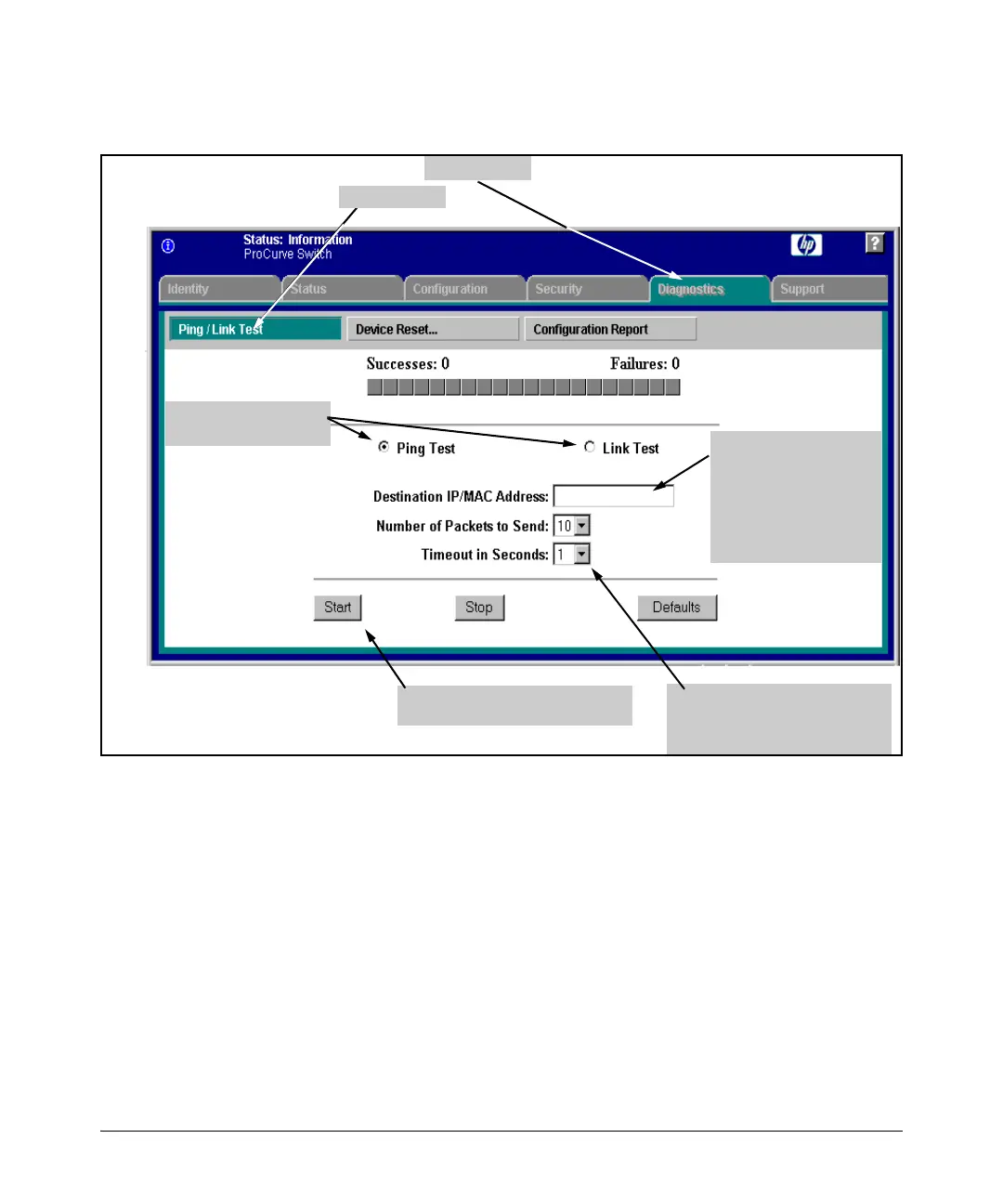Troubleshooting
Diagnostic Tools
Web: Executing Ping or Link Tests
4. For a Ping test, enter
the IP address of the
target device. For a
Link test, enter the
MAC address of the
target device.
3. Select Ping Test (the
default) or Link Test
5. Select the number of tries
(packets) and the timeout for
each try from the drop-down
menus.
6. Click on Start to begin the test.
2. Click here.
1. Click here.
Figure C-16. Link and Ping Test Screen on the Web Browser Interface
Successes indicates the number of Ping or Link packets that successfully
completed the most recent test.
Failures indicates the number of Ping or Link packets that were unsuccessful
in the last test. Failures indicate connectivity or network performance prob-
lems (such as overloaded links or devices).
Destination IP/MAC Address is the network address of the target, or destination,
device to which you want to test a connection with the switch. An IP address
is in the X.X.X.X format where X is a decimal number between 0 and 255. A
MAC address is made up of 12 hexadecimal digits, for example, 0060b0-080400.
C-47