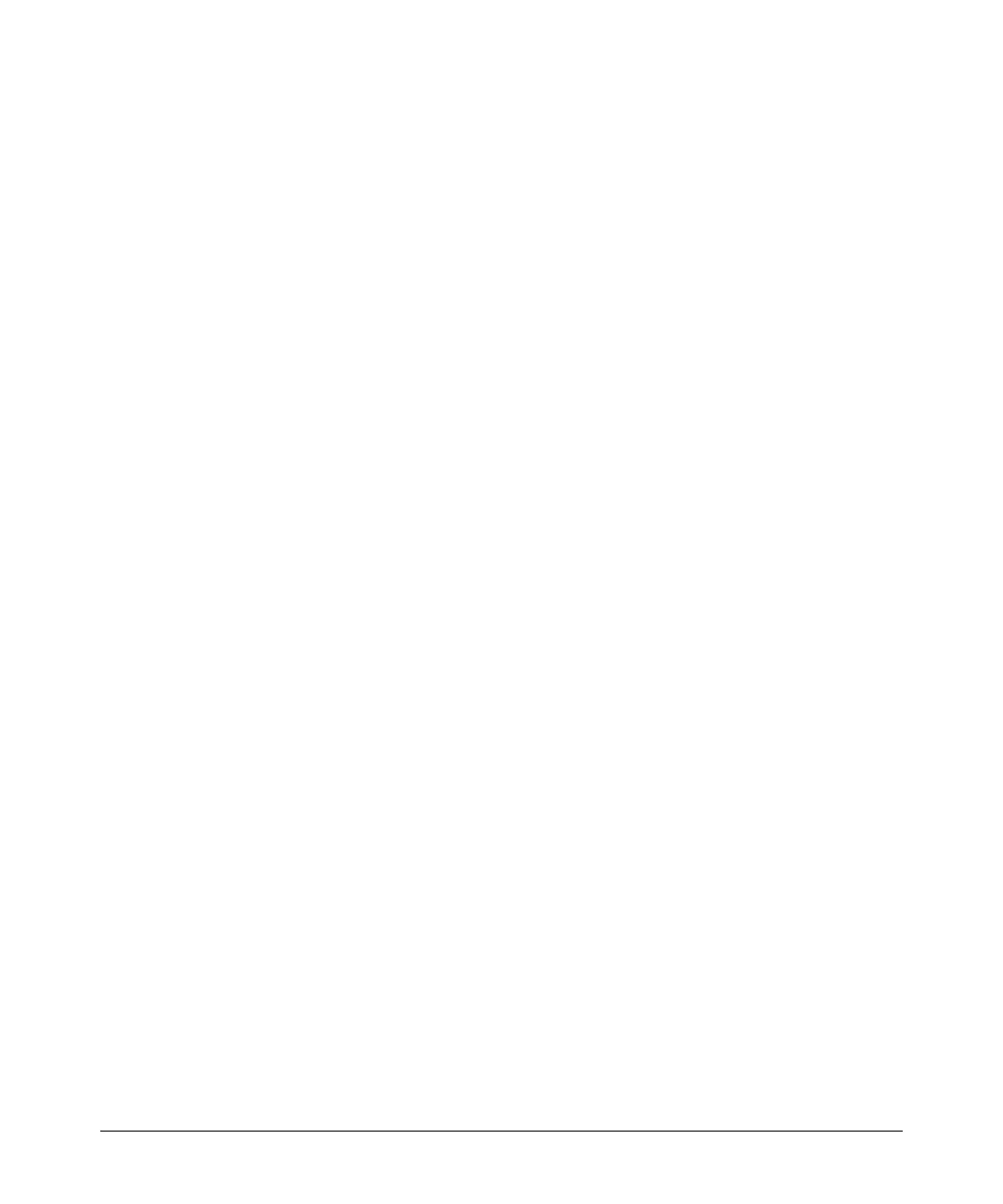File Transfers
Transferring Switch Configurations
TFTP: Copying a Configuration File to a Remote Host
Syntax: copy < startup-config | running-config > tftp < ip-addr > < remote-file > [ pc
| unix ]
copy config < filename > tftp < ip-addr > < remote-file > [ pc | unix ]
This command can copy a designated config file in the switch
to a TFTP server. For more on multiple configuration files,
refer to “Multiple Configuration Files” on page 6-27.
For example, to upload the current startup configuration to a file named
sw8200 in the configs directory on drive “d” in a TFTP server having an IP
address of 10.28.227.105:
ProCurve# copy startup-config tftp 10.28.227.105
d:\configs\sw8200
TFTP: Copying a Configuration File from a Remote Host
Syntax: copy tftp < startup-config | running-config > < ip-address > < remote-file >
[ pc | unix ]
copy tftp config < filename > < ip-address > < remote-file > [ pc | unix ]
This command can copy a configuration from a remote host
to a designated config file in the switch. For more on
multiple configuration files, refer to “Multiple
Configuration Files” on page 6-27.
(Refer to “Using Primary and Secondary Flash Image
Options” on page 6-14 for more on flash image use.)
For example, to download a configuration file named sw8200 in the configs
directory on drive “d” in a remote host having an IP address of 10.28.227.105:
ProCurve# copy tftp startup-config 10.28.227.105
d:\configs\sw8200
Xmodem: Copying a Configuration File to a Serially
Connected PC or UNIX Workstation
To use this method, the switch must be connected via the serial port to a PC
or UNIX workstation. You will need to:
■ Determine a filename to use.
■ Know the directory path you will use to store the configuration file.
A-26
