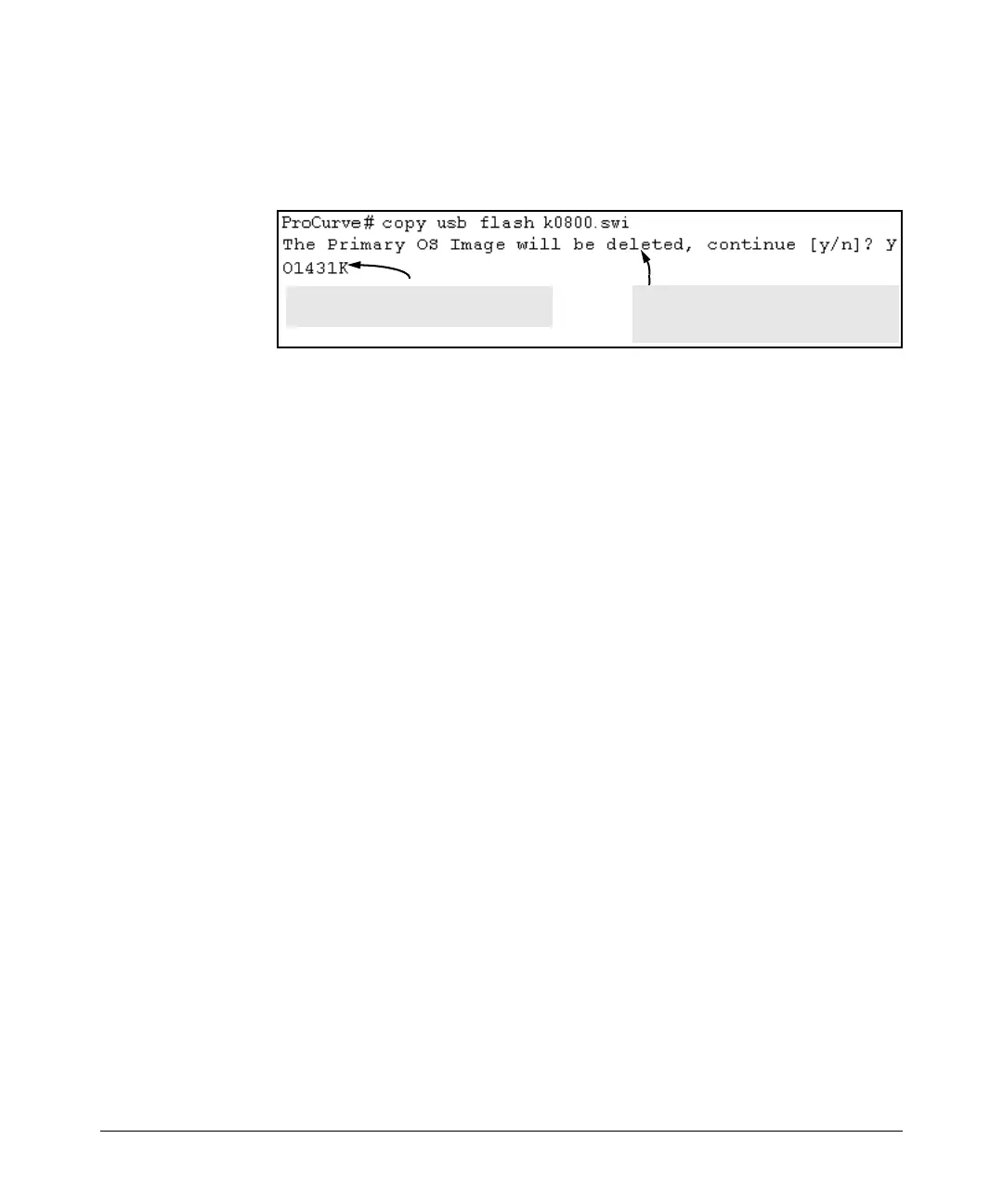File Transfers
Downloading Switch Software
For example, to copy a switch software file named k0800.swi from a USB
device to primary flash:
1. Execute copy as shown below:
Dynamic counter continually displays the
number of bytes transferred.
This message means that the image you
want to upload will replace the image
currently in primary flash.
Figure A-7. Example of the Command to Copy Switch Software from USB
2. When the switch finishes copying the software file from the USB device,
it displays this progress message:
Validating and Writing System Software to FLASH …
3. When the copy finishes, you must reboot the switch to implement the
newly loaded software. To do so, use one of the following commands:
Syntax:
boot system flash < primary | secondary >
Boots from the selected flash.
Syntax:
reload
Boots from the flash image and startup-config file. A switch
covered in this guide (with multiple configuration files), also
uses the current startup-config file.
(For more on these commands, refer to “Rebooting the Switch” on page
6-19.)
4. To confirm that the software downloaded correctly, execute show system
and check the Firmware revision line.
Switch-to-Switch Download
You can use TFTP to transfer a software image between two switches of the
same series. The menu interface enables you to transfer primary-to-primary
or secondary-to-primary. The CLI enables all combinations of flash location
options.
A-20