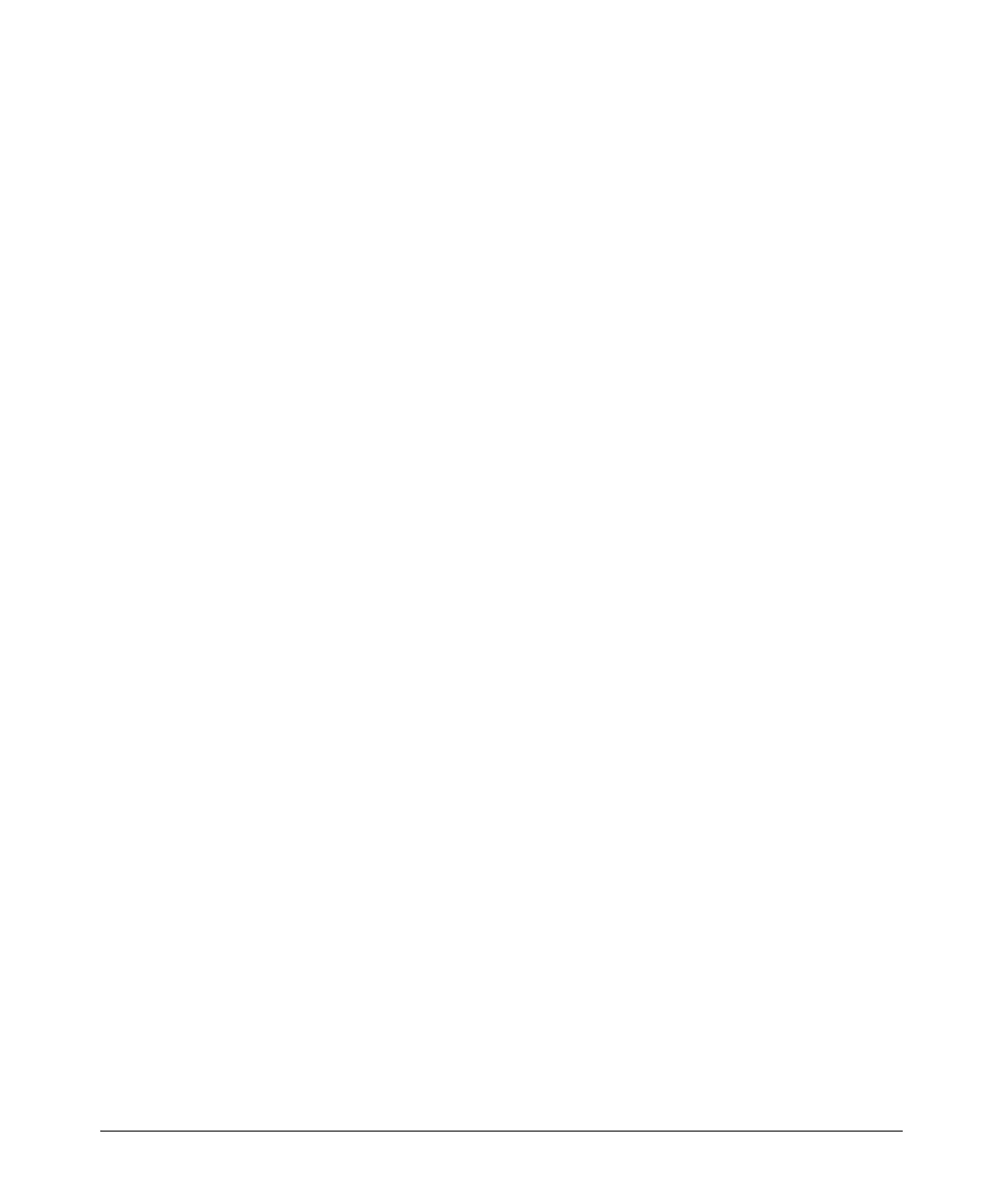File Transfers
Transferring ACL Command Files
USB: Uploading an ACL Command File from a USB Device
Syntax:
copy usb command-file < filename.txt > < unix | pc >
where:
< filename.txt > = A text file containing ACL commands
and stored in the USB flash drive.
< unix | pc > = The type of workstation used to create the
text file.
This command copies and executes the named text file from a
USB flash drive and executes the ACL commands in the file.
Depending on the ACL commands used, this action does one
of the following in the running-config file:
■ Creates a new ACL.
■ Replaces an existing ACL. (Refer to “Creating an ACL
Offline” in the “Access Control Lists (ACLs)” chapter in
the latest Access Security Guide for your switch.)
■ Adds to an existing ACL.
For example, suppose you:
1. Created an ACL command file named vlan10_in.txt to update an existing
ACL.
2. Copied the file to a USB flash drive.
Using a PC workstation, you then execute the following from the CLI to upload
the file to the switch and implement the ACL commands it contains:
ProCurve(config)# copy usb command-file vlan10_in.txt pc
The switch displays this message:
Running configuration may change, do you want to continue
[y/n]?
To continue with the upload, press the
[Y] key. To abort the upload, press the
[N] key. Note that if the switch detects an illegal (non-ACL) command in the
file, it bypasses the illegal command, displays a notice (as in the tftp example
shown in Figure A-10 on page A-31), and continues to implement the remaining
ACL commands in the file.
A-32