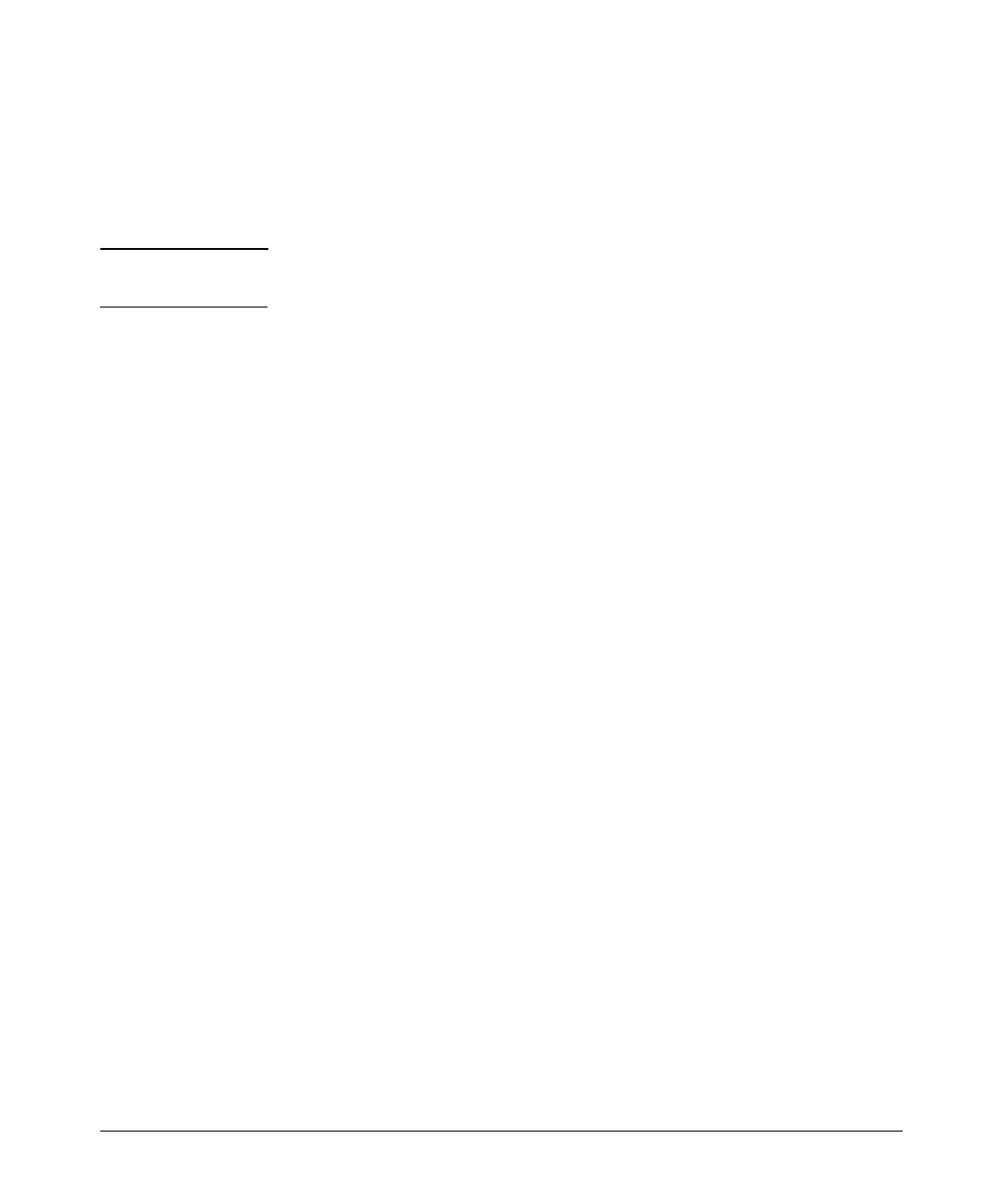File Transfers
Downloading Switch Software
■ To view the contents of a USB flash drive, use the dir command. This will
list all files and directories at the root. To view the contents of a directory,
you must specify the subdirectory name (that is, dir <subdirectory>).
■ The USB port supports connection to a single USB device. USB hubs to
add more ports are not supported.
Note Some USB flash drives may not be supported on your switch. Consult the latest
Release Notes for information on supported devices.
Using USB to Download Switch Software
This procedure assumes that:
■ A software version for the switch has been stored on a USB flash drive.
(The latest software file is typically available from the ProCurve Network-
ing web site at www.procurve.com.)
■ The USB device has been plugged into the switch’s USB port.
Before you use the procedure:
■ Determine the name of the software file stored on the USB flash drive (for
example, k0800.swi).
■ Decide whether the image will be installed in the primary or secondary
flash. (For more on primary/secondary flash memory and related boot
commands, refer to “Using Primary and Secondary Flash Image Options”
on page 6-14.)
Syntax:
copy usb flash <filename> [< primary | secondary >]
This command automatically downloads a switch software
file to primary or secondary flash. Note that if you do not
specify the flash destination, the USB download defaults to
primary flash.
A-19