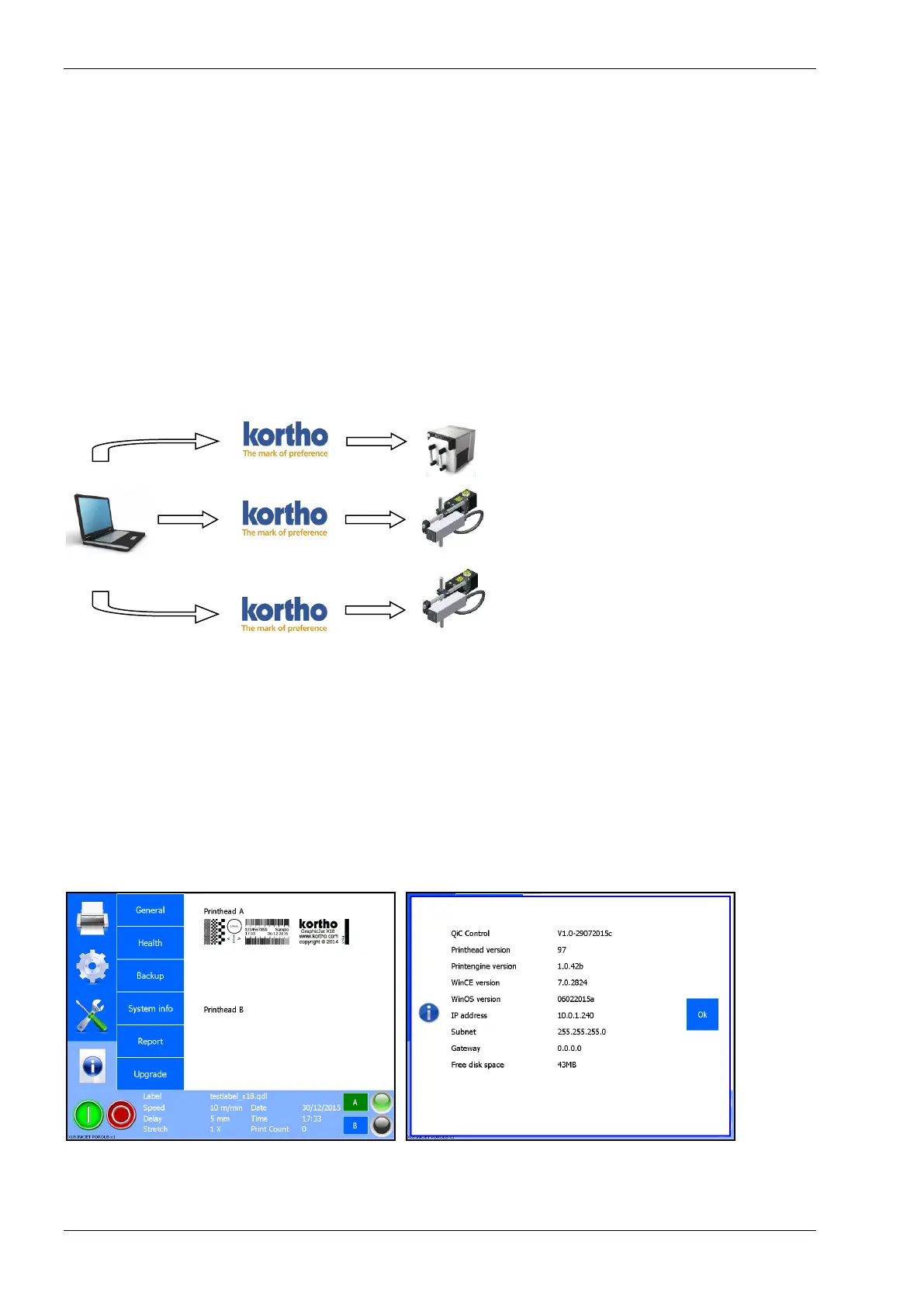Installation and configuration of the driver
This appendix is based on the general description for the installation and configuration of the driver. The procedures
are based on the Kortho GraphicJet X18. It speaks for itself that if one like to perform the procedures for the other models of
the GraphicJet X-series, one should select the desired printer model instead of the Kortho GraphicJet X18.
Function of the driver
The printer driver can be installed on a PC/laptop in order for a printer to receive and execute print commands
from a PC/Laptop. Every printer has its own driver. In order to control 5 individual printers with 1 PC/Laptop, it is therefore
required to have 5 individual drivers on that PC/Laptop. The driver for the Kortho printers (named NiceDriver) is Windows
based. This means that the driver (and with that the Kortho printers) can be controlled by all common Windows systems.
Most ERP systems are also capable of printing to a Windows driver. This means that one could control all Kortho printers in a
production plant by using 1 central ERP system (SAP, Microsoft Dynamics NAV etc.).
For every printer under control, there is a driver installed on the PC/Laptop:
PC/Laptop Drivers on PC Printers
So if there are several lines and/or several printers that should receive print commands from 1 single PC/Laptop, there
should be a driver installed for each printer. The driver translates every signal sent from the PC/Laptop separately, and
translates these signals into a signal the printer can create an image out of.
Versions of the driver
In order to have a driver communicate correctly with a printer, it is important for the driver’s version to be compatible with
the printer’s firmware version. To be sure the right driver will be installed, the firmware should be checked first. To check the
firmware version of the printer:
1. Touch the Information icon.
2. Touch the System info button.
After checking the firmware version the compatible driver can be downloaded from the Kortho website (www.kortho.com).
