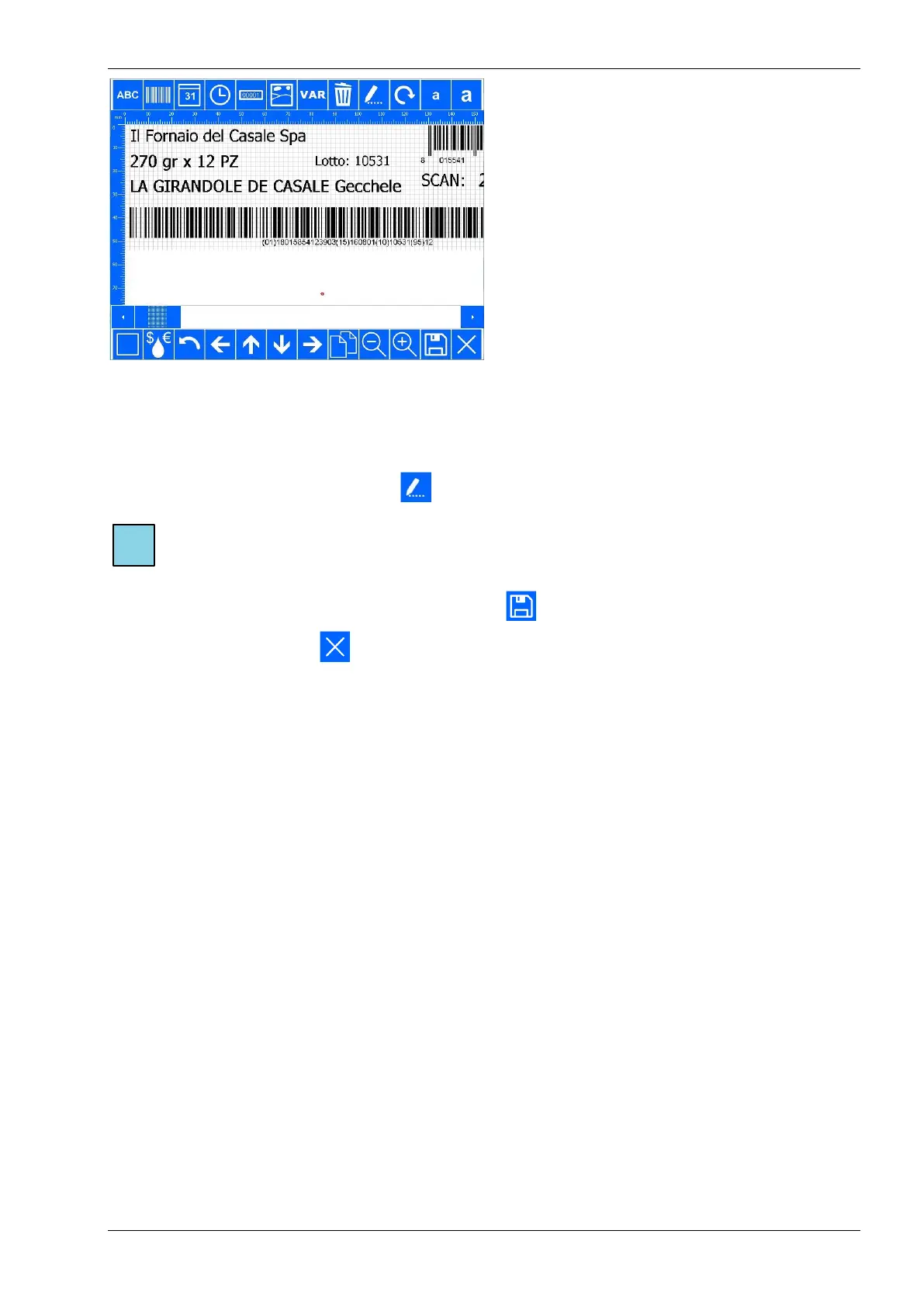Fig. 8.15 Edit a label
5. Edit the label:
a. Touch the item that needs to be edited, a blue square will appear around the item;
b. By touching the item and by dragging it around the position of the item can be changed;
c. By touching the edit icon the content of the item can be changed.
Note:
See chapter 8.4.7 for a full description of the label item features.
6. For interim saving the label; touch the Save icon .
7. Touch the Close icon to exit the label editor.
8. If no changes have been made to the label since saving it the last time, the Label editor is closed and
one returns to the Edit label menu. If the label was changed before the last save, the system will ask
whether to exit without changing the label. Touch No to return to the Label editor. Touch Yes to exit
without saving the changes in the label.
See chapter 8.4.7 for a full description of the label item features.
8.4.7 Creating a label
There is a Create label function available to make it possible to create a label on the control unit.
1. Touch the Print icon.
2. Touch the Create label button, the Create label screen will appear on screen.
