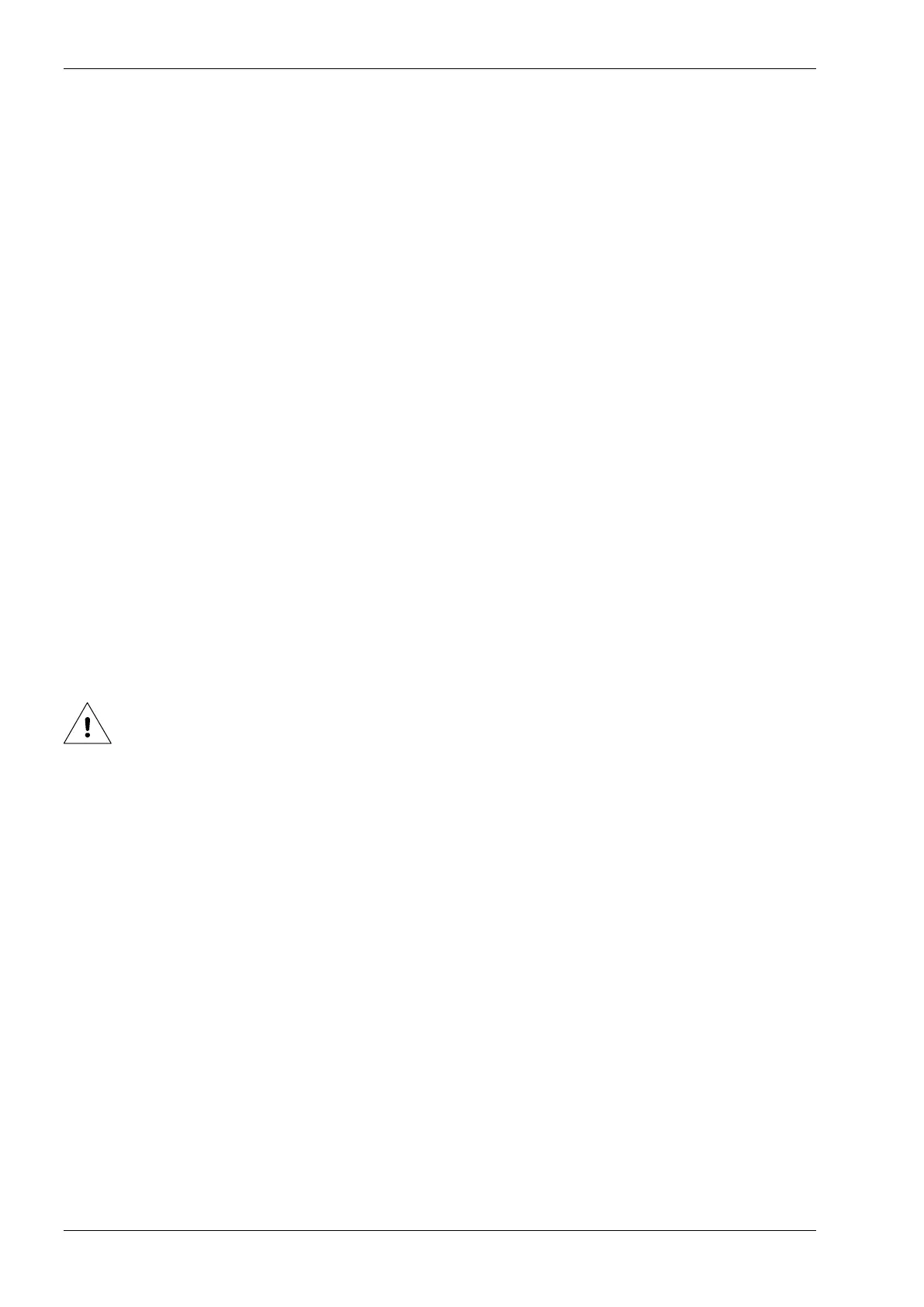Setting the Print request
1. Touch the Settings icon.
2. Touch the Signal button.
3. Set the Print request input to High or Low.
Setting the Continuous print option
1. Touch the Settings icon.
2. Touch the Printer button.
3. Set Continuous print to Yes or No.
Setting the Print debounce
Use the Print debounce menu to set a time-period that the print request must be continuously active before
accepting the print request. Use it to suppress any switching transients on the print request signal. In most
circumstances a setting at 50ms will do when a mechanical switch is used. The default setting of 10ms will
do fine when using a photocell (solid state sensor).
1. Touch the Settings icon.
2. Touch the Print menu.
3. Set the Debounce to the required value.
7.5 Spit parameter settings
7.5.1 Setting the spit parameters
Beware:
If there are two coding units connected to one controller, one should set these parameters for each
individual coding unit, see also section 8.7.
Spit function
Spitting means that the printhead will print pixel-columns at predefined intervals. Spitting is suppressed
while printing a label.
For the GraphicJet X-series installations using oilbased ink, it will, for the majority of the installations not be
necessairy to use the spit function. Consult the distributor when the use of the spit function is considered.
For the GraphicJet X-series installations using solvent based ink, it might be necessary to use the spit
function. This as solvent based inks will not only dry on the substrate but also on the nozzle plate and in to
the printhead nozzles. The drying of the ink on the nozzle plate can block to nozzles over time. To avoid this
kind of blocking, it can help if the printhead is printing pixel-columns (spitting) at predefined intervals.
The disadvantages of using printhead spitting are:
▪ Pollution of the direct surroundings.
▪ Waste of ink.
