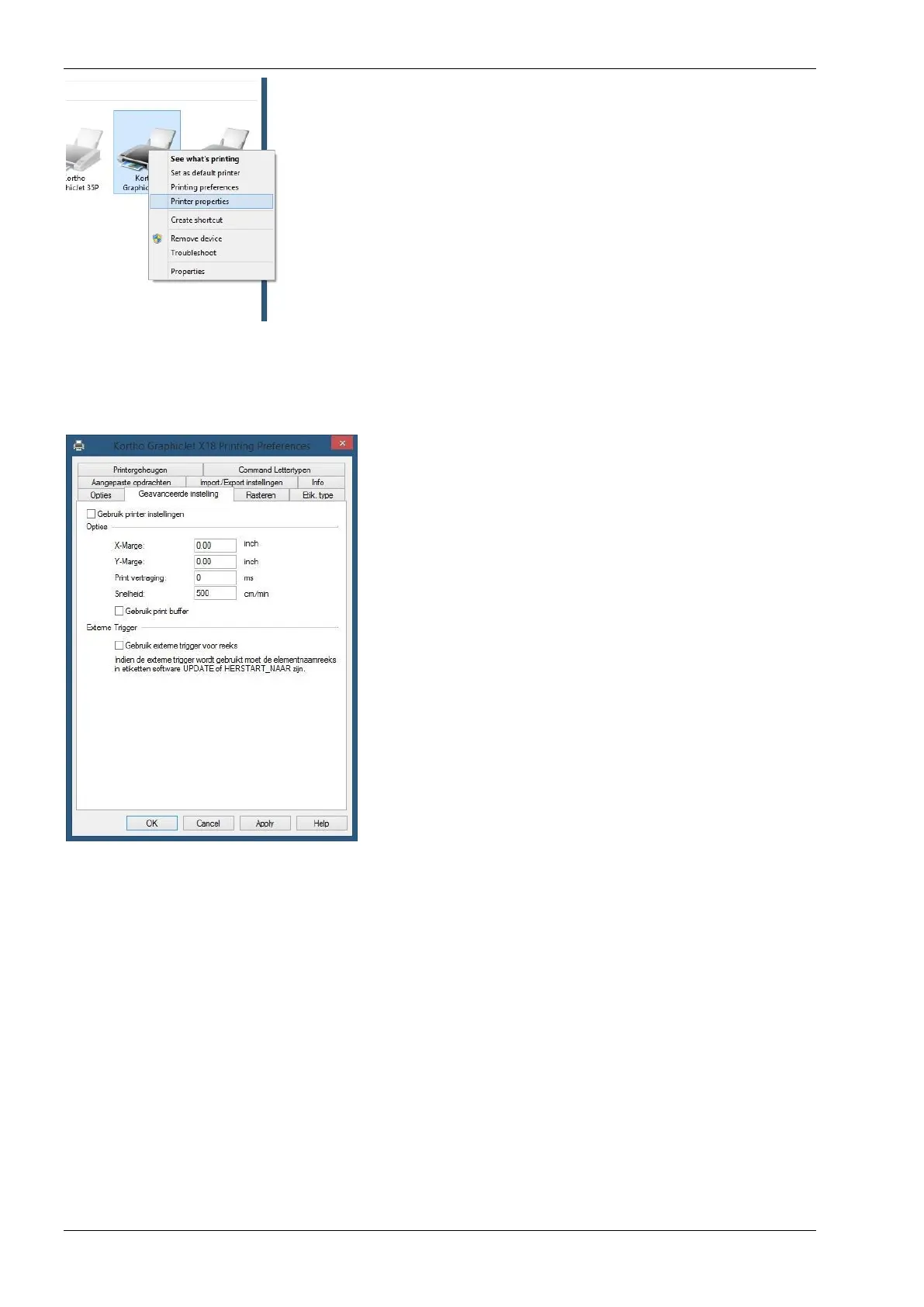3. Select the tab Advanced settings (Geavanceerde instelling).
4. Check the box Use printer settings (Gebruik printer instellingen) to let the printer parameters manage the label
programs settings. If this box is not checked, the driver will overwrite the printer’s settings the moment a print
command is sent.
5. Click OK to close the screen.
Summary
The Kortho GraphicJet X18 can be installed on any Windows PC/Laptop in the same way a “normal” desktop printer is
installed. After installation the printer can be chosen amongst the other (desktop) printers currently in use on the PC/Laptop.
After installation of the driver the printer’s print area can be defined. By doing this the driver can communicate the
information back to a label design program (like NiceLabel, Bartender etc.). When defining the lay-out of a label, the program
will take the printer’s parameters into account. With a normal desktop printer for example the parameter for the printable
area is A4. With a Kortho printer the printable area depends on the printer model.
Because the driver was developed by NiceLabel, it is not only automatically certified for use with all Windows
systems/Label design programs. The advantage of using NiceLabel is that while defining the label’s lay-out, one can
take the printer properties and setting into account. Due to this the settings (like print area, speed, contrast and
method of data transfer) are automatically set correctly. So by using NiceLabel the system not only becomes more
user friendly, but it also decrease the chance of errors due to incorrect settings.