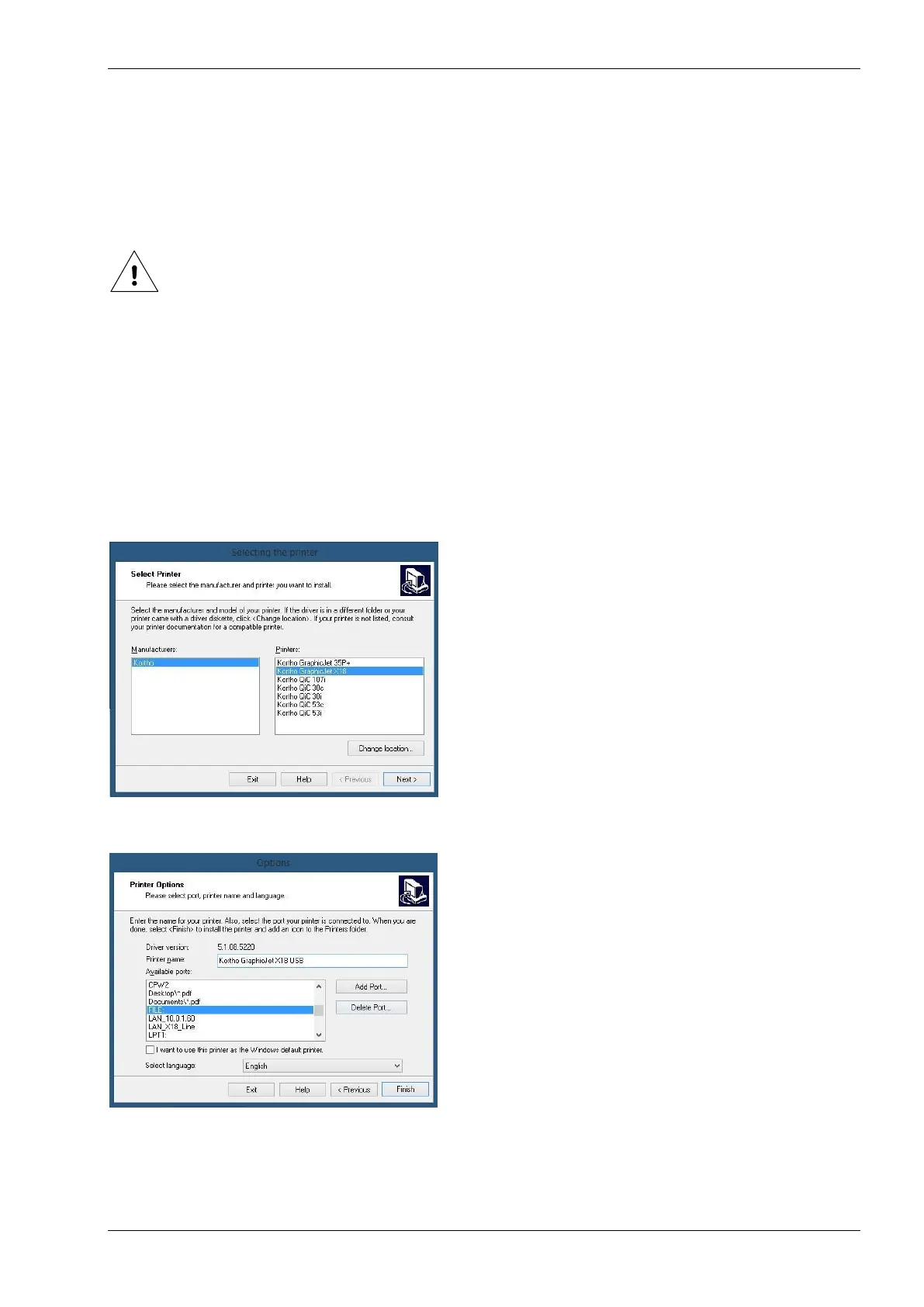APPENDIX E , NICELABEL DRIVER TUTORIALS
H550 AE Rev.: 007 kortho KGJ X-series
Downloading a label through USB
Introduction
The labels can be designed with a PC based design tool or they can be designed on the control unit. The labels
designed with a PC based design tool can be downloaded to the control unit by Ethernet or by USB thumbdrive. The
labels downloaded thru USB thumbdrive will be stored in the label memory. The labels downloaded thru Ethernet will
be stored in the printer memory, so they can not be reslected from the controller.
Beware:
Before a label be downloaded through a USB thumbdrive it needs to be printed to a Printfile (*.prn). It is not
possible to download the original label file to the printer.
Installation of the driver
As soon as the compatible driver has been downloaded, it can be installed on the PC/Laptop which is going to control the
printer(s).
To install the driver:
1. Unzip the downloaded file.
2. Start the installation by executing the program PrnInst.exe.
3. Click Next (Volgende).
4. Accept the conditions and click Next.
5. Select the desired printer and click Next.
6. Select FILE:, change the printer name (optional) and click Complete (Voltooien).
The driver is now installed on your PC/laptop and can be used to generate Printfiles.
